Thanks to Facebook, you won't forget a birthday again! You can display your own birthday and be reminded of your friends' birthdays too. We not only explain how to activate this reminder, but also where to find the birthdays of all friends and how to display your own birthday on your profile.
Show your own birthday in your Facebook profile
In the privacy settings of Facebook you can specify whether your birthday should be displayed on your profile..
Smartphone
Follow our step-by-step instructions or take a look at the brief instructions .
1st step:
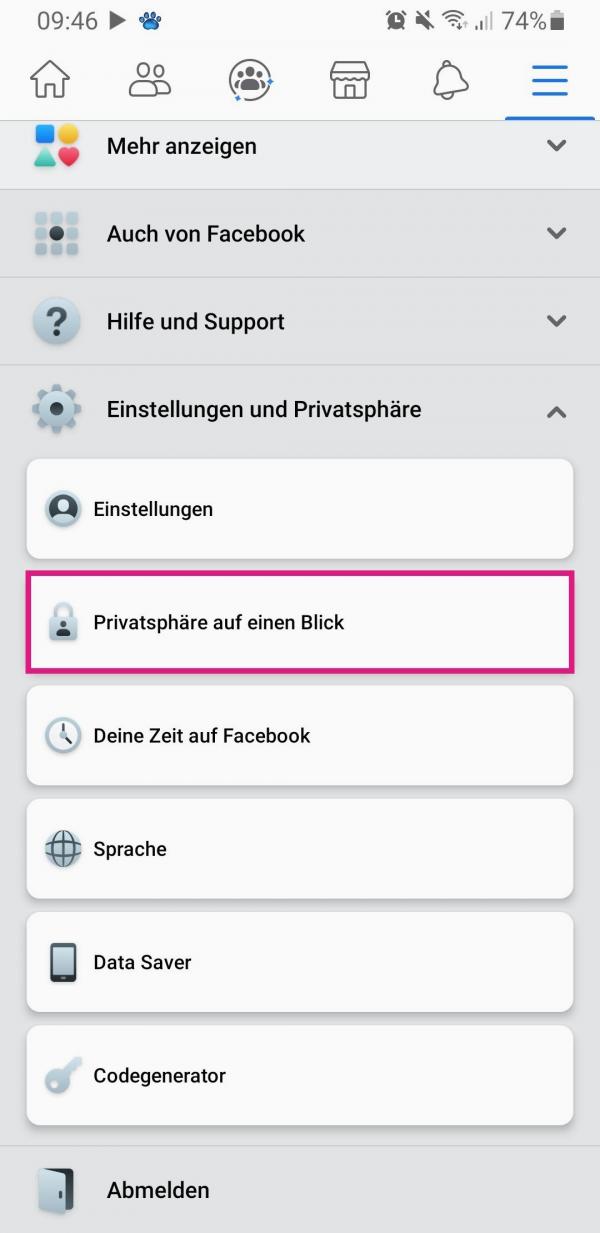 In the Facebook app, tap the burger menu in the top right corner. Then select the entry " Privacy at a glance " under " Settings and privacy " .
In the Facebook app, tap the burger menu in the top right corner. Then select the entry " Privacy at a glance " under " Settings and privacy " . 2nd step:
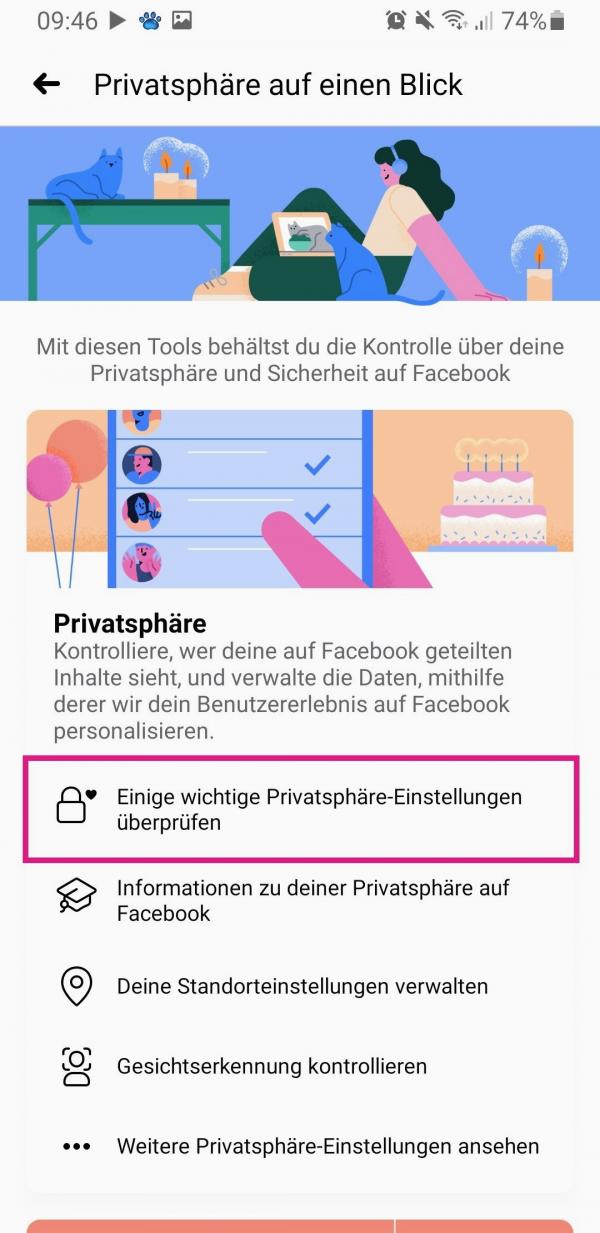 Here tap on " Check some important privacy settings ".
Here tap on " Check some important privacy settings ". 3rd step:
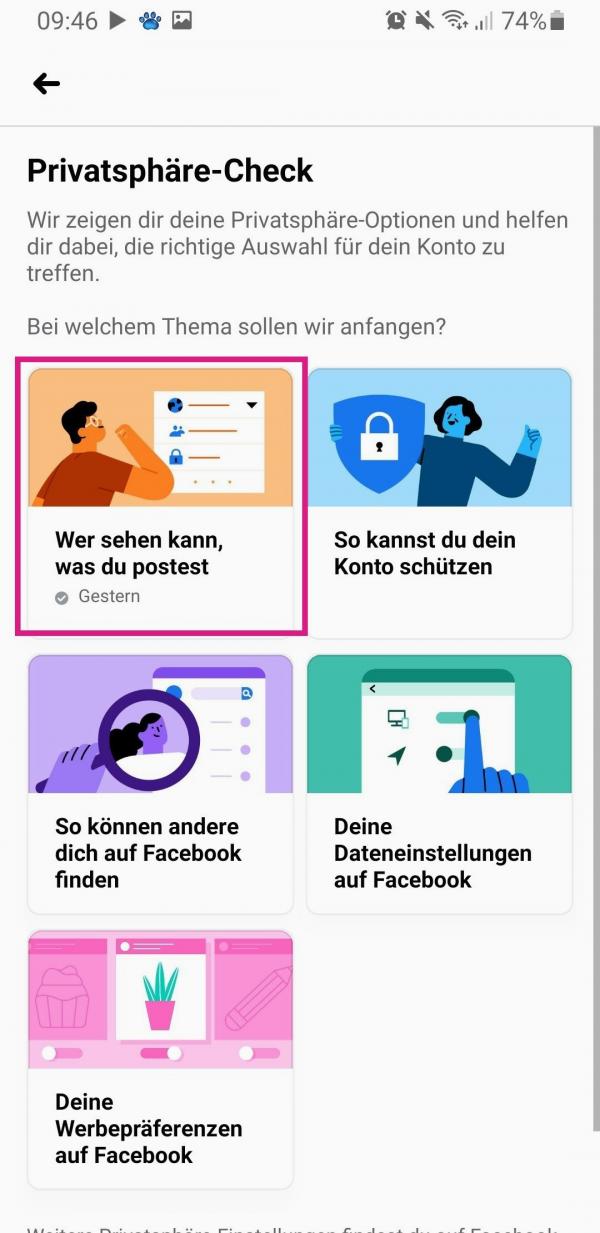 Then select the " Who can see what you post " option .
Then select the " Who can see what you post " option . 4th step:
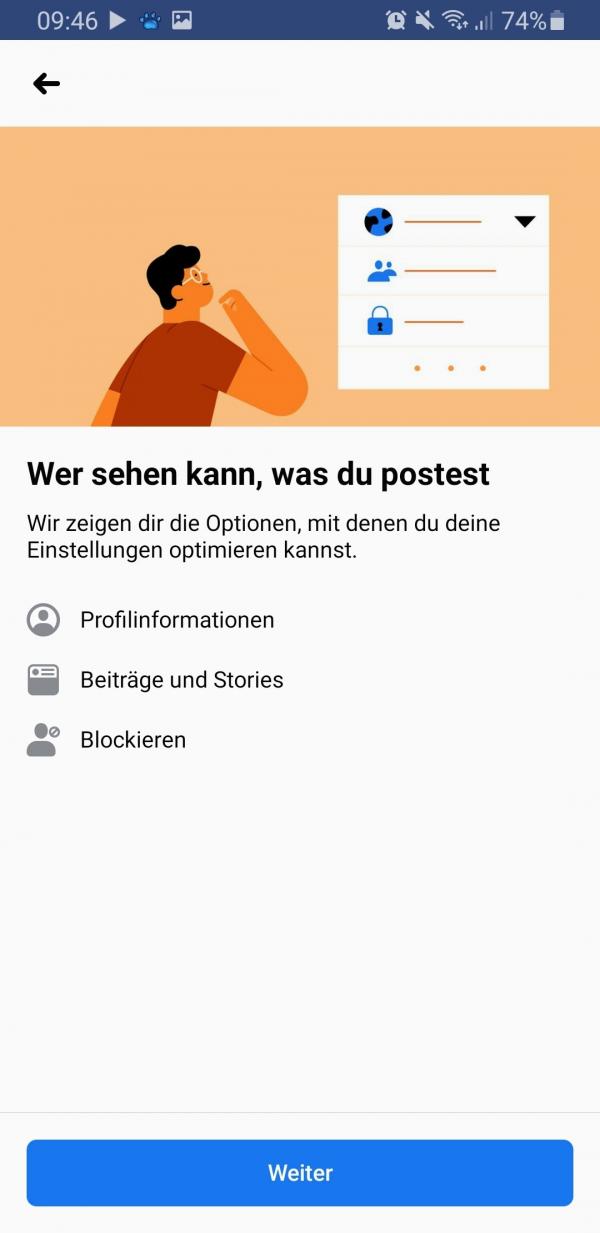 Now tap on the " Next " button .
Now tap on the " Next " button . 5th step:
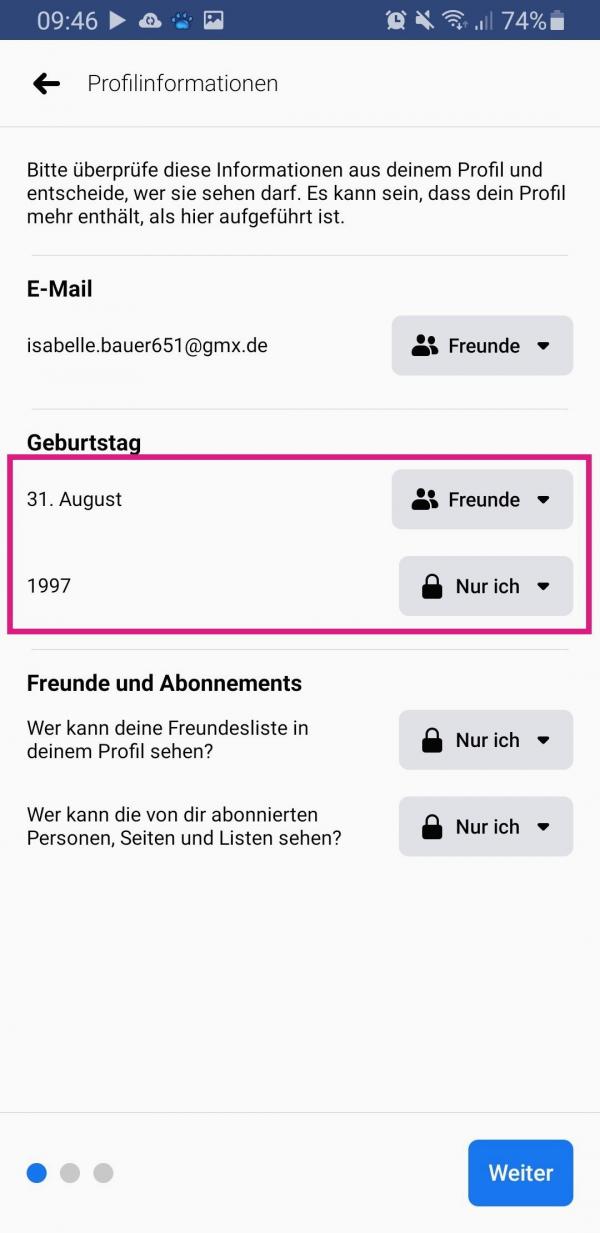 To show your birthday, select either the " Friends " option to make the birthday only visible to your Facebook friends, or " Public " to show your birthday to everyone. You can also choose to show your year of birth. Then tap " Next " several times .
To show your birthday, select either the " Friends " option to make the birthday only visible to your Facebook friends, or " Public " to show your birthday to everyone. You can also choose to show your year of birth. Then tap " Next " several times . 6th step:
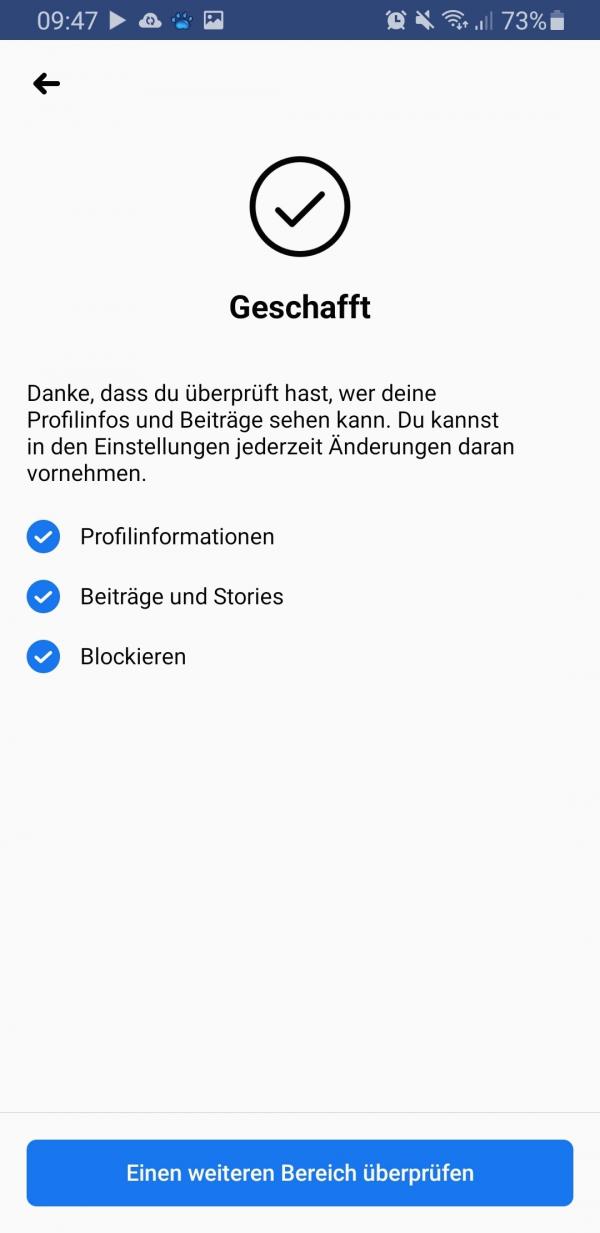 Then go to " Check another area " and exit the settings again.
Then go to " Check another area " and exit the settings again. Desktop (old design)
Follow our step-by-step instructions or take a look at the quick start guide ..
1st step:
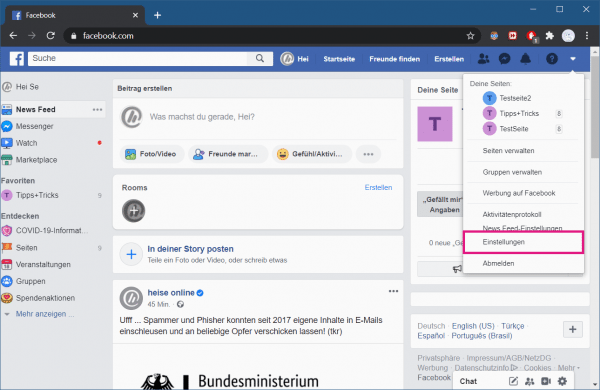 Open Facebook in any browser and after logging in, click the down arrow in the top right corner . Then select " Settings " from the menu .
Open Facebook in any browser and after logging in, click the down arrow in the top right corner . Then select " Settings " from the menu . 2nd step:
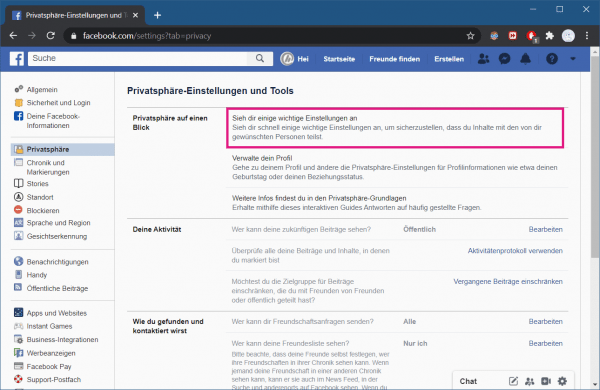 Go to the " Privacy " category on the left, then click on " Take a look at some important settings " in the " Privacy at a glance " section .
Go to the " Privacy " category on the left, then click on " Take a look at some important settings " in the " Privacy at a glance " section . 3rd step:
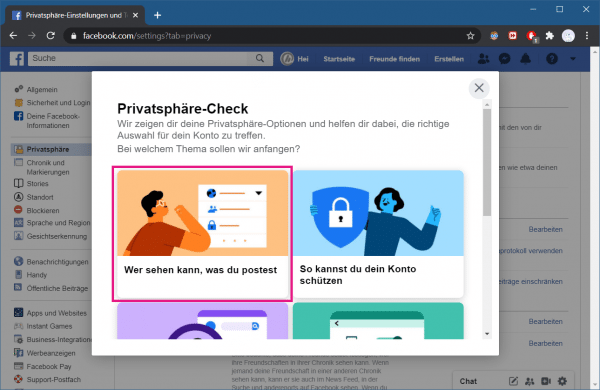 Click here on " Who can see what you post " and click on the " Next " button .
Click here on " Who can see what you post " and click on the " Next " button . 4th step:
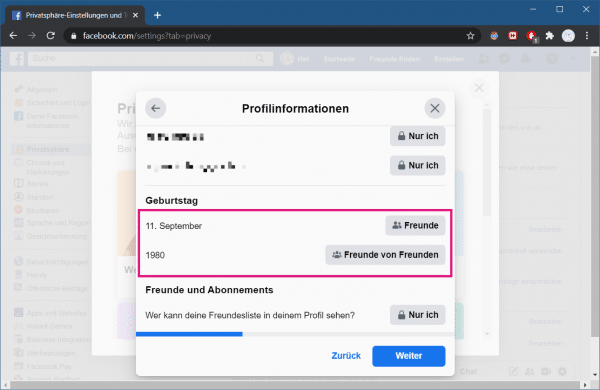 Now select the option " Friends " for your birthday to show your birthday to your Facebook friends, or " Public " to make your birthday visible to everyone. For your year of birth you also have the option " Friends of Friends ". Then click several times on " Next ".
Now select the option " Friends " for your birthday to show your birthday to your Facebook friends, or " Public " to make your birthday visible to everyone. For your year of birth you also have the option " Friends of Friends ". Then click several times on " Next ". 5th step:
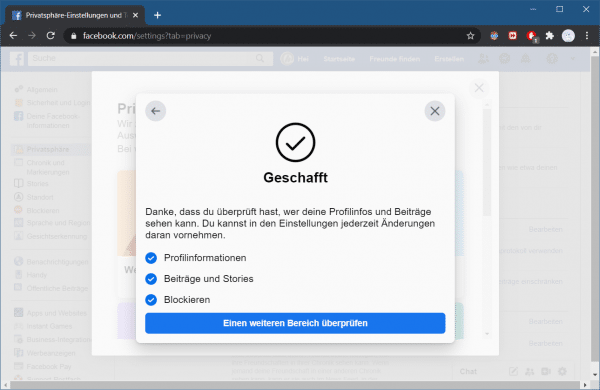 Then click on "Check another area " and exit the settings.
Then click on "Check another area " and exit the settings.
Desktop (new design)
Follow our step-by-step instructions or take a look at the brief instructions .
1st step:
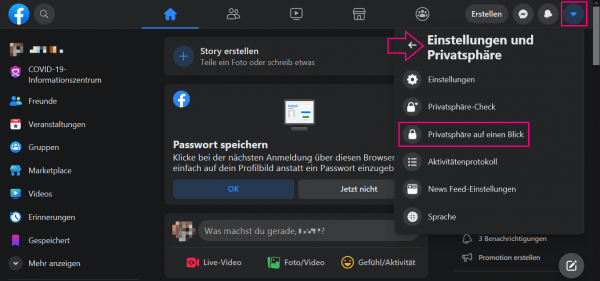 Log into Facebook in the browser and click the arrow in the top right corner. Then select " Settings and privacy " and then " Privacy at a glance ".
Log into Facebook in the browser and click the arrow in the top right corner. Then select " Settings and privacy " and then " Privacy at a glance ". 2nd step:
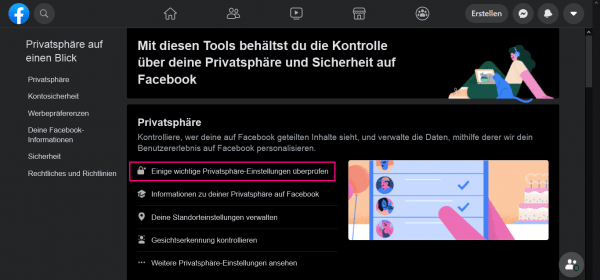 Now go to " Check some important privacy settings ".
Now go to " Check some important privacy settings ". 3rd step:
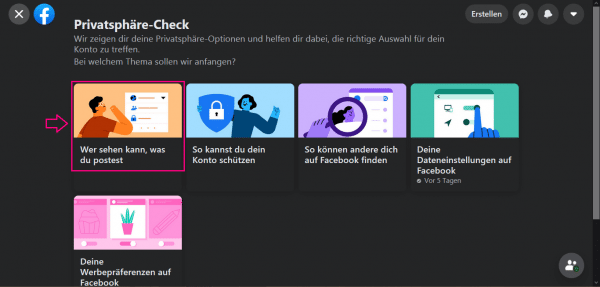 Then click the " Who can see what you post " tile and then click " Next ".
Then click the " Who can see what you post " tile and then click " Next ". 4th step:
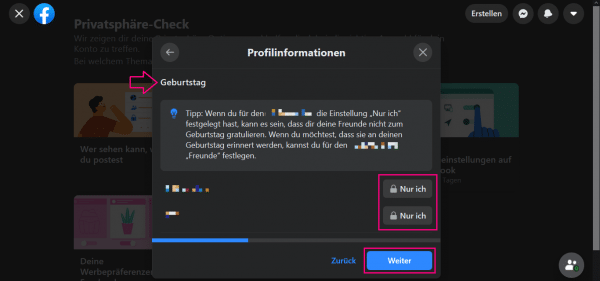 For your birthday, choose " Friends " (only your friends can see it) or " Public " (anyone on Facebook can see it). There is also a " Custom " option , which allows you to specify exactly who can see your birthday. Then click three times on " Next ".
For your birthday, choose " Friends " (only your friends can see it) or " Public " (anyone on Facebook can see it). There is also a " Custom " option , which allows you to specify exactly who can see your birthday. Then click three times on " Next ". 5th step:
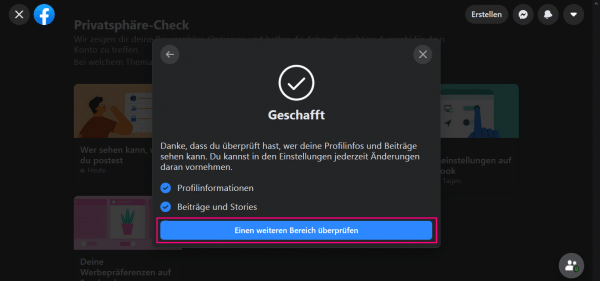 Finally, go to " Check another area " and close the settings.
Finally, go to " Check another area " and close the settings. Activate birthday reminders from Facebook
To never miss a friend's birthday, turn on birthday notifications..
Smartphone
Follow our step-by-step instructions or take a look at the brief instructions .
1st step:
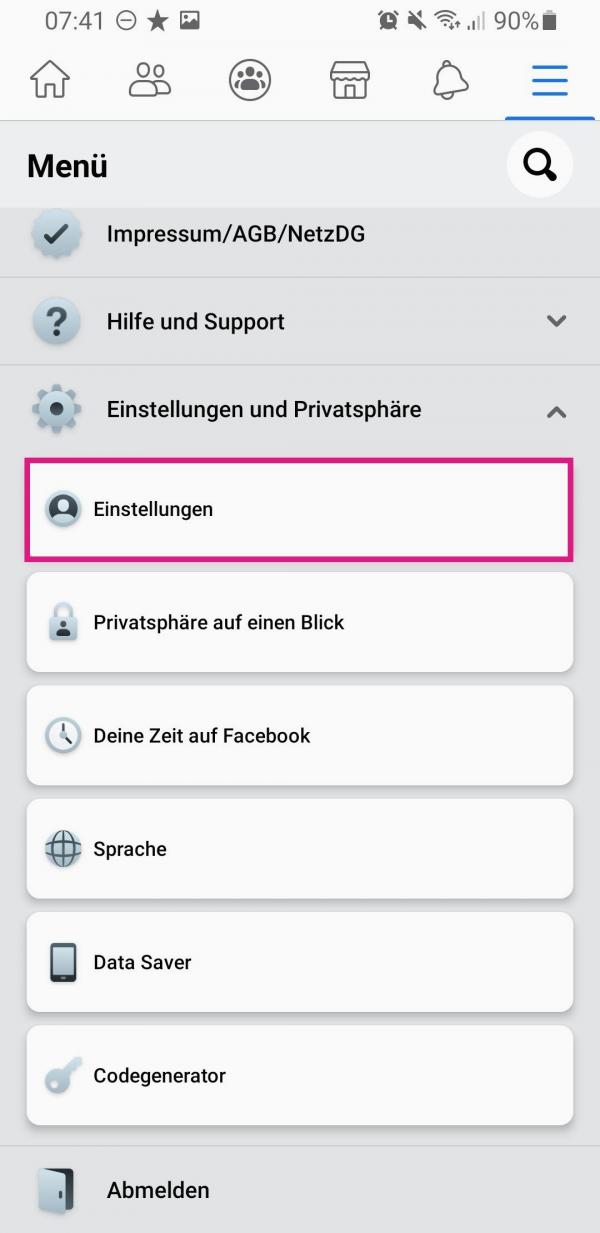 In the Facebook app, tap the burger menu in the top right corner. Then select the entry " Settings " under " Settings and privacy " .
In the Facebook app, tap the burger menu in the top right corner. Then select the entry " Settings " under " Settings and privacy " . 2nd step:
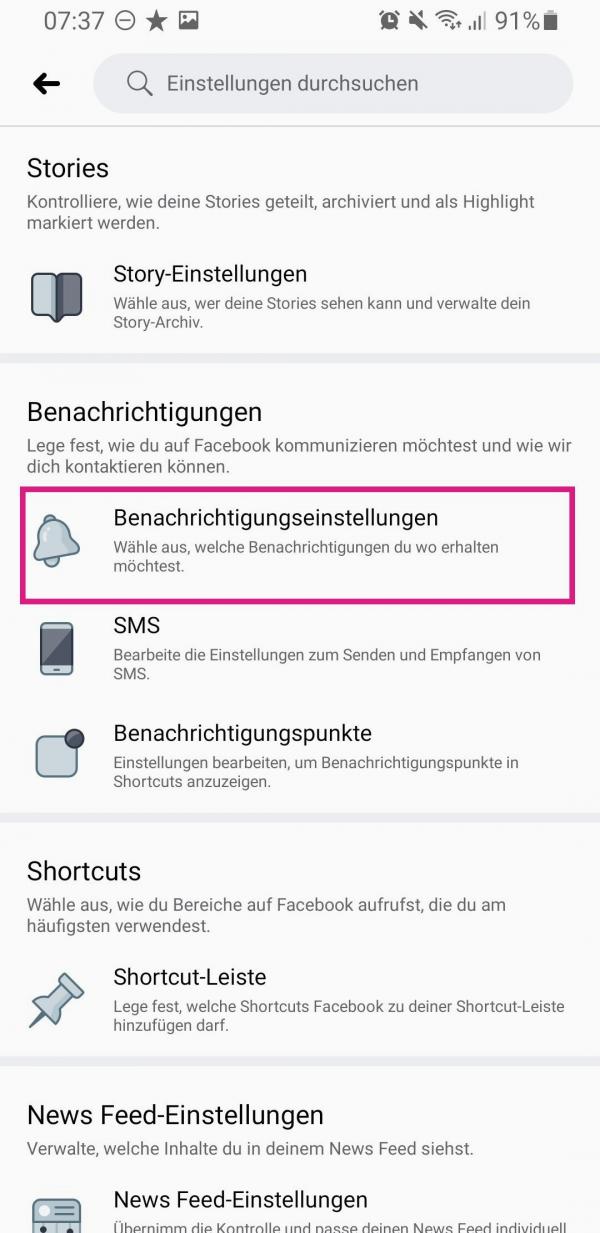 Now tap in the “ Notifications ” section on the “ Notification settings ” entry .
Now tap in the “ Notifications ” section on the “ Notification settings ” entry . 3rd step:
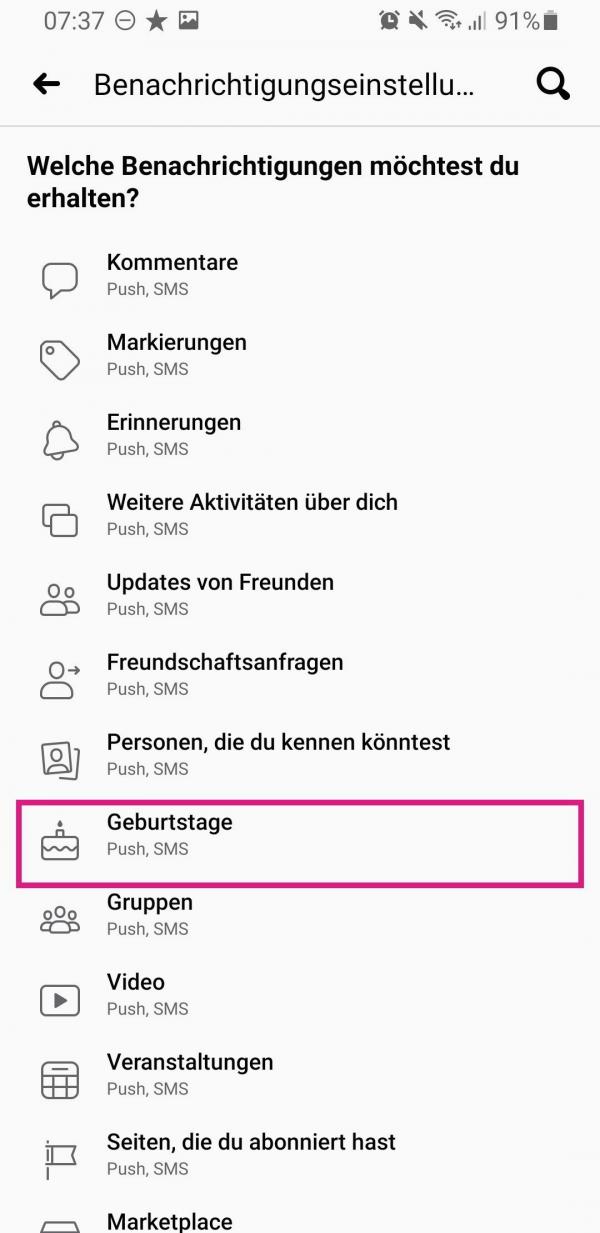 Then select the " Birthdays " option .
Then select the " Birthdays " option . 4th step:
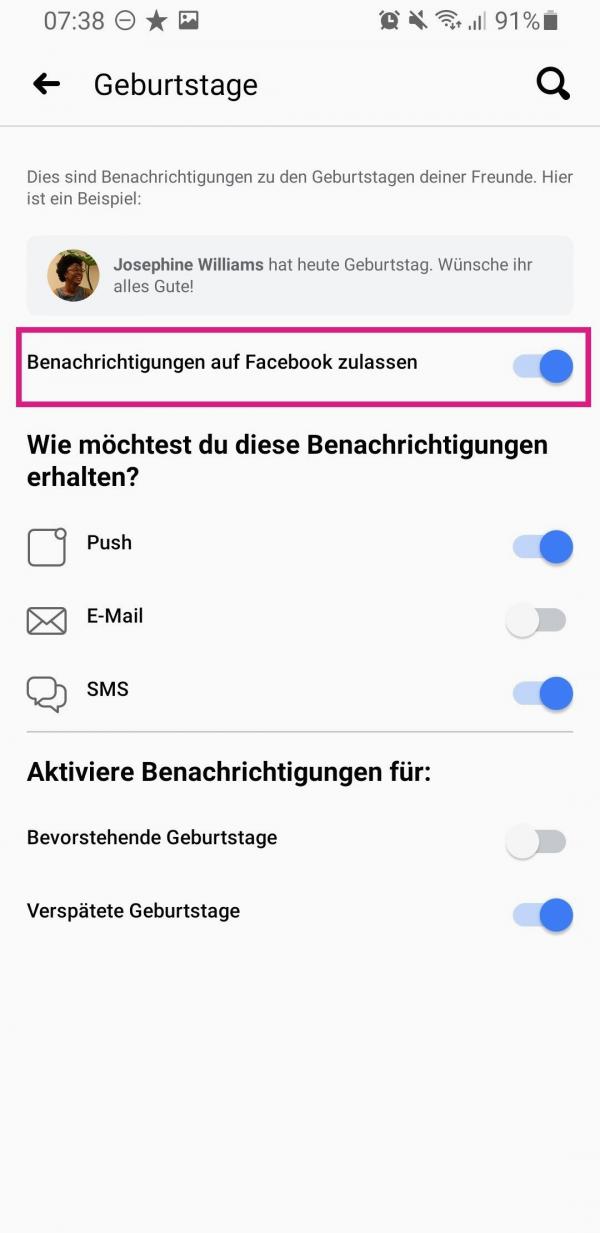 Here you activate the option " Allow notifications on Facebook ". You can then activate further settings, e.g. how you receive notifications and for which events.
Here you activate the option " Allow notifications on Facebook ". You can then activate further settings, e.g. how you receive notifications and for which events. Desktop
Follow our step-by-step instructions or take a look at the quick start guide .
1st step:
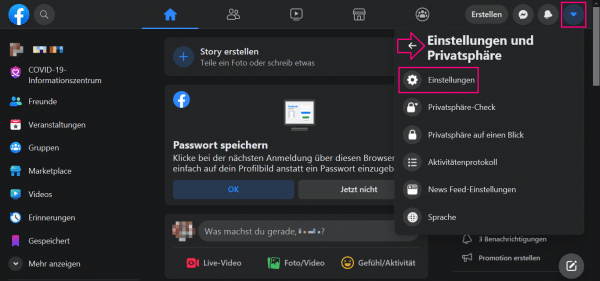 Sign in to Facebook on your computer, then click the down arrow in the top right corner . Then click on the menu item " Settings " (in the new Facebook design you must first click on " Settings and Privacy ").
Sign in to Facebook on your computer, then click the down arrow in the top right corner . Then click on the menu item " Settings " (in the new Facebook design you must first click on " Settings and Privacy "). 2nd step:
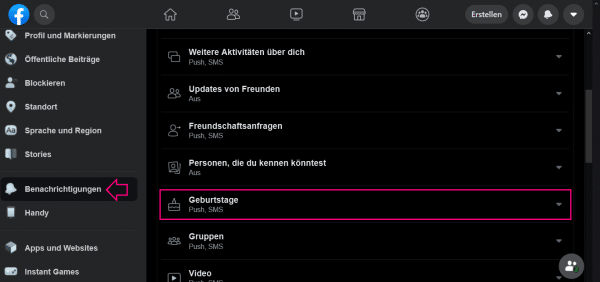 Now switch to the " Notifications " category on the left and then click on " Birthdays ".
Now switch to the " Notifications " category on the left and then click on " Birthdays ". 3rd step:
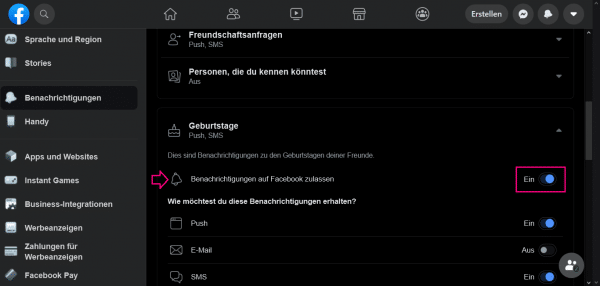 Now activate the option " Allow notifications on Facebook " to receive reminders. You can now make further settings, for example how you would like to receive notifications or for which events.
Now activate the option " Allow notifications on Facebook " to receive reminders. You can now make further settings, for example how you would like to receive notifications or for which events. View all birthdays in Facebook
You can no longer find the birthdays of your Facebook friends in the calendar as before. Instead, Facebook has set up its own event page for this.
1st step:
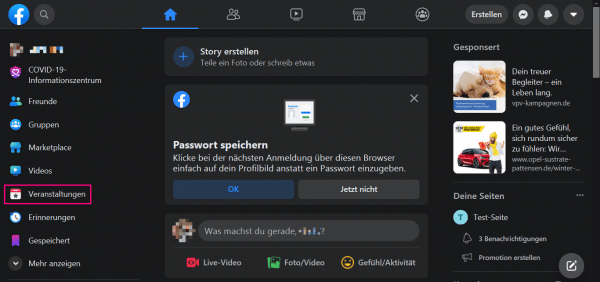 Open Facebook in a browser on your computer and log in with your account details. On the start page, click on the " Events " entry in the list on the left .
Open Facebook in a browser on your computer and log in with your account details. On the start page, click on the " Events " entry in the list on the left .