Unfortunately, there are a handful of reasons why a connected or built-in camera on a computer or laptop might not work. This is particularly annoying if you are currently in a Skype or Zoom meeting and want to show something to the other person. Don't panic: We have summarized the most common problems for you - and of course also provided them with a solution.
Webcam blocked
Especially with laptops it can happen that the webcam is automatically blocked. This is to prevent permanent spying. The camera can then be activated by pressing the function key [Fn] and simultaneously pressing the [F key]. In addition, some programs require permission to use your camera. Most of the time, the query comes directly as a pop-up. Here you need to " Allow ", " Allow click" or similar names..
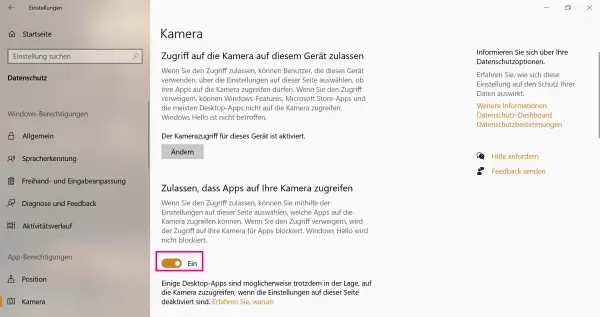 Via "Settings" -> "Privacy" -> "Camera" you can adjust the settings and authorizations for your webcam.
Via "Settings" -> "Privacy" -> "Camera" you can adjust the settings and authorizations for your webcam. Windows 10 also has its own camera settings. You can access a section called " Camera " via " Data protection " in the Windows settings . There you can deactivate camera access for the current device. You can also " Allow apps to access your camera ".
Driver out of date / camera is not recognized
A camera also needs drivers. Windows usually installs them when the camera is plugged into the computer for the first time. However, it can happen that a new driver version is available. Then all you have to do is update it and the problem should be resolved. If your camera is not recognized, this may also be due to a driver problem.
To solve the problem, you need to go to Device Manager. To do this, just enter " Device Manager " in the start menu and click on the search result. Your webcam should then be displayed under " Imaging Devices ". With a right click on it you can update the " driver " You can also find the latest drivers on the manufacturer's website. As a rule, the manufacturer's name and the specific product name are printed on the device. Simply search for them on the Internet.
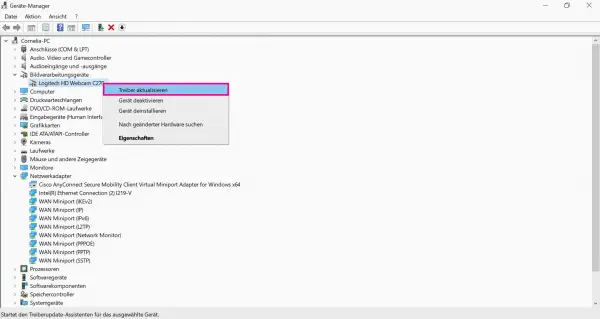 Your camera will be listed in the Device Manager. You can also use this to perform a driver update.
Your camera will be listed in the Device Manager. You can also use this to perform a driver update. If your camera is not displayed here at all, you should connect it to a different USB slot on your computer. Either the USB port is broken or possibly your camera itself. Try the device on other computers as well. If the camera does not work there either, there could be a hardware error. In this case, you will have to get a new camera and dispose of the old one as an e-waste..
Camera use by other software
Some problems arise when two programs want to access your webcam at the same time. This can happen, for example, if you have two meeting tools running at the same time. Depending on the situation, one program secures the "privilege" so that the other program can no longer use the camera. Here you should make sure that only the program you are currently using has camera access. Switch off the camera in the other software or exit the software completely.
Camera not switched on or room too dark
As banal as it sounds, that can also happen: Make sure that your camera is actually switched on in the software. Most programs have a small camera icon with which you can turn the video on and off. If your colleagues or friends hear you through the software, but they cannot see a picture, this could be a problem. Sometimes it can appear as if the camera is turned off but is still on. This can happen if the room is too dark. Turn on the lights and see if a picture is now being sent. Some webcams are also equipped with a light sensor so that they only transmit an image when there is sufficient brightness..
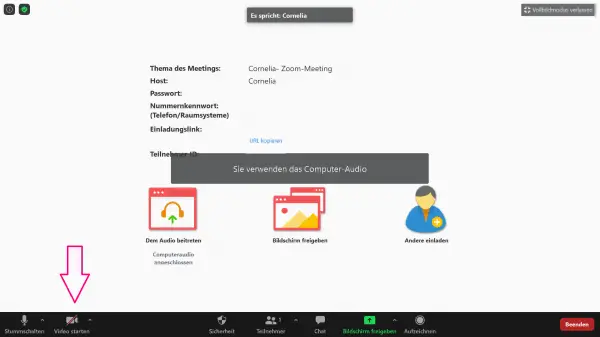 Haven't you turned on your camera yet? In many programs (here: Zoom) the camera symbol is then crossed out. Click on it to activate the image transfer.
Haven't you turned on your camera yet? In many programs (here: Zoom) the camera symbol is then crossed out. Click on it to activate the image transfer.