Microsoft OneDrive is installed with Windows 10 and is enabled by default when you sign in with your Microsoft account. However, if you don't use OneDrive and don't want to let it run in the background, there are a few steps you need to take to uninstall it properly.
How to uninstall OneDrive
Before you completely remove OneDrive from your computer, you can deactivate the app instead. Disabling OneDrive prevents it from running and removes it from File Explorer - and you can easily turn it back on later. You can read here how to deactivate the OneDrive link. If you are sure that OneDrive should completely disappear from Windows, follow our step-by-step instructions or take a look at the quick start guide .
1st step:
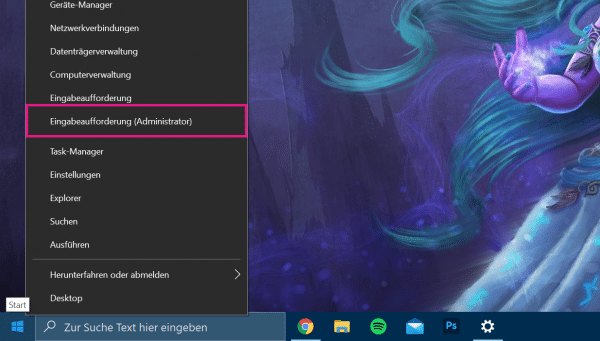 Open the command prompt in administrator mode. To do this, right - click on the Windows icon in the system tray and select " Command Prompt (Administartor) ".
Open the command prompt in administrator mode. To do this, right - click on the Windows icon in the system tray and select " Command Prompt (Administartor) ". 2nd step:
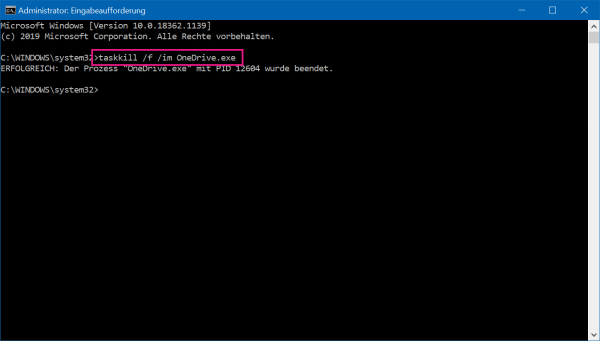 Enter taskkill / f / in OneDrive.exe to end all OneDrive processes and press [Enter] .
Enter taskkill / f / in OneDrive.exe to end all OneDrive processes and press [Enter] . 3rd step:
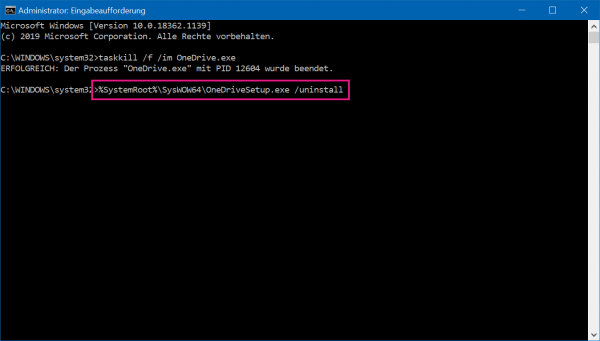 Then enter either % SystemRoot% \ System32 \ OneDriveSetup.exe / uninstall if you are using 32-bit Windows 10 or % SystemRoot% \ SysWOW64 \ OneDriveSetup.exe / uninstall if you are using 64-bit Windows 10, and press [Enter] again . Here's how to find out if you have 32-bit or 64-bit Windows.
Then enter either % SystemRoot% \ System32 \ OneDriveSetup.exe / uninstall if you are using 32-bit Windows 10 or % SystemRoot% \ SysWOW64 \ OneDriveSetup.exe / uninstall if you are using 64-bit Windows 10, and press [Enter] again . Here's how to find out if you have 32-bit or 64-bit Windows. 4th step:
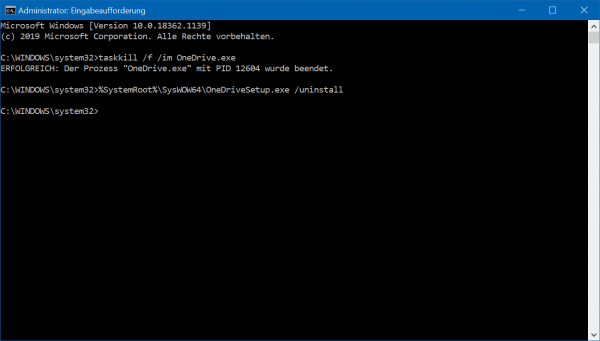 You won't see a confirmation dialog or progress bar afterwards, but if you try to search for OneDrive, the application will no longer be found. You may have to wait a while for the uninstallation to complete.
You won't see a confirmation dialog or progress bar afterwards, but if you try to search for OneDrive, the application will no longer be found. You may have to wait a while for the uninstallation to complete. quick start Guide
- Make a right click on the Windows icon in the system tray and select " prompt (administrator account) ."
- Then enter taskkill / f / in OneDrive.exe and press [Enter] .
- Then enter either % SystemRoot% \ System32 \ OneDriveSetup.exe / uninstall , if you are using 32-bit Windows 10, or % SystemRoot% \ SysWOW64 \ OneDriveSetup.exe / uninstall , for 64-bit Windows 10, and press again [Enter] .
- OneDrive will be uninstalled after a few seconds.