Many people prefer to take quick notes or drafts by hand rather than digitally. But to continue working with it or to share it, digital texts are more practical. There are now many applications for smartphones and PCs that you can use to digitize your handwritten texts. You can use it to write directly on your device and then convert your handwriting. We'll show you some apps.
Convert handwriting into digital text - it works with these apps
You can write directly with your finger on your mobile phone or tablet. Many tablets also come with a special pen that you can use to write and draw on the touchscreen. You can then digitize the handwritten notes with the appropriate app. But notes previously written on paper can also be digitized. There are both free and paid apps for this - we will introduce you to a few:
Free apps
There are many free handwriting recognition apps out there. Some of them offer additional functions via in-app purchase.
Office OneNote
This software from Microsoft is available free of charge for Windows and as an app for Android, iOS and WindowsPhone. You can also use OneNote in the browser, but you need a Microsoft account for this. OneNote is actually a kind of digital notebook, but you can also use it to digitize handwritten texts, formulas and drawn shapes. You can get OneNote from Heise Download, for example..
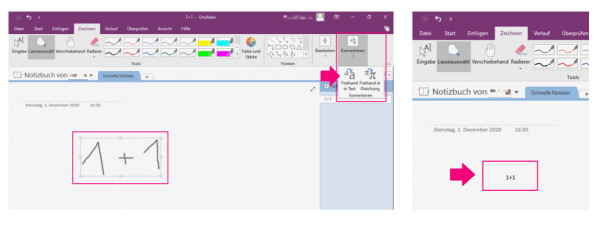 Here's how to convert handwriting to OneNote.
Here's how to convert handwriting to OneNote. Evernote
Evernote, like OneNote, is intended as a digital notebook. This free software also allows you to handwrite notes and then convert them to digital text. You can also scan texts written on paper. Evernote is available for Windows, macOS, Linux and as an app for Android and iOS, e.g. from Heise Download.
Google Handwriting Input
With this free app for Android you can not only convert text, but also, for example, emoji drawings. The app acts as an alternative keyboard. To use it, you need to activate and select it as a keyboard after installation. You can deactivate the fact that information is sent to Google in the app settings. You can download the app from the Google Play Store.
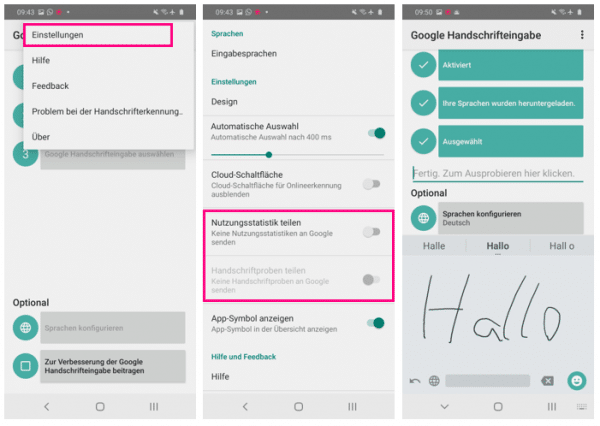 If you do not want to give your data to Google, first deactivate this in the settings (via the three dots in the top right corner).
If you do not want to give your data to Google, first deactivate this in the settings (via the three dots in the top right corner).
Windows 10: Handwriting Panel
The handwriting panel, which is included in Windows 10, works in a similar way . On touchscreen devices, you can write directly by hand on the panel, for example with your finger or touch pen. The text is converted directly, the panel functions as a kind of alternative keyboard. How to activate the panel: Tap the keyboard symbol in the lower right corner. On the keyboard, go to the keyboard settings in the top left (symbol: keyboard with gearwheel) and then select the pen symbol..
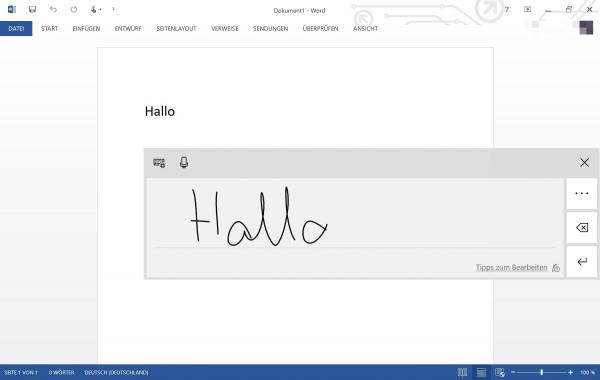 The handwriting panel is available on Windows touch devices.
The handwriting panel is available on Windows touch devices. Pen to Print
The free app for Android and iOS offers you a scan function. You can scan texts written by hand on paper with the app, which can recognize the letters and then convert them. You can still edit the converted text and then save it in the app. In order to export and further process or share the texts, however, you need the paid premium version. Here you can find the app in the Google Playstore , here you can download it in the App Store .
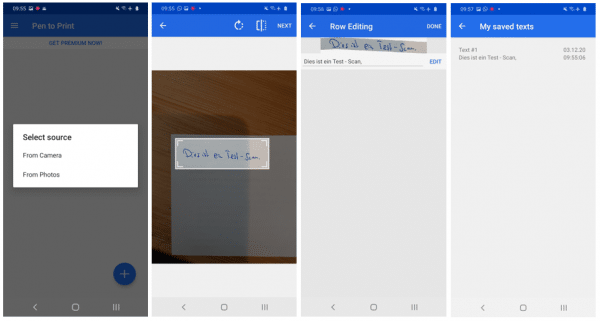 With the Pen to Print app, you can scan in handwriting and convert it into text.
With the Pen to Print app, you can scan in handwriting and convert it into text. Paid apps
Paid apps offer you more features than the free apps.
Nebo
Nebo is an app for Android, iOS and Windows. It costs 9.99 euros one-time, and the basic version can only be downloaded free of charge for the iPad. The app is particularly suitable for tablets and PCs with touchscreens, but is also available for some smartphones. Nebo is specially designed for the use of touch pens. You can download the app directly from the developer .
Other paid apps: GoodNotes 5 and MetaMoJi Note
GoodNotes 5 is available for iOS, but costs just under $ 8. Here you can find GoodNotes 5 in the App Store . The MetaMoJi Note app for Windows, Android and iOS is also available for a fee. It also costs about $ 8. Here you can find MetaMoJi Note in the Google Play Store , here in the App Store and here for Windows .