If you own a smartphone, you probably have a digital wallet with you right now. But do you use them too? By storing your debit or credit cards in your smartphone's wallet app, you can bypass unnecessary swipes and chip dips for more secure and contactless retail transactions. And all of this is possible thanks to Near Field Communication (NFC).
What you need for mobile payment
NFC-enabled device
To be able to make mobile payments, you first need a cell phone with activated NFC (Near Field Communication) functions. With NFC, your phone can communicate with a merchant's payment terminal using radio waves. Most newer smartphones have this type of NFC hardware. You can pay with your mobile phone without direct contact or entering a PIN. You can usually tell whether a retailer's terminal is NFC-enabled by the wave symbol, which looks similar to the typical WLAN symbol on your computer.
Mobile wallet
To pay with your cell phone, you usually need to save your billing information in a mobile wallet. To do this, enter your credit card, debit card, or bank account information into the wallet. This is done, for example, by typing or photographing the card. Alternatively, you can also link a wallet to another payment account, such as PayPal. Here are some of the most popular mobile payment apps:
You can also find out how to use your digital wallet directly from your bank. For example, Sparda Bank does not have its own app in which you can save your payment information. There you first have to request a digital BankCard from Sparda Bank..
How to set up a mobile wallet
We use Google Pay for illustrative purposes. However, the process is similar for most apps. If you prefer to use an app from your own bank, you can find out more about this process from your bank. If you use an iPhone, you can read here how to use NFC on your iPhone. For Android, follow our step-by-step instructions or take a look at the quick start guide .
1st step:
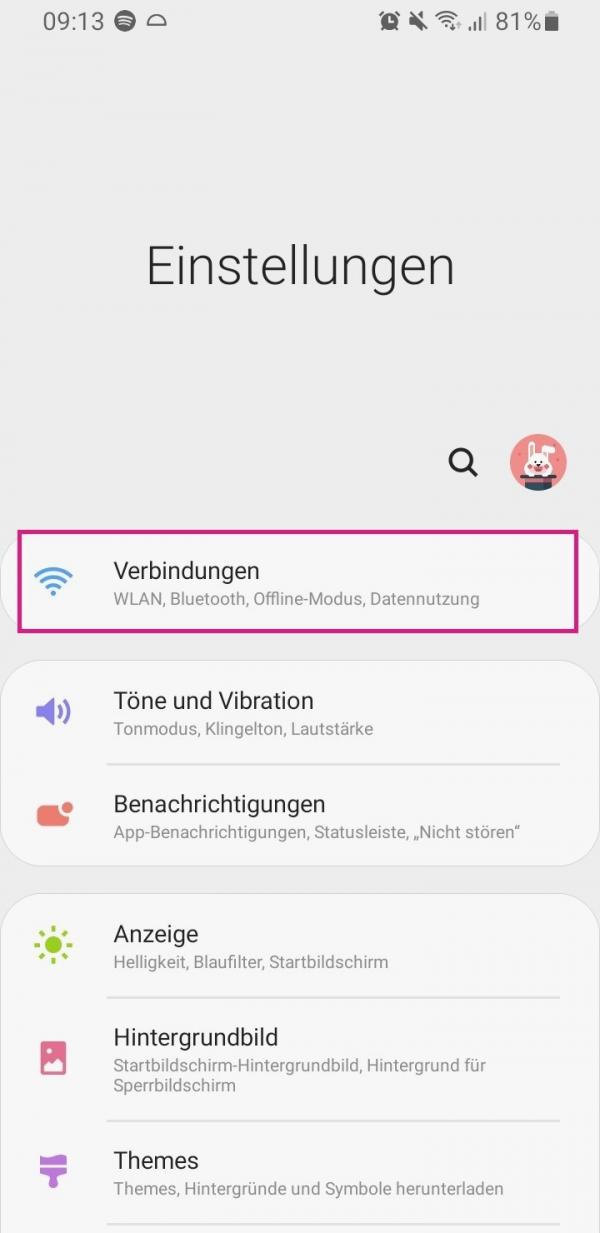 Download the Google Pay app from the Play Store. Then activate the NFC function on your smartphone. To do this, open the settings and tap on " Connections ".
Download the Google Pay app from the Play Store. Then activate the NFC function on your smartphone. To do this, open the settings and tap on " Connections ". 2nd step:
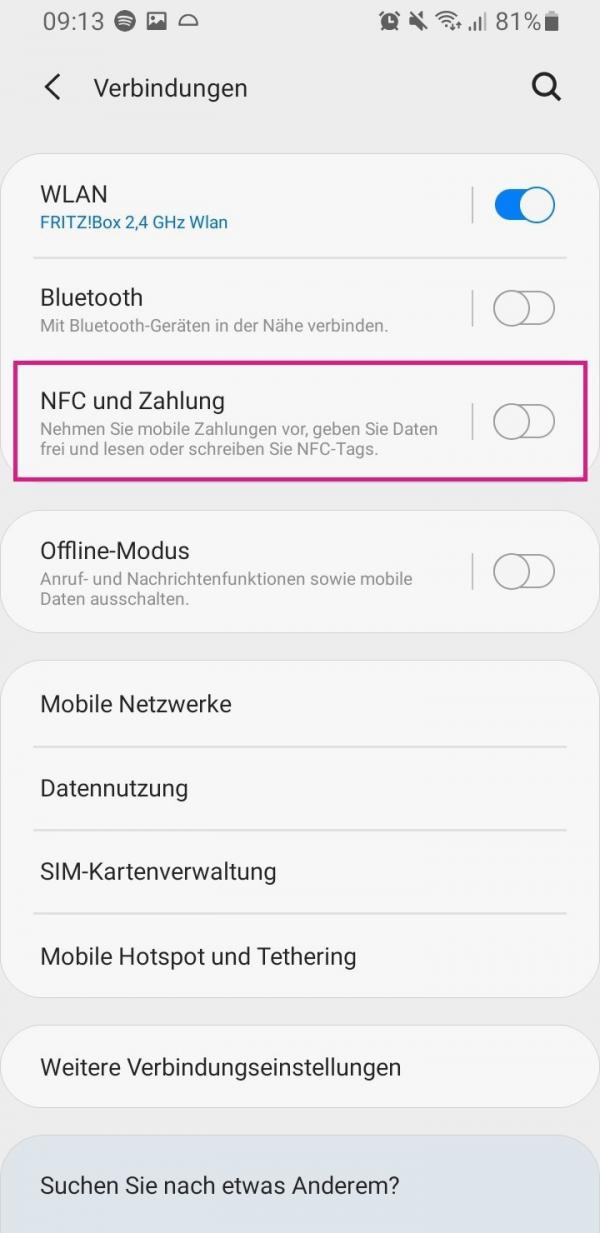 Then tap on the entry " NFC and payment ".
Then tap on the entry " NFC and payment ". 3rd step:
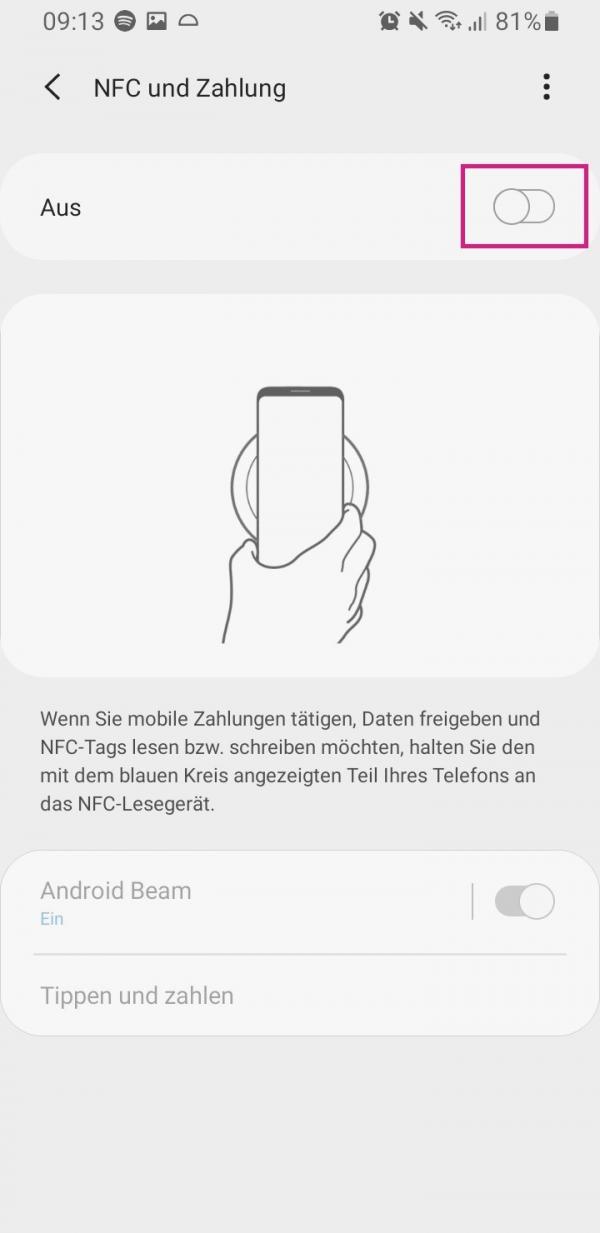 Now activate the slider at the top right.
Now activate the slider at the top right. 4th step:
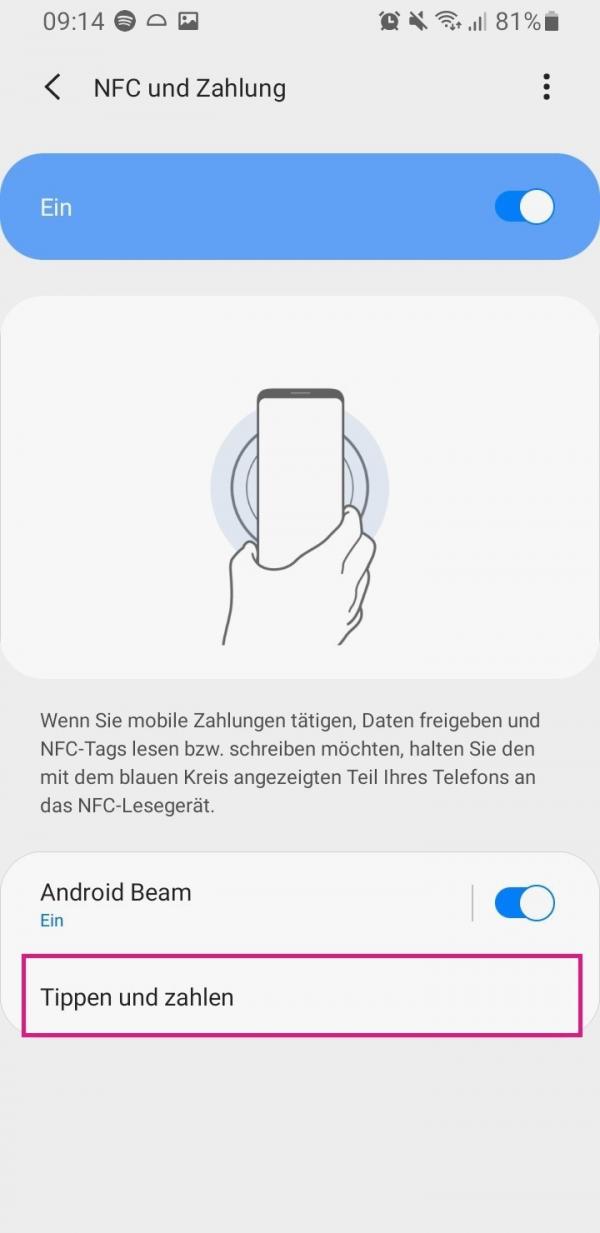 You can then go to the entry " Type and Pay ".
You can then go to the entry " Type and Pay ". 5th step:
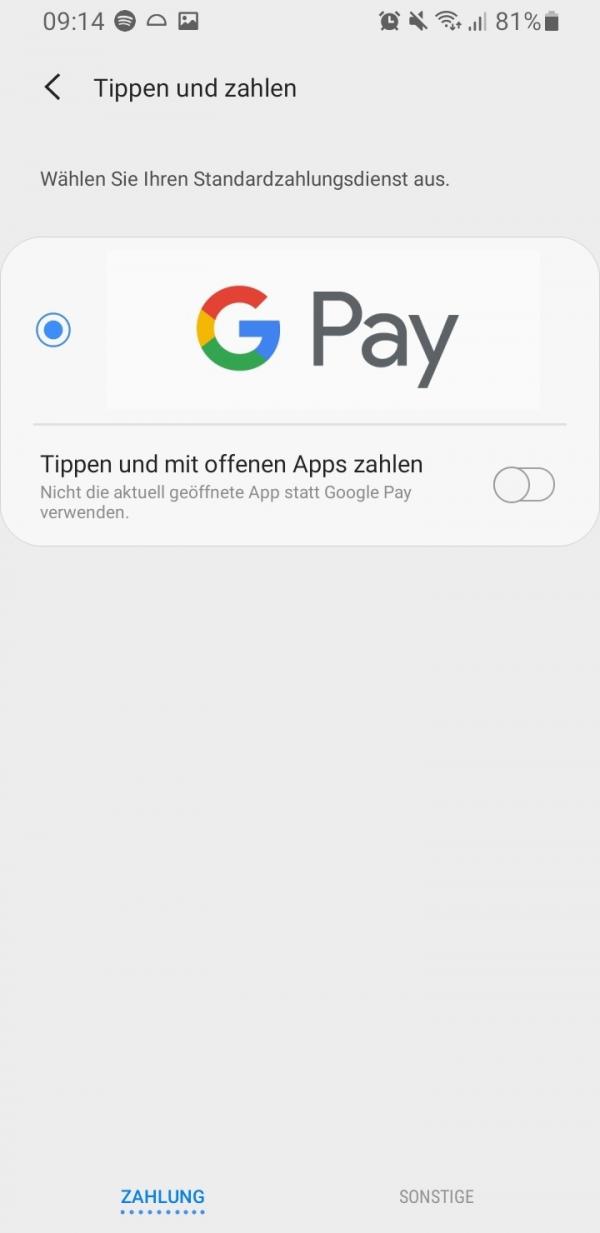 You can then change the default payment service there. If you have only installed Google Pay so far, this is the default setting.
You can then change the default payment service there. If you have only installed Google Pay so far, this is the default setting. 6th step:
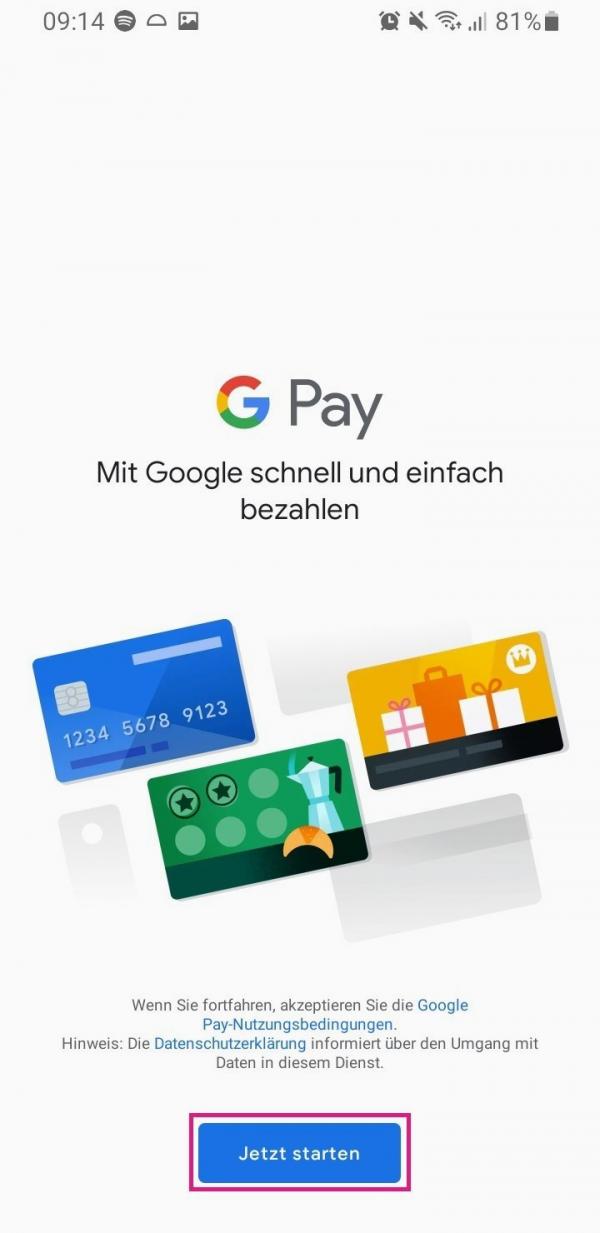 Then open Google Pay and tap " Get Started " at the bottom .
Then open Google Pay and tap " Get Started " at the bottom . 7th step:
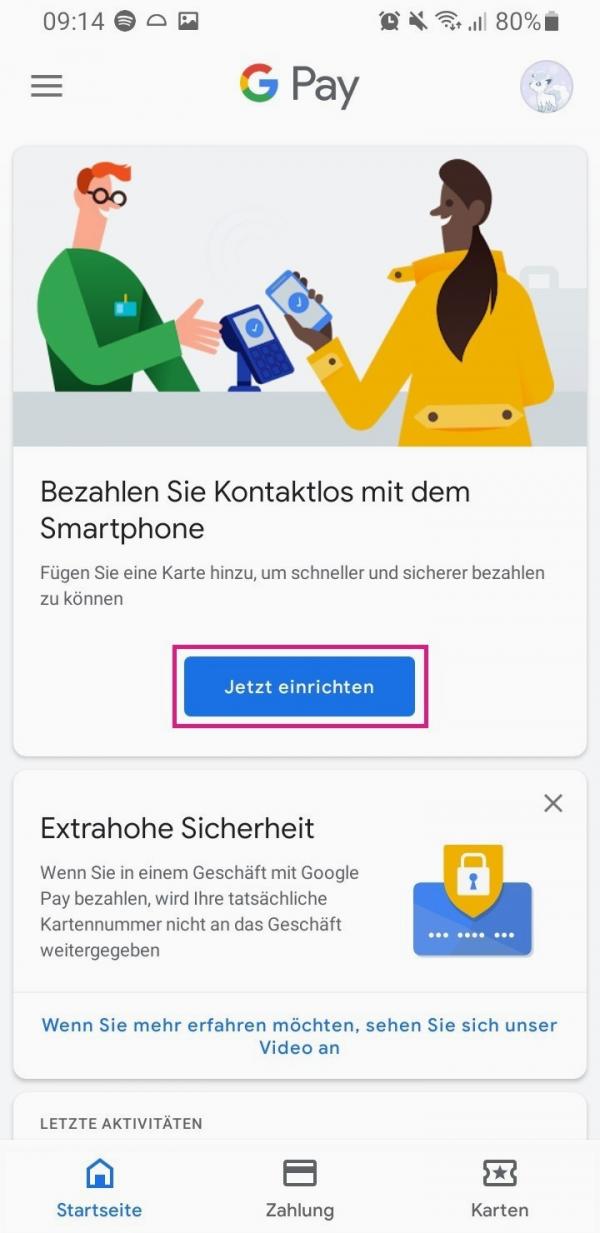 Then go to the " Set up now " button .
Then go to the " Set up now " button . 8th step:
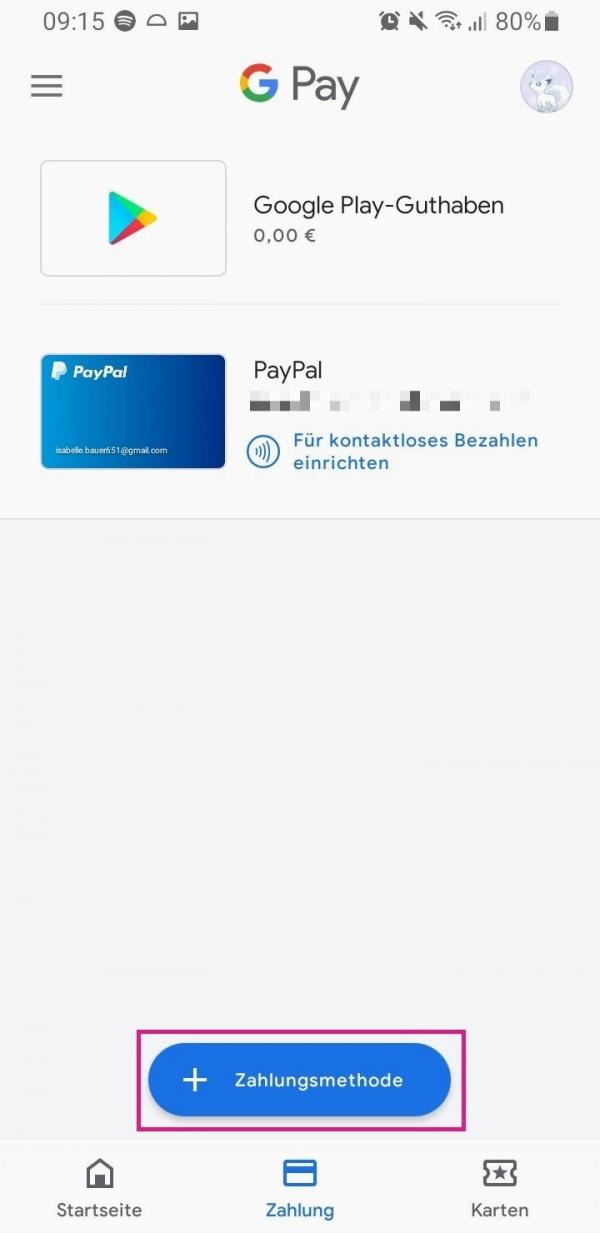 You can now add a new payment method here by tapping on " Payment method " below.
You can now add a new payment method here by tapping on " Payment method " below. 9th step:
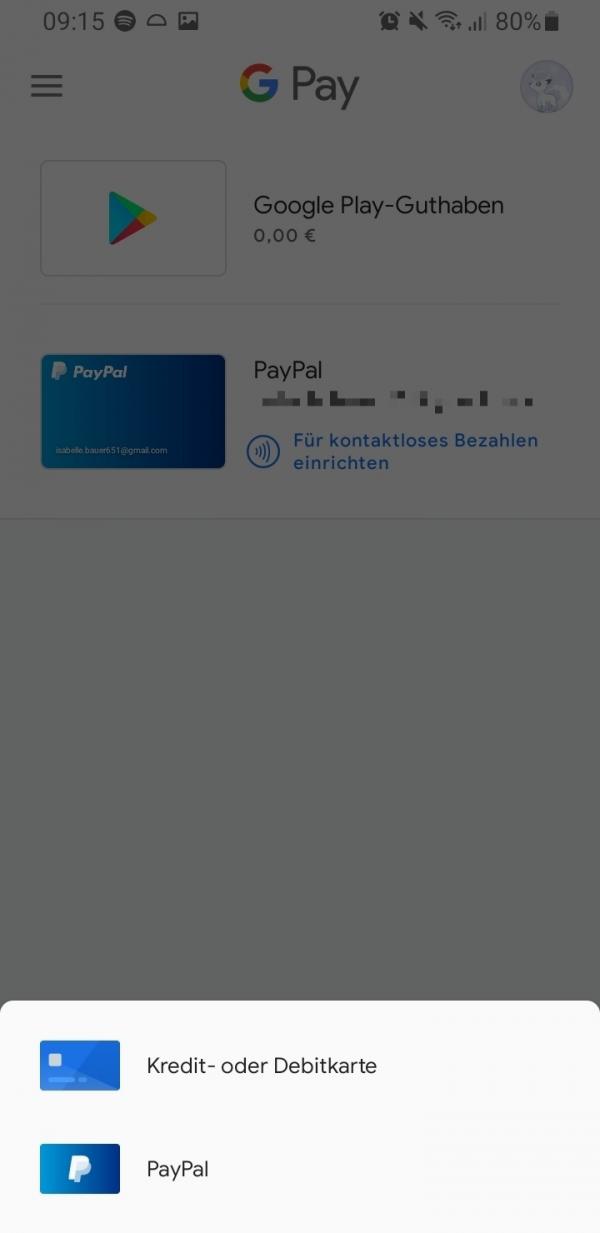 You can then choose between " Credit or Debit Card " or " PayPal ". Then just follow the instructions on the screen.
You can then choose between " Credit or Debit Card " or " PayPal ". Then just follow the instructions on the screen. 10th step:
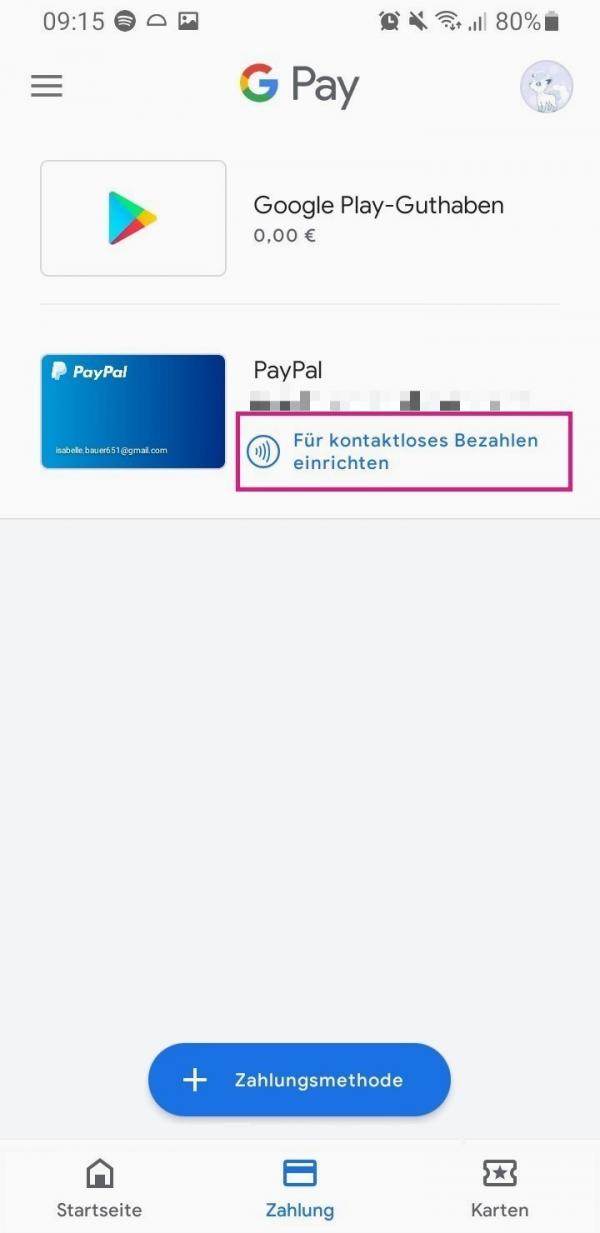 To select your payment method for mobile payments, tap on " Set up for contactless payments ". We use PayPal here as an example.
To select your payment method for mobile payments, tap on " Set up for contactless payments ". We use PayPal here as an example. 11th step:
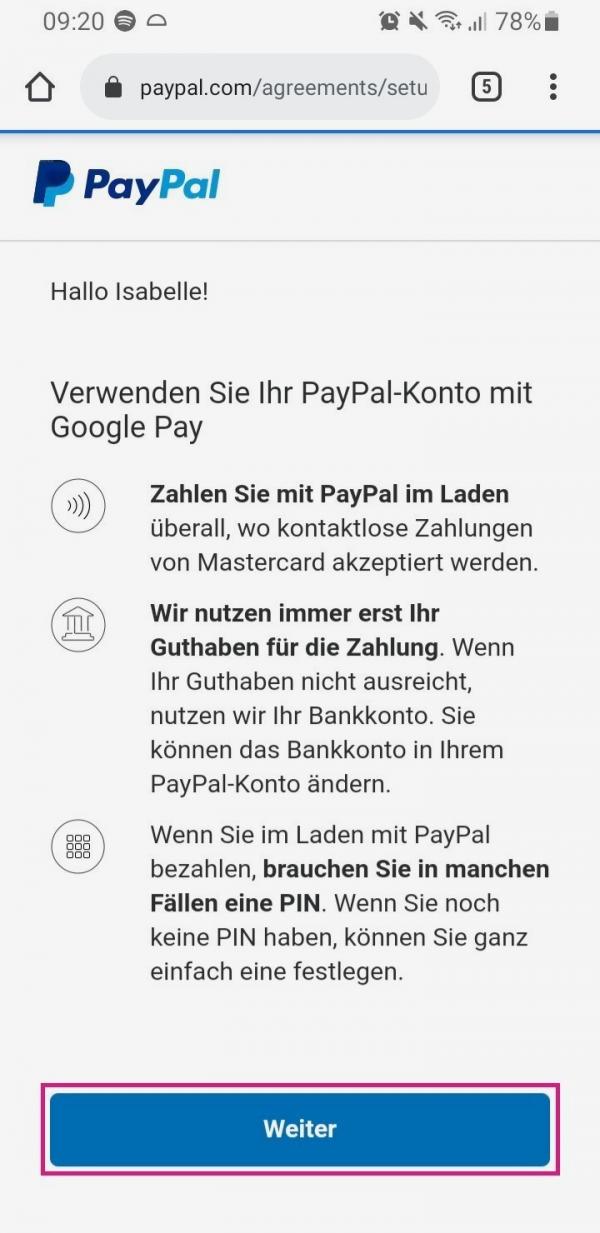 You will be redirected to the PayPal website. There you tap on " Next ".
You will be redirected to the PayPal website. There you tap on " Next ". 12th step:
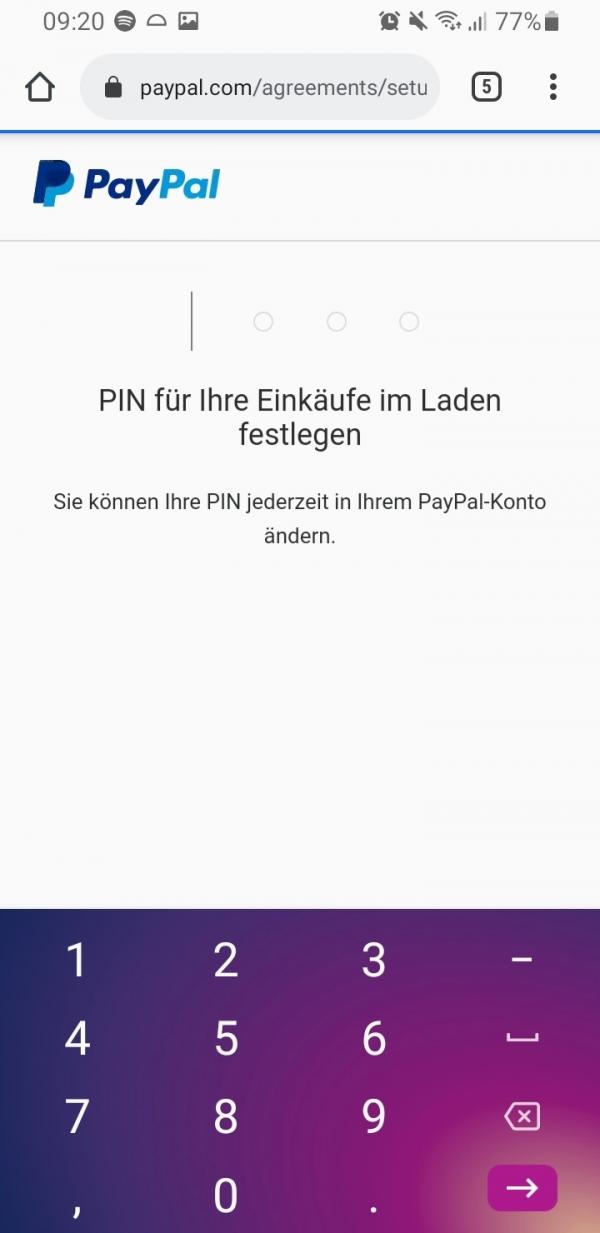 You now have to define a PIN , which you may have to enter when making your purchases.
You now have to define a PIN , which you may have to enter when making your purchases. 13th step:
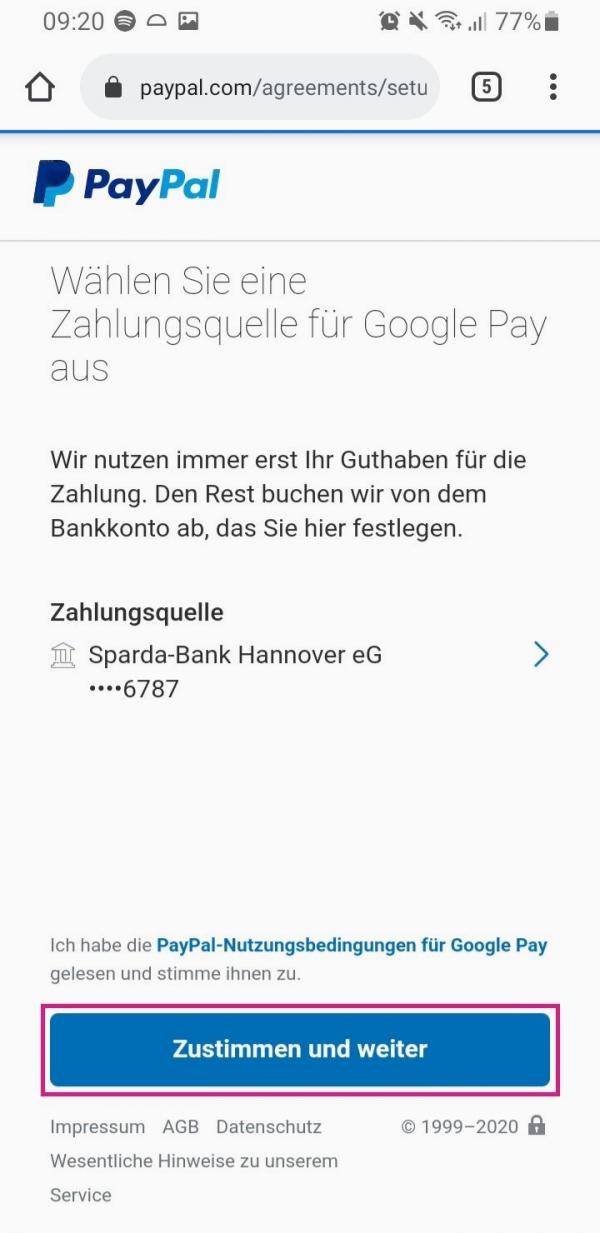 Then tap on " Agree and continue ".
Then tap on " Agree and continue ". 14th step:
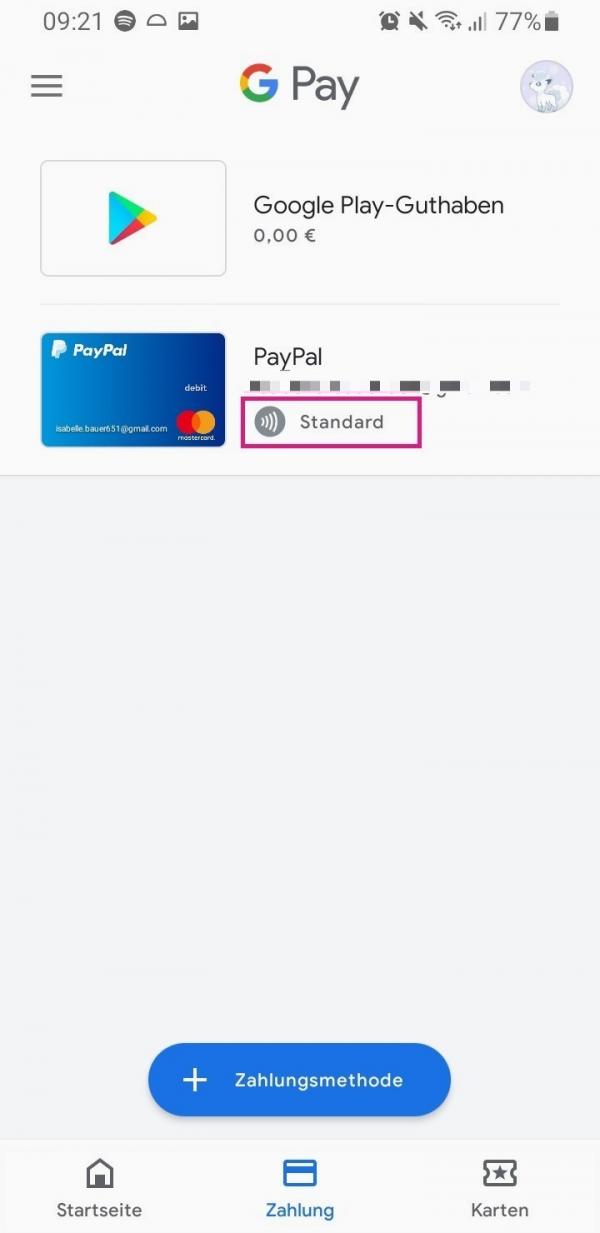 In Google Pay you will now see that your desired payment method has been set up for contactless payment if it says " Standard ".
In Google Pay you will now see that your desired payment method has been set up for contactless payment if it says " Standard ". How to pay merchants with your smartphone
Once you've set up a mobile wallet (or several of them) on your device, you're ready to make mobile payments. In most cases, you go to the checkout or the self-checkout terminal as usual. When it's time to pay, follow the merchant's instructions. In many cases, hold your device near the payment terminal or gently touch the terminal with your phone. Depending on your device and mobile wallet, you may need to "wake up" the phone or unlock your wallet before doing this. Before completing the payment, you will need to verify your identity (with a PIN, fingerprint, or any other method) and then payment will be made..
Some merchants may not yet offer contactless payment, so you will need to seek help from a cashier. Likewise, some companies only work with certain mobile wallets, so it's best to do your research before planning on making a payment.
Security: is mobile payment secure?
You have probably already asked whether contactless payment with your mobile phone is safe at all. Mobile phone payments are just as secure as using a credit or debit card, and in some ways the practice is even safer. The above mobile wallets hide your information from the merchants. For example, you can pay with a credit card, but the merchant won't see your actual credit card information, such as card number, expiration date, or security code. Instead, they use random "tokens" to authenticate your payment.
However, to protect yourself, here are some things to keep in mind:
- If your device gets infected with malware, your billing information could be compromised.
- Use strong identity verification measures in your digital wallet: a long PIN, strong password, or biometric.
- Use security features that help you to find a misplaced device or to remotely lock a lost or stolen device or to clear its memory.
quick start Guide
- Download the Google Pay from the Play Store.
- Then open the settings of your smartphone and tap on " Connections ".
- Then select " NFC and Payment " and activate the slider in the upper right corner.
- You can then tap and pay to change the default payment service .
- Then open Google Pay and tap " Start Now ".
- Select " Set up now ".
- With the button " Payment method " you can add a new payment method. This can be either a debit or credit card, or your PayPal account.
- In order to select your payment method, in our example PayPal, then for mobile payment, tap on " Set up for contactless payment ".
- Then select " Next " on the PayPal website and then enter a PIN for payment. Then tap on " Agree and continue ".
- In Google Pay you can see from the word " Standard " that your desired payment method has been set up for contactless payments.