To install Kodi on the Raspberry Pi, you basically need the same things as with all other Pi projects. The various Kodi solutions even work on the original Pi from 2012 or the cheap Pi Zero. As is so often the case, the newer Pi models have an advantage. The playback of HD or even Ultra HD material works better on the newer versions. If you want to stream videos and music wirelessly to the Raspberry Pi, the new models also have an advantage.
Kodi and Raspberry Pi: What You Need
From the Raspberry Pi 3 or the Raspberry Pi Zero W, the mini-computers offer support for WLAN and Bluetooth ex works - a huge advantage, especially in living rooms. Of course, you can achieve the best streaming performance when the Kodi-Pi is directly connected to the network via Ethernet. You can of course also bring older Pis into the wireless network via USB WLAN sticks; the distributions presented below support this quite easily.
In addition to the Pi itself, you should have an SD or microSD card on hand, and the USB power supply should provide enough juice. To set up Kodi on the Raspberry, you finally need a PC with Windows or Linux or a Mac . If these requirements are met, there is practically nothing in the way of the Kodi-Raspi..
Kodi on the Raspberry Pi: Preferably as a separate distri
If you want to turn your Raspberry Pi into a media player, it is best to set up a separate Kodi distribution for it. There are a number of distributions for the Pi that specialize in Kodi. Although these use a Linux as a substructure, they start a current version of Kodi on the Pi directly. In these instructions we use OpenELEC, one of the oldest solutions for a Raspberry Pi with Kodi. It runs stably and offers all the necessary functions. If you don't get used to it, there are good alternatives to OpenELEC. Examples of this are the alternative fork LibreELEC or OSMC , which primarily want to convince with an appealing look.
Note : The OpenELEC software is no longer being developed . An alternative is the OpenELEC fork LibreELEC. If you still want to use OpenELEC, you can still download the old version 8.0.4 from us. Users report that, for example, OpenELEC no longer works with the RPi 3B +. You should therefore use LibreELEC directly here .
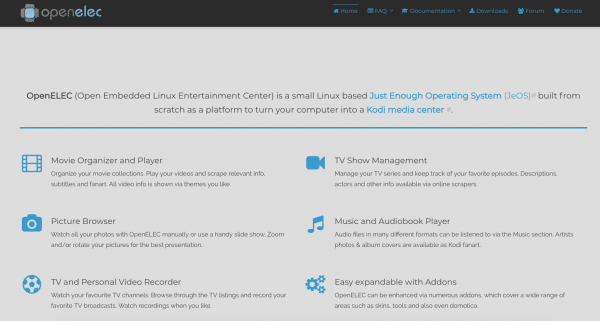 OpenELEC is one of the oldest and best-maintained Kodi solutions for the Raspberry Pi.
OpenELEC is one of the oldest and best-maintained Kodi solutions for the Raspberry Pi. In principle, it is of course also possible to install Kodi in a system environment that has already been set up. If you are already using a Raspberry Pi with Raspbian or another Linux distribution, you can download and install a Kodi from the tool’s homepage. In our experience, however, the performance is rarely really good here. In this case, you also have to take care of the maintenance of the underlying system, which means additional work. If you can't set up a separate Pi for Kodi, we recommend packing Kodi on an extra SD card and switching between the cards if necessary..
How to install Kodi on the Raspberry Pi
Enough of the preface, time to install Kodi on the Raspberry Pi. By and large, it works practically exactly as you know it from setting up Raspbian or other Pi operating systems. You download a current distribution, flash it to an SD card on a PC or Mac and use it to start the Pi. In the following we use a current version of OpenELEC, which we are preparing for a Raspberry Pi 3b. The installation of alternative Kodi solutions like OSMC or LibreElec works in a similar way overall.
This is how you do it:
1. Visit the OpenELEC homepage at https://openelec.tv/ . Click on “ Downloads ” in the menu at the top . OpenELEC offers adapted versions for the respective Pi models.
2. Click on “ Raspberry Pi Builds ”. Here, next to the “ Stable ” entry, select the “ Disk Image ” option for your Pi. Save the packed image file on your hard drive.
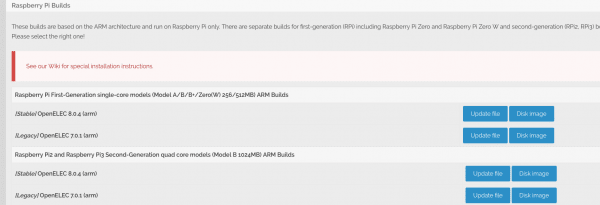 Make sure you are downloading the correct OpenELEC for your Raspberry Pi.
Make sure you are downloading the correct OpenELEC for your Raspberry Pi. 3. OpenELEC distributes the image files in “* .gz” format. Before you can flash it to an SD card, you have to unzip it. Under Windows you may need a separate pack program such as the free 7-zip. Linux and macOS can handle the format out of the box.
4. To install OpenELEC on an SD card, you need an appropriate program. Our favorite is Etcher, which is available for Windows as well as Linux and macOS. Download the program from the homepage ( https://www.balena.io/etcher/ ) and install it on your computer.
5. Start Etcher and click “ Select Image ”. Now navigate to the unzipped OpenELEC image and select it.
6. Now connect the SD card for Kodi to the PC and click on “ Select Drive ”. Then select the SD card and click “ Continue ”. Make sure you get the right data carrier. Etcher will format the card, erasing all data in the process.
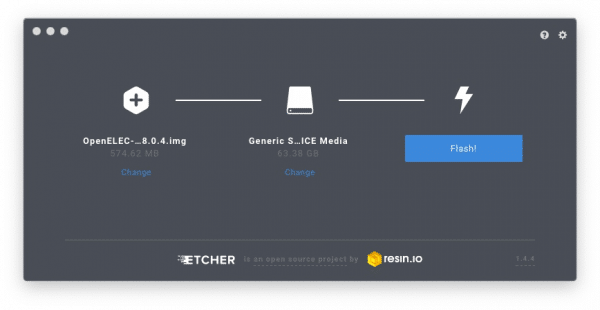 With Etcher you transfer OpenELEC to an SD card for the Raspberry Pi.
With Etcher you transfer OpenELEC to an SD card for the Raspberry Pi. 7. Once everything is ready, click “ Flash ” to install OpenELEC on the SD card. Once the process is complete, insert the SD card into the Pi and start it up with it.
You are now ready to set up Kodi. This works basically the same as you know it from a normal Kodi installation. In this article we will show you the first steps with Kodi, which can also be transferred to OpenELEC on the Pi.
Remote control Kodi on the Raspberry Pi
A Kodi-Raspi will probably end up behind the television sooner or later. Since hardly anyone wants to lay a USB keyboard cable across the living room, Kodi supports alternative methods of remote control. The use of HDMI-CEC is particularly convenient . If the HDMI input of your TV supports the function, you can conveniently control the Kodi surface with the TV remote control. Kodi supports the function ex works, you may have to activate it in the settings on the TV. You can find the option in the Kodi settings under “ Services - Control ”. Activate the point “ Allow remote control by applications from other computers ”.
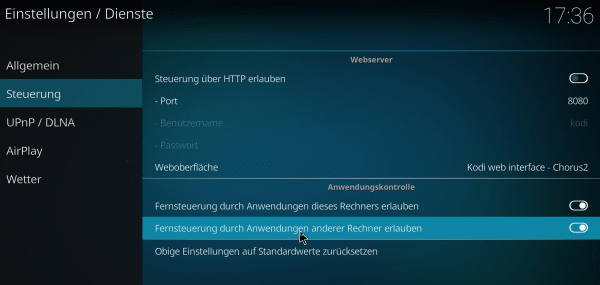 With this setting you ensure that Kodi can be controlled via smartphone.
With this setting you ensure that Kodi can be controlled via smartphone. An excellent alternative to remote control of Kodi on the Raspi is a smartphone. Especially for Android, there are now a number of remote apps for Kodi, for example the very well-equipped Yatse or the official Kodi remote app Kore . Kore is of course also available for iPhone and iPad: https://itunes.apple.com/us/app/official-kodi-remote/id520480364?mt=8 .