The iPhone has become an integral part of everyday life for many. It is all the more annoying if you forget the code for the device. How you can reactivate the iPhone in such a situation with and without iTunes is explained in this guide.
Note : If you forget the code, your iPhone will be deactivated after a certain number of incorrect attempts. In that case, all you can do is reset and set it up again. This will delete all data, including the code, and reset all settings. We would therefore like to point out the relevance of regular data backups, through which you can access at least part of your data in such a situation.
How to remove the forgotten code using iTunes
At this point, I would like to point out again: In the course of these instructions, all data on your iPhone will be deleted. However, if you have forgotten the code or entered the wrong code too often, this is the only way you can unlock your iPhone again..
Step 1:
If you don't already have it, install and start iTunes on your PC or Mac.
Step 2:
If too many wrong code entries lock your iPhone, it needs to be put into recovery mode before it can be recognized by iTunes. To do this, make sure that your device is not yet connected to the computer . Then select your device below and do the following:
- iPhone 8 and newer : Hold down the power button on the right and one of the volume buttons on the left until a slider appears on the display. If you swipe it to the right, the iPhone will be switched off completely. Then connect the iPhone to the computer and hold the right side button down until the display shows the recovery mode.
- iPhone 7 : Hold the power button down until "Shut down" appears. Operate the slide control and switch off your device accordingly. Then connect the iPhone to the computer and hold the volume down button on the left until the display shows the recovery mode.
- iPhone 6s and older : Press and hold the power button until "Shut down" appears. Operate the slider to switch off your device. Connect the iPhone to the computer while holding the home button until the display shows the recovery mode.
Tip : If your iPhone does not turn on when connected to the computer, reconnect the iPhone and hold the power button for a few seconds. Then follow the instructions above to enter maintenance mode using the correct key combination..
Step 3:
You should now see a dialog window in iTunes that asks you to restore or update. Select " Restore " here. Your iPhone will now be reset. If the process takes longer than 15 minutes, repeat steps 2 to 4 as the recovery mode will exit automatically.
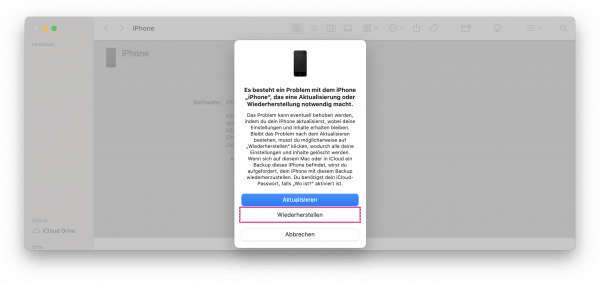
Step 4:
After the process is complete, the code is also successfully removed. You can now set up the device from scratch or restore it from a backup.
However, a backup only makes sense if you actually know the code and have entered it incorrectly too often. Once the backup has been transferred, you will have to log in again. If this is not the case, you only have to set up a new one.
How to remove the forgotten code without iTunes
If you have activated the " Find my iPhone " option on your iPhone , you can also remove the code via iCloud. In this case, you don't need iTunes to reset, you can use a mobile device, for example.
Again, the note: The following steps will restore your iPhone to its factory state and you will have to set it up again or restore it from a backup.
Step 1:
Open the iCloud Find My iPhone webpage in a browser. Sign in with your Apple ID and password.

Step 2:
Click on " All Devices " at the top , find your iPhone from the list and click on it.
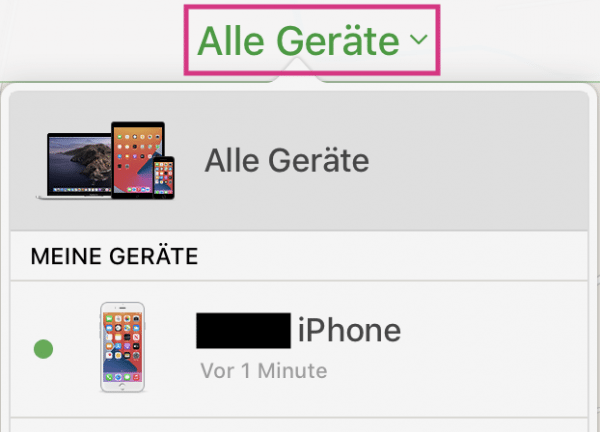
Step 3:
You will now see an overview of your device on the right. Click on “ Erase iPhone ” and confirm .
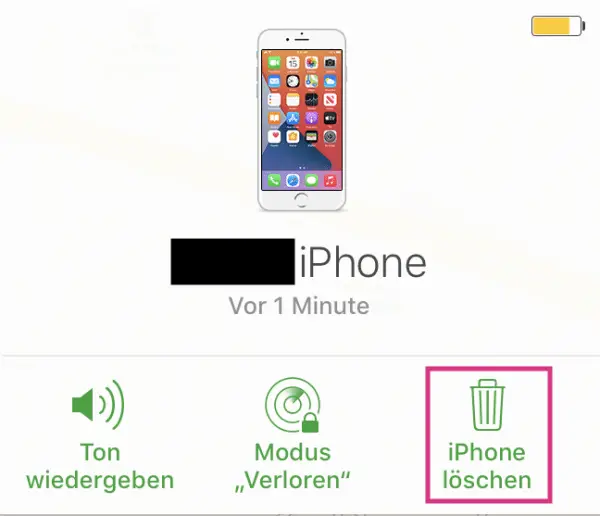
Step 4:
Your iPhone will now be reset. Then you can either set it up as a new iPhone or restore it from a backup.
When doing a backup, however, please note that in this case you will have to enter the code again to unlock the iPhone.