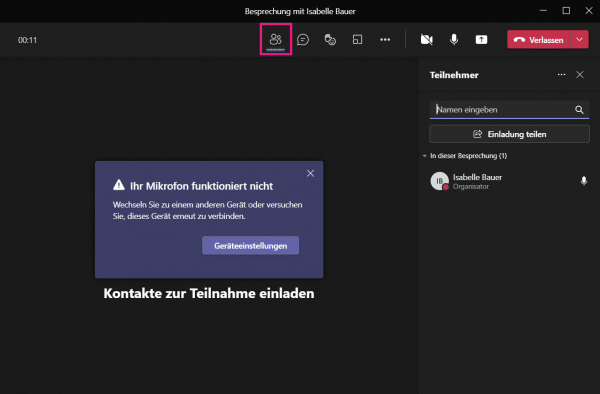In video conferencing with Microsoft Teams, only up to 20 people are currently shown on the screen at a time. This can lead to confusion in larger conferences. Only those who speak are automatically brought to the screen. But that changes with the together mode.
See all participants at the same time
Since an update in June 2020, you can see 20 participants at the same time during a video conference. But with the " together mode " you can see up to 49 participants in a virtual plenary at the same time. To do this, click on the three-point menu above and then select " Together mode ". However, this entry is only available if at least five people are in a meeting. You will then see all participants in a lecture hall, each placed on a seat.
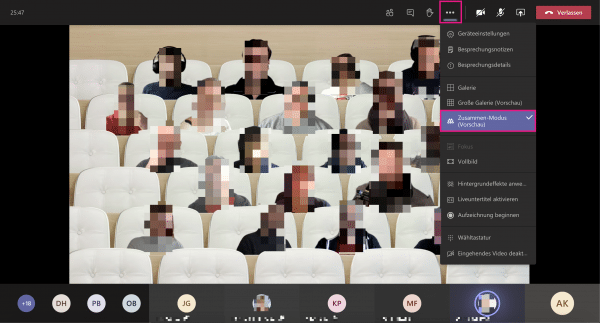
With the latest update, the "together mode" has even been improved a bit: In order to strengthen team cohesion despite working from home, meetings are no longer only possible in the lecture hall, but also in other environments. For example, an amphitheater in the country, a standard conference room or a café are available to you..
Microsoft Teams: View participant list
If you do not want to use the "Together mode" or if the participants in your meeting are taking part without a video, you can open the participant list instead to see at least all the names there. To do this, click on the person symbol next to the red handset during a video call. A list of contacts will now open. Here you can see under " In this meeting " or " In this call " who is participating in the conference.