Microsoft Teams is a tool for digital teamwork. Online meetings, group chats and collaborative editing of documents are just a few of the functions. Learn how to work efficiently with teams below.
What is Microsoft Teams?
Microsoft Teams acts as a communication platform for companies and project groups. Similar to its competitor Slack, Teams offers chats, newsfeed and individual groups. In addition, each team has shared and personal storage space.
The special team features also include universal availability: whether on your smartphone, tablet, laptop or home computer - you have access to chats, groups, shared files and calls from anywhere. Here you can find more information about setting up workgroups in teams.
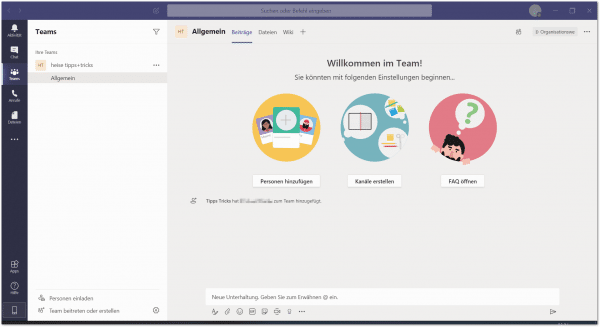 The Microsoft Teams start page offers a good overview and quick access to all important functions.
The Microsoft Teams start page offers a good overview and quick access to all important functions. What are the functions?
Office 365
The Office 365 apps are directly integrated in Microsoft Teams. So you can edit the usual Office documents in real time and at the same time with your colleagues and project partners. The annoying sending back and forth of processed documents is no longer necessary, and collaboration becomes clearer. With one of the chargeable tariffs, the Office suite is available as a desktop version. Otherwise you have to make do with an online version.
Integration of business apps
More than 250 other business apps can be integrated into Microsoft Teams. These include, for example, Trello or Evernote. You can plan projects directly or create joint notes. Software for creating surveys is also included. Depending on the tariff, other programs from the Office scope are also included, for example SharePoint Online, Yammer, Planner and Stream..
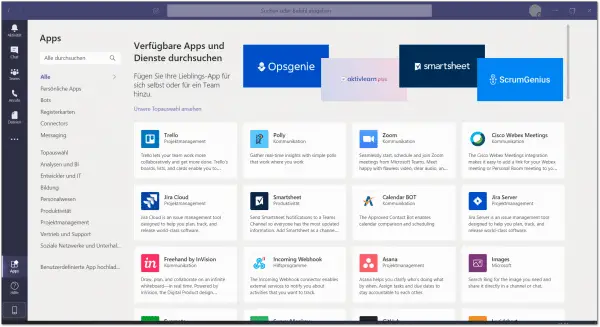 You can use apps to expand teams with practical tools such as project management or communication.
You can use apps to expand teams with practical tools such as project management or communication.
Conference
calls Audio and video chats are also possible in teams thanks to a further development of Skype. Thanks to the conference function, meetings can be held purely digitally. Here we will show you how to set up a video conference in teams. Incidentally, session summaries can also be created after the individual conferences. In this way, absent people can find out directly what has been discussed.
Breakout Rooms
With an update at the end of 2020, telephone conferences were also expanded to include so-called "breakout rooms". These are smaller room units within a large meeting. Breakout rooms can be used, for example, to divide up group work. There are speakers who create these breakout rooms and can switch between them at will. The speakers can also post announcements in all rooms at the same time or close the rooms so that everyone can again participate in the main meeting. This is certainly relevant for companies, but also for school lessons.
Chat
Microsoft Teams also comes with a chat function by default. The chats can be structured in groups and categories for a better overview. Up to 300 people can communicate with each other in a chat in the basic version of teams.
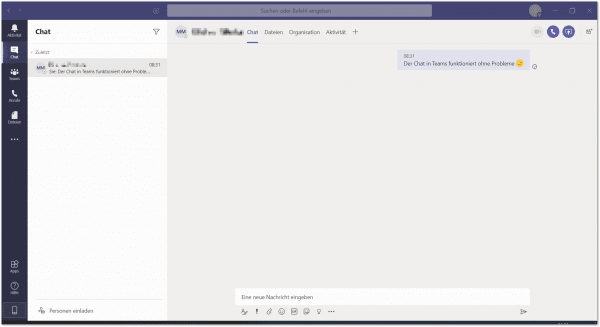 You can communicate with up to 300 colleagues via chat.
You can communicate with up to 300 colleagues via chat. Newsfeed
If you don't need direct contact, but simply want to share information with your work group, the newsfeed is at your disposal. This is very similar to a social media feed. The latest news about your work group or project are listed there in chronological order.
Cloud storage
Uploaded files are shared in teams via a cloud. In the basic version, the cloud has 10 GB of storage space. In the paid versions, you can have 1 TB of storage space plus a further 10 GB of storage per license purchased.
personalization
Text size, spacing or format can be adjusted in teams individually and according to preference. If necessary, texts are also read out and videos are provided with live subtitles. In addition, bots and tools offer many other options for personalizing and adapting teams..
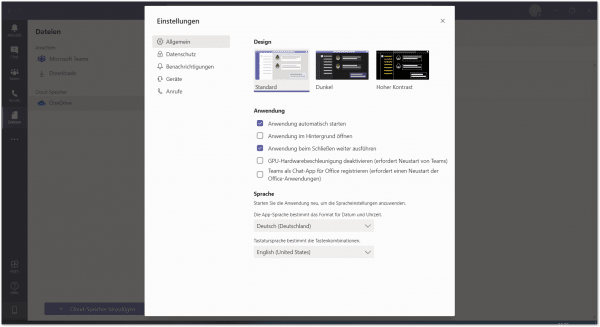 You can customize the Teams client via the settings. Dark mode can also be found here.
You can customize the Teams client via the settings. Dark mode can also be found here. Would you like to know more about personalizing teams? Here you will find useful tips:
- Change background in teams
- Insert your own background
- Face filter thanks to Snap Camera
What can a team meeting look like?
Depending on the range of functions, an appointment for the group call can be planned in advance. You will then receive a reminder ping. In any case, you will think about the meeting in good time. The meeting can then start as a video conference in a group chat. In addition to the video chat, you still have access to all uploaded files, you can edit documents with your colleagues or plan and work in one of the linked apps. We have put together the most important tips for team meetings for you here:
- Split screen in video conference
- Whiteboard in video conference
- See all participants in the video conference
How much does Microsoft Teams cost?
In theory, Microsoft Teams can be used in the free basic tariff. However, some of the essential functions are either partially included or not included at all .
The otherwise chargeable packages offer a greater range of functions in different models of Office 365 subscriptions. The following is an overview of the different packages and the associated functions:
| | Microsoft Teams (free) | Office 365 Business Basic | Office 365 Business Standard | Office 365 E3 |
| Price (in annual subscription) | for free | € 4.20 per user / month | € 10.50 per user / month | € 19.70 per user / month |
| Maximum number of users in the chat | 300 | 300 | 300 | 500000 |
| Attach files in chat | 2 GB per user | 1 TB per user | 1 TB per user | unlimited |
| File sharing in teams and channels | 10 GB for all teams | 1 TB per company plus 10 GB per license | 1 TB per company plus 10 GB per license | 1 TB per company plus 10 GB per license |
| Desktop versions of Outlook, Word, Excel, PowerPoint, Access and Publisher | no | no | Yes | Yes |
| Save and share personal files on OneDrive | no | 1 TB per user | 1 TB per user | Unlimited personal cloud storage |
| Audio and video calls online | Yes | Yes | Yes | Yes |
| Record meetings | no | Yes | Yes | Yes |
Usage reports for Office 365 services
| no | Yes | Yes | Yes |
| Telephone and web support (24/7) | no | Yes | Yes | Yes |
| FastTrack deployment | no | no | no | Yes |
| | Microsoft Teams (free) | Office 365 Business Basic | Office 365 Business Standard | Office 365 E3 |
| Price (in annual subscription) | for free | € 4.20 per user / month | € 10.50 per user / month | € 19.70 per user / month |
| Maximale Anzahl von Nutzern im Chat | 300 | 300 | 300 | 500000 |
| Dateien im Chat anfügen | 2 GB pro Nutzer | 1 TB pro Nutzer | 1 TB pro Nutzer | unbegrenzt |
| Dateifreigabe in Teams und in Kanälen | 10 GB für alle Teams | 1 TB pro Unternehmen plus 10 GB pro Lizenz | 1 TB pro Unternehmen plus 10 GB pro Lizenz | 1 TB pro Unternehmen plus 10 GB pro Lizenz |
| Desktopversionen von Outlook, Word, Excel, PowerPoint, Access und Publisher | nein | nein | ja | ja |
| Persönliche Dateien auf OneDrive speichern und freigeben | nein | 1 TB pro Nutzer | 1 TB pro Nutzer | Unbegrenzter persönlicher Cloudspeicher |
| Audio- und Videoanrufe online | ja | ja | ja | ja |
| Besprechungen aufzeichnen | nein | ja | ja | ja |
Nutzungsberichte für Office 365-Dienste
| nein | ja | ja | ja |
| Telefon- und Websupport (24/7) | nein | ja | ja | ja |
| FastTrack-Bereitstellung | nein | nein | nein | ja |