Your laptop screen is certainly smaller than your television. This is why it can be worthwhile not only to watch some content on your laptop, but rather on the big television screen. To do this, you have two different options: wired connection or wireless connection via WLAN. In the following article we will show you how to set up the connection without an HDMI cable.
Connect laptop and television via WiFi
The modern way of connecting a laptop to the television is via WiFi. However, this does not work on older televisions. You need a smart TV for this.
Go to the settings or network services on your smart TV . Here you can activate the connection. Streaming to your television is done using software called Miracast. You need this tool to connect other devices to it. To do this, you have to activate " Miracast " or " Screen-Mirroring " or something similar on your television . The exact designation varies from manufacturer to manufacturer.
 With this television you can connect a mobile device via "Screen Mirroring".
With this television you can connect a mobile device via "Screen Mirroring". Now you have to press the key combination [Windows] + [K] on your Windows 10 laptop so that the Connect menu is displayed. The device you want to connect your laptop to should appear here - in this case your television. With a click on the device name and then on " Connect " you can stream the contents of your laptop directly to your television. If you get a message like "Your PC or mobile device does not support Miracast", you will need to update the drivers for your laptop..
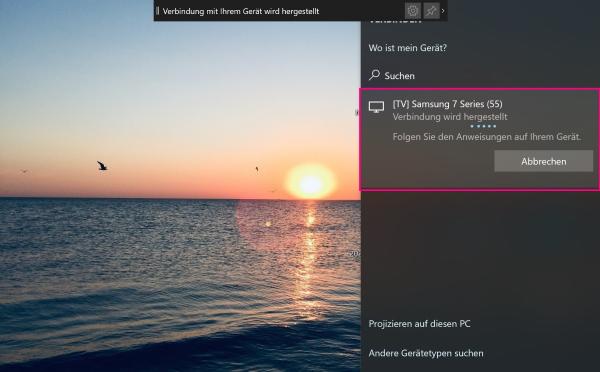 The Connect menu can be called up via [Windows key] + [K]. Here the laptop is currently connecting to a Samsung Smart TV.
The Connect menu can be called up via [Windows key] + [K]. Here the laptop is currently connecting to a Samsung Smart TV.
By the way: for Apple devices this is all a lot easier. You can simply use AirPlay for this. You can find more information about Apple AirPlay in this post.
Connect the laptop with a cable
The "classic" method is to connect your two devices by cable. The advantage of this method is the low effort: plug the HDMI cable into the laptop, then connect the other end of the cable to your television and the connection is established. In case of doubt, you still have to select the correct connection in the television display and the picture will be transmitted 1: 1. Further information on connecting a laptop and television via cable can be found here..