There is a simple trick to spice up your WhatsApp messages with ease. Change the font by formatting directly in Messenger or use third-party apps for a selection of countless fonts.
Use WhatsApp formatting
WhatsApp already offers a feature of its own that you can use to format your text messages. For example, you can give the text of your messages in monospace , the typewriter font, a touch of retro. This is very easy by enclosing the text with three grave accents (`` ''), i.e. before and after the characters. Here's what it looks like:

In addition to monospace, you can also apply other formatting: bold, italic and strikethrough. You can read exactly what this looks like and what you have to do for it in another article: WhatsApp: Write text in bold, italic and strikethrough.
Change font with third party app
In our instructions we use the Fonts app , which is available in both the Google Play Store and the App Store . It offers hundreds of different styles and fonts, making it easy to customize your messages on WhatsApp..
Android
Follow our step-by-step instructions or take a look at the brief instructions .
1st step:
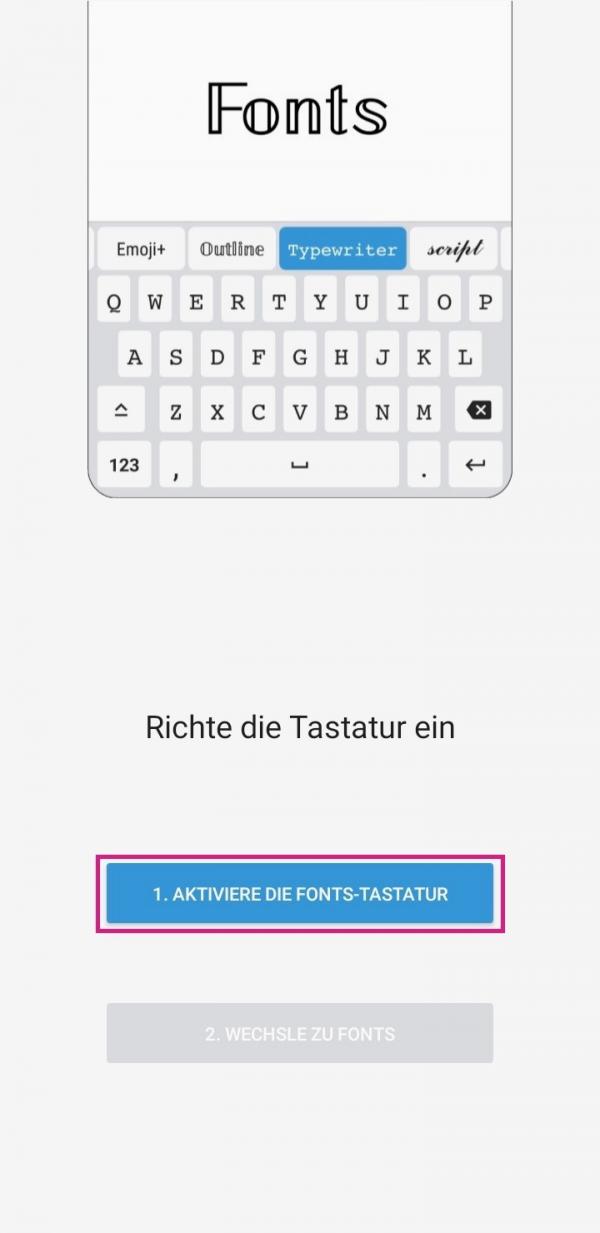 Download the Fonts app from the store and open it after installation. There tap on the button " Activate the fonts keyboard ".
Download the Fonts app from the store and open it after installation. There tap on the button " Activate the fonts keyboard ". 2nd step:
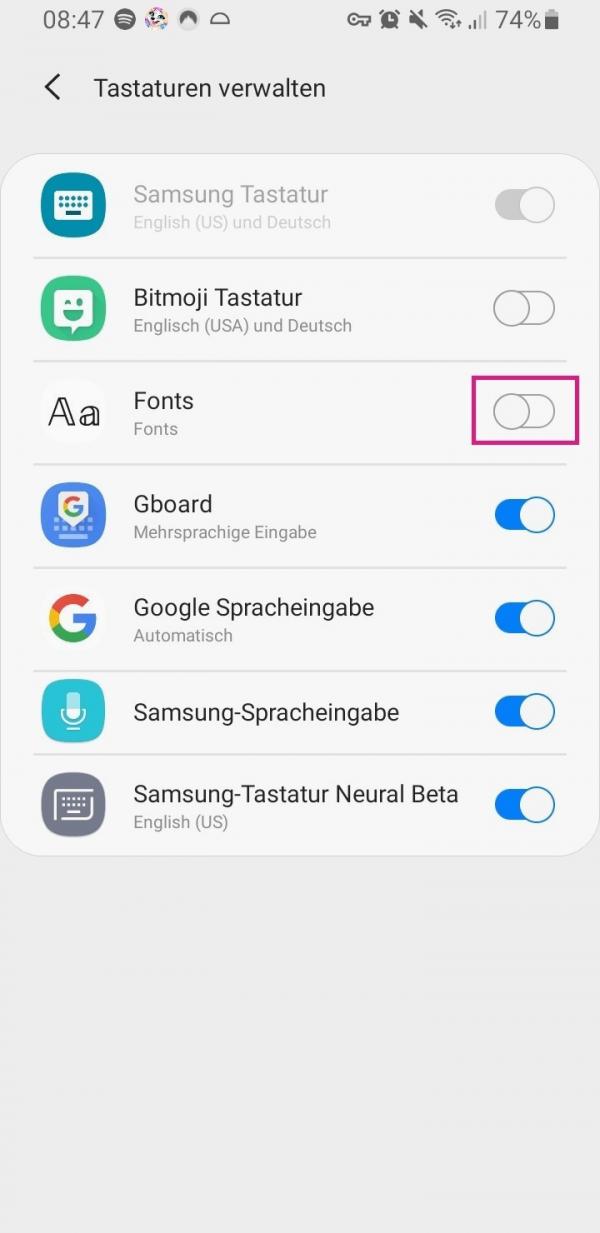 You will now be redirected to the settings of your smartphone. There you have to activate the fonts keyboard .
You will now be redirected to the settings of your smartphone. There you have to activate the fonts keyboard . 3rd step:
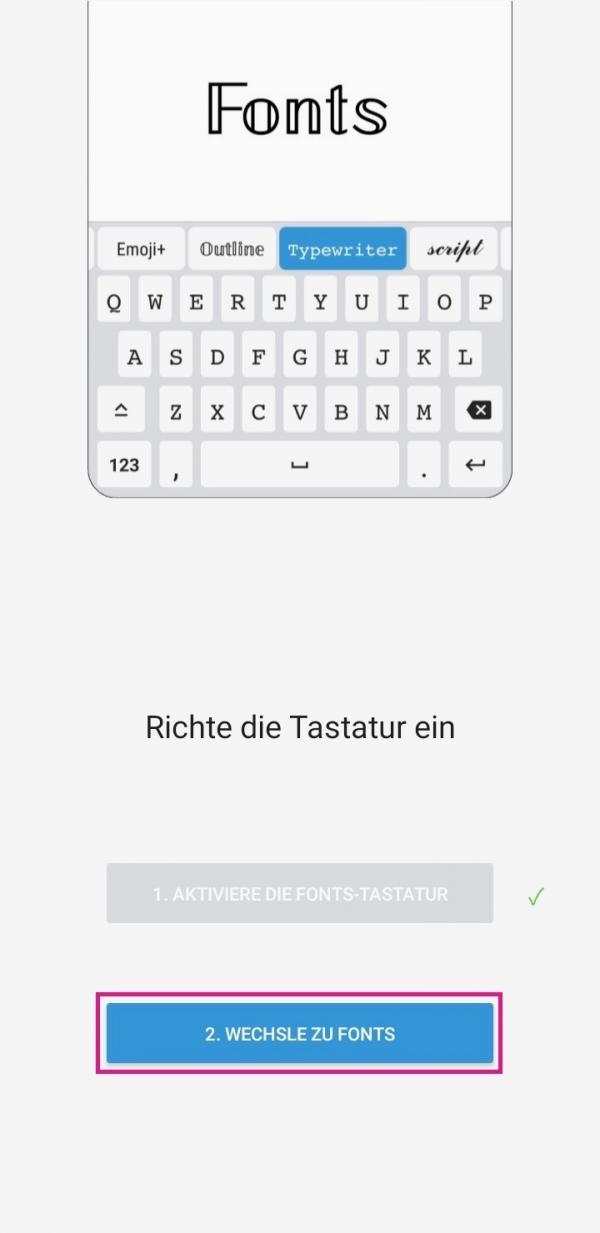 Now switch back to the Fonts app and tap on " Switch to Fonts ".
Now switch back to the Fonts app and tap on " Switch to Fonts ". 4th step:
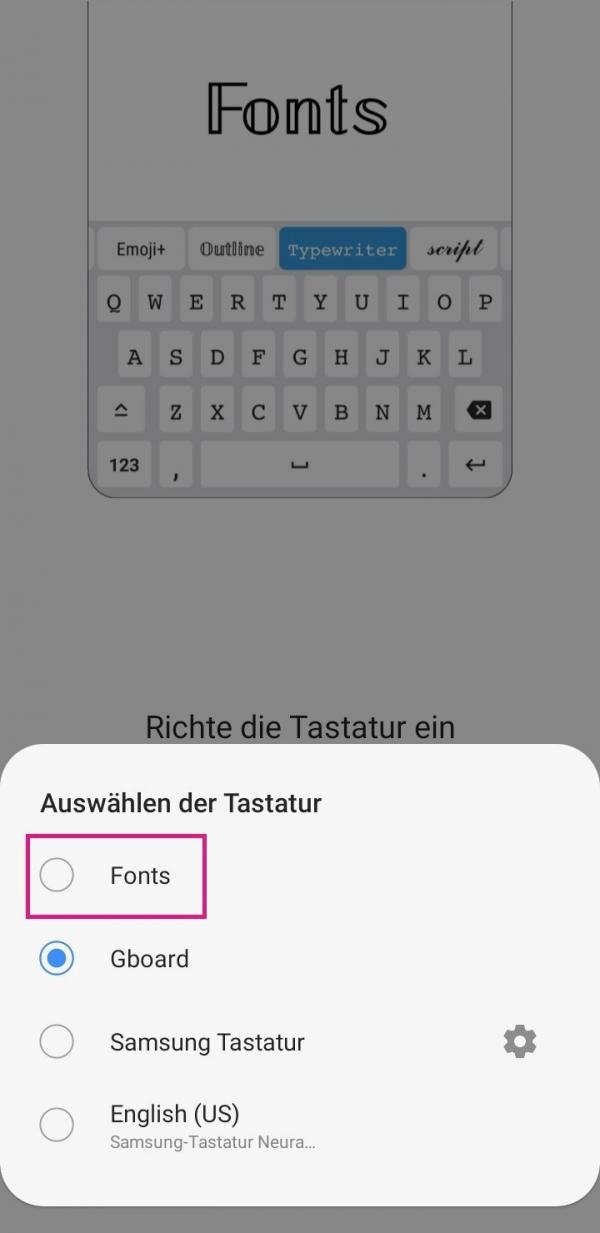 Then select the " Fonts " option to set it as your keyboard.
Then select the " Fonts " option to set it as your keyboard. 5th step:
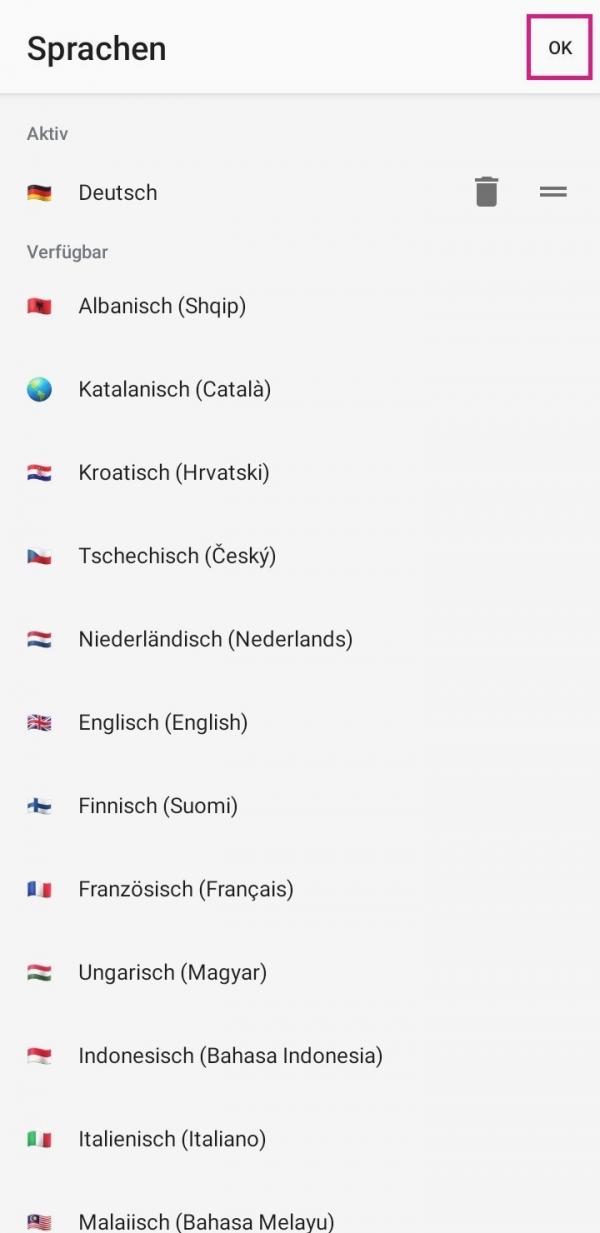 You can then select a language . Then tap OK .
You can then select a language . Then tap OK . 6th step:
 Your keyboard is now ready. If you now want to write something on WhatsApp, you can select the different fonts above the keyboard by swiping left or right . If you then compose a message and send it, it will appear in the font you have chosen.
Your keyboard is now ready. If you now want to write something on WhatsApp, you can select the different fonts above the keyboard by swiping left or right . If you then compose a message and send it, it will appear in the font you have chosen. iPhone
Follow our step-by-step instructions or take a look at the brief instructions ..
1st step:
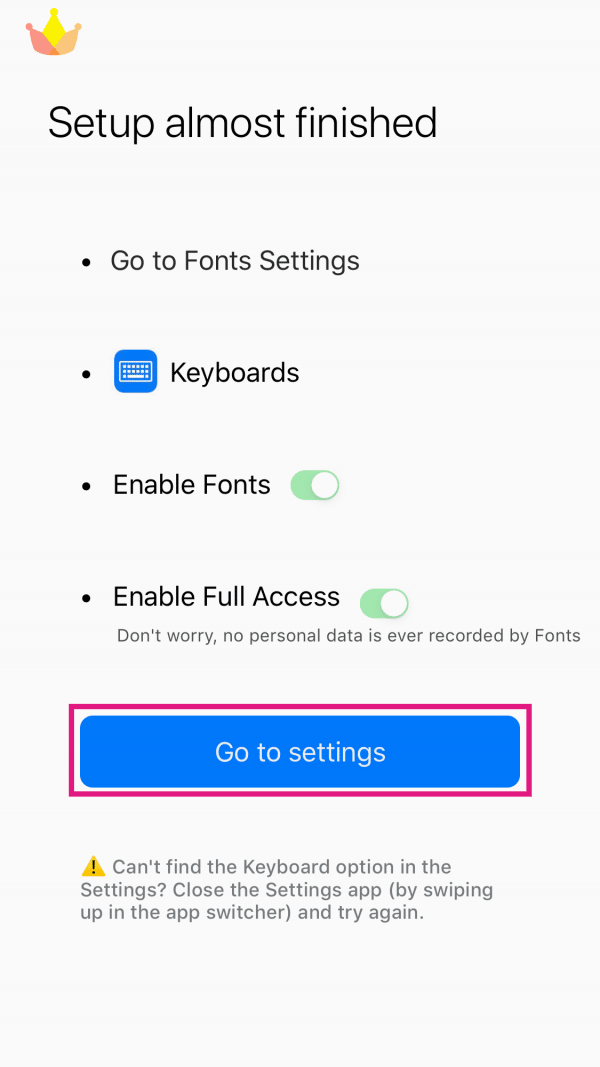 Install the Fonts app on your iPhone and then open it. In the app, tap on " Go to settings ".
Install the Fonts app on your iPhone and then open it. In the app, tap on " Go to settings ". 2nd step:
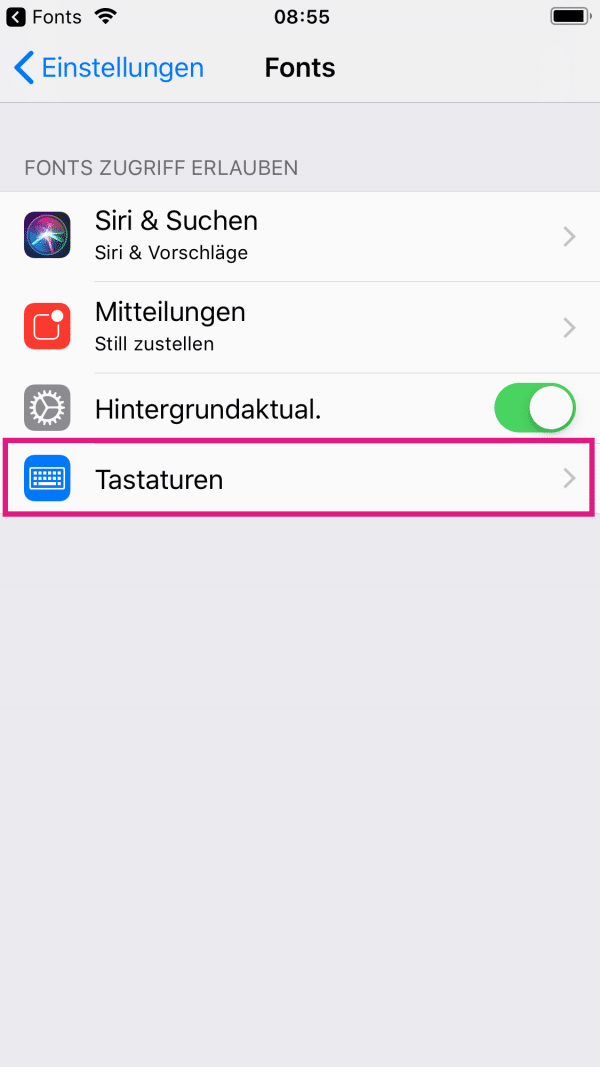 Now tap on " Keyboards ".
Now tap on " Keyboards ". 3rd step:
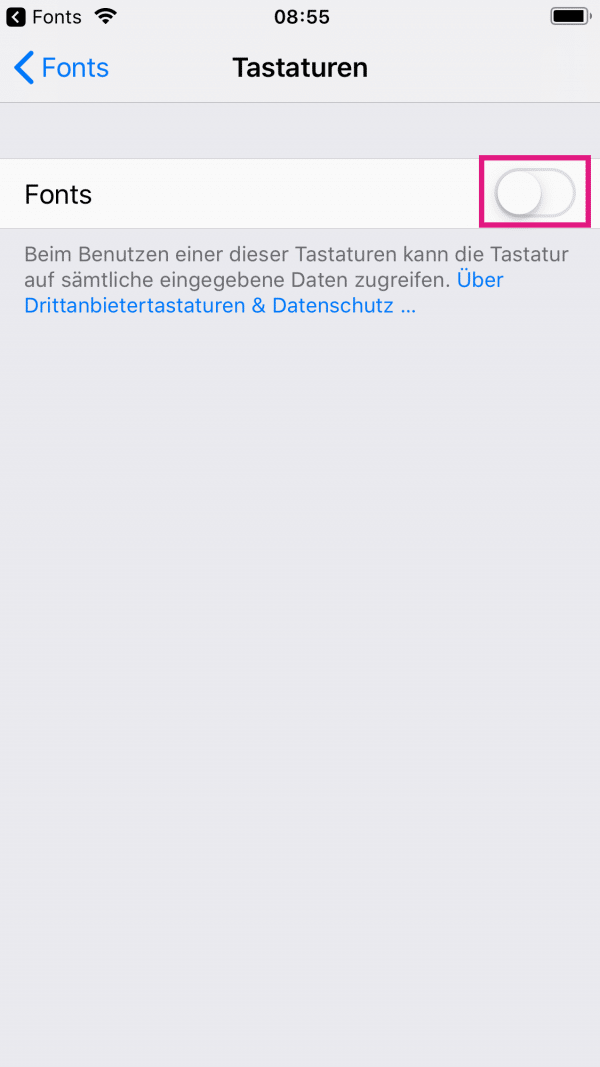 Then activate the " Fonts " option .
Then activate the " Fonts " option . 4th step:
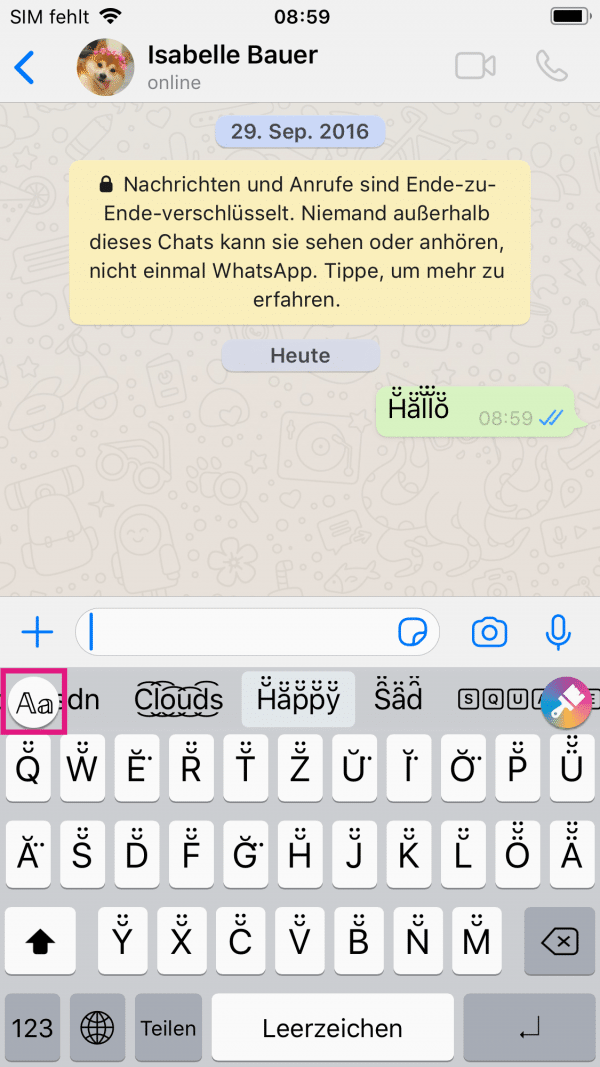 The keyboard is now ready for use. If you now want to write something on WhatsApp, you can select the different fonts above your keyboard. Tap on the " Aa " button on the far left to open an overview of the fonts and to find a suitable font there more quickly. If you send a message, it will appear in the font you have selected.
The keyboard is now ready for use. If you now want to write something on WhatsApp, you can select the different fonts above your keyboard. Tap on the " Aa " button on the far left to open an overview of the fonts and to find a suitable font there more quickly. If you send a message, it will appear in the font you have selected. Quick start guide: Android
- Download the Fonts app from the store and install it.
- Then open the app and tap on " Activate the fonts keyboard ".
- Now activate the fonts keyboard in the settings .
- Back in the Fonts app, tap on " Switch to Fonts ".
- Now select " Fonts ".
- You can then choose a language . Tap OK .
- You can then use the fonts keyboard. When you compose a message on WhatsApp, you can select a desired font above the keyboard in which the message will then appear.
Quick start guide: iPhone
- Install the Fonts app and open it.
- There tap on " Go to settings ".
- Then select the " Keyboards " option .
- Then activate " Fonts ".
- The fonts keyboard is now ready for use. If you are now composing a WhatsApp message, you can select the various fonts above your keyboard. With the button " Aa " on the far left you can open an overview of the available fonts. If you send a message, it will appear in the font you have selected.