Apart from the enthusiasm for the streaming offer from Netflix via Amazone Prime, linear television is still justified. All the better that you can watch TV on certain Fritzbox devices directly via the router. We explain which Fritzbox supports TV streaming and which settings you need to make.
Which devices are supported?
In order to enable television via WLAN via the Fritzbox, some requirements must be met. According to the manufacturer, the Fritzbox must be connected to the Internet with a DSL / IPTV connection from Telekom (MagentaTV) or Vodafone (Vodafone TV). So if you have an Internet connection via the cable network with providers such as Vodafone, formerly Kabel Deutschland, Unitymedia or other local providers, then the probability is high that you can watch live TV via your router. Matching cable Fritzboxes such as the Fritzbox Cable 6490, 6590 or the 6590 provide an integrated cable tuner, which receives the TV picture and can distribute it to your devices in the network..
Smartphones on which the Fritz TV app can be installed serve as receiving devices. If you prefer to watch TV via your PC, you can stream via the VLC player in the WLAN. First, however, the live TV must be set up on the Fritzbox.
Set up live TV on the Fritzbox and stream it on the PC
Follow our step-by-step instructions or take a look at the brief instructions ..
1st step:
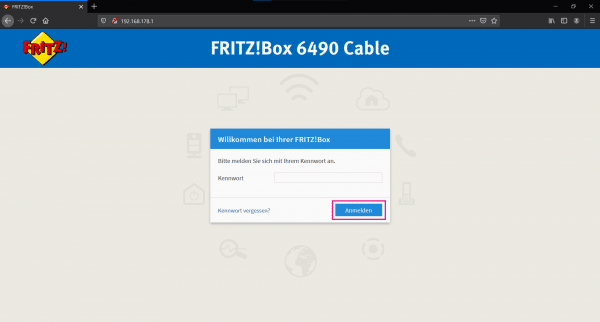 First log into the Fritzbox. This usually works directly via fritz.box or alternatively via the local IP address of the Fritzbox. Enter your admin password and click " Login ".
First log into the Fritzbox. This usually works directly via fritz.box or alternatively via the local IP address of the Fritzbox. Enter your admin password and click " Login ". 2nd step:
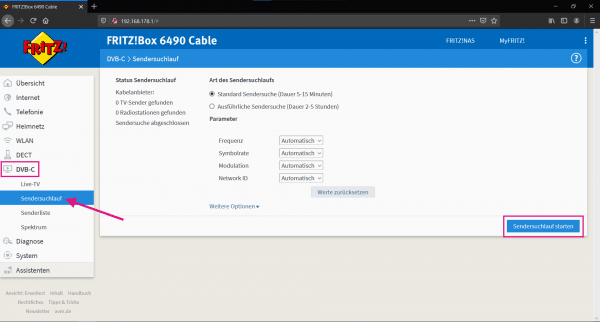 In order to find all stations, a station search must first be carried out. In the menu of your Fritzbox click on the entry " DVB-C " or " Live TV " (depending on the FritzOS version). Now click on " Channel search " and start it with " Start channel search ". Leave the default settings. If you cannot find the points DVB-C or Live TV, it is very likely that your Fritzbox does not support this function, or you will have to upgrade the Fritzbox's firmware .
In order to find all stations, a station search must first be carried out. In the menu of your Fritzbox click on the entry " DVB-C " or " Live TV " (depending on the FritzOS version). Now click on " Channel search " and start it with " Start channel search ". Leave the default settings. If you cannot find the points DVB-C or Live TV, it is very likely that your Fritzbox does not support this function, or you will have to upgrade the Fritzbox's firmware . 3rd step:
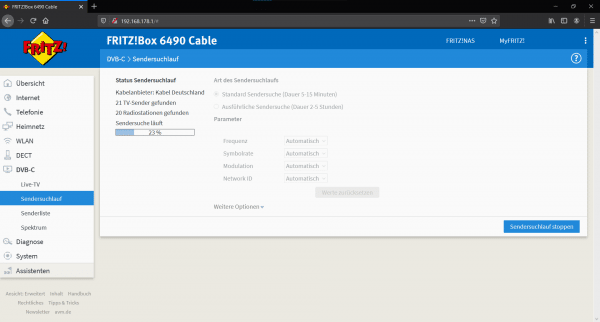 The station search can take up to 15 minutes with the standard settings. During the search, you will be shown how many TV channels and radio stations have been found.
The station search can take up to 15 minutes with the standard settings. During the search, you will be shown how many TV channels and radio stations have been found. 4th step:
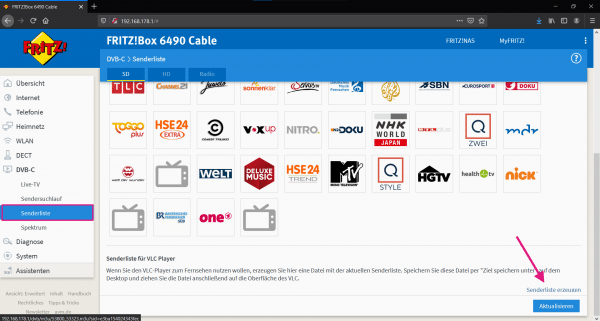 When the channel search is completed, all channels found appear in the "Channel list" area, divided into SD and HD. Click on it to get an overview. Scroll down to generate a .m3u file via " Generate station list ". Save this anywhere on the PC.
When the channel search is completed, all channels found appear in the "Channel list" area, divided into SD and HD. Click on it to get an overview. Scroll down to generate a .m3u file via " Generate station list ". Save this anywhere on the PC. 5th step:
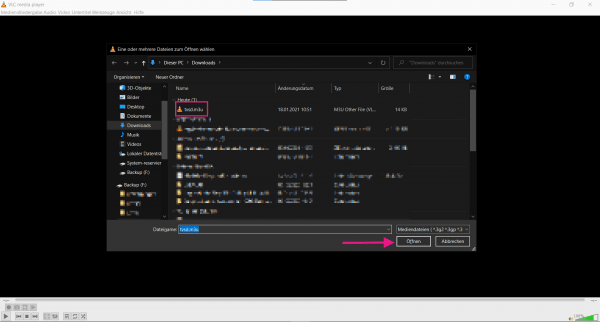 The channel list that has just been created can now be played back with an appropriate player. We recommend the VLC player . This is available for Windows, Linux and macOS. Now start the VLC player and simply open the m3u file, eg via [Ctrl] + [O]. Then select a file and click on " Open ". VLC then automatically starts the first station in the list.
The channel list that has just been created can now be played back with an appropriate player. We recommend the VLC player . This is available for Windows, Linux and macOS. Now start the VLC player and simply open the m3u file, eg via [Ctrl] + [O]. Then select a file and click on " Open ". VLC then automatically starts the first station in the list. 6th step:
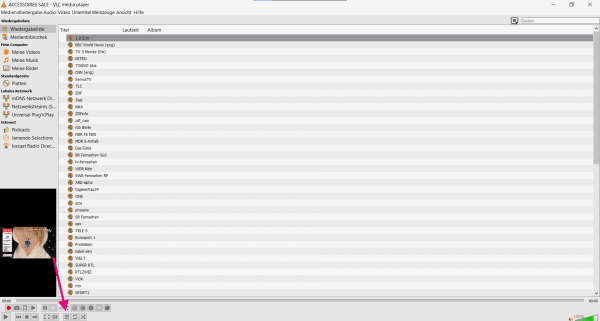 If you would like to stream another station, activate the playlist using the three-line symbol with an arrow in the lower bar. Here you will find an overview of all available channels.
If you would like to stream another station, activate the playlist using the three-line symbol with an arrow in the lower bar. Here you will find an overview of all available channels. Watch TV on your smartphone via the app
It doesn't always have to be the television - you can also watch TV via your smartphone. If you have set up the correct Fritzbox and live TV, you only need to download the Fritz TV app. This is called "FRITZ! App TV" and is available for Android and iOS . Simply connect your smartphone to the same WLAN as the Fritzbox. The app will then automatically show you the stations it has found. Tap a station to stream it. That's it for use. The app also offers the option of setting favorites and of course zapping.
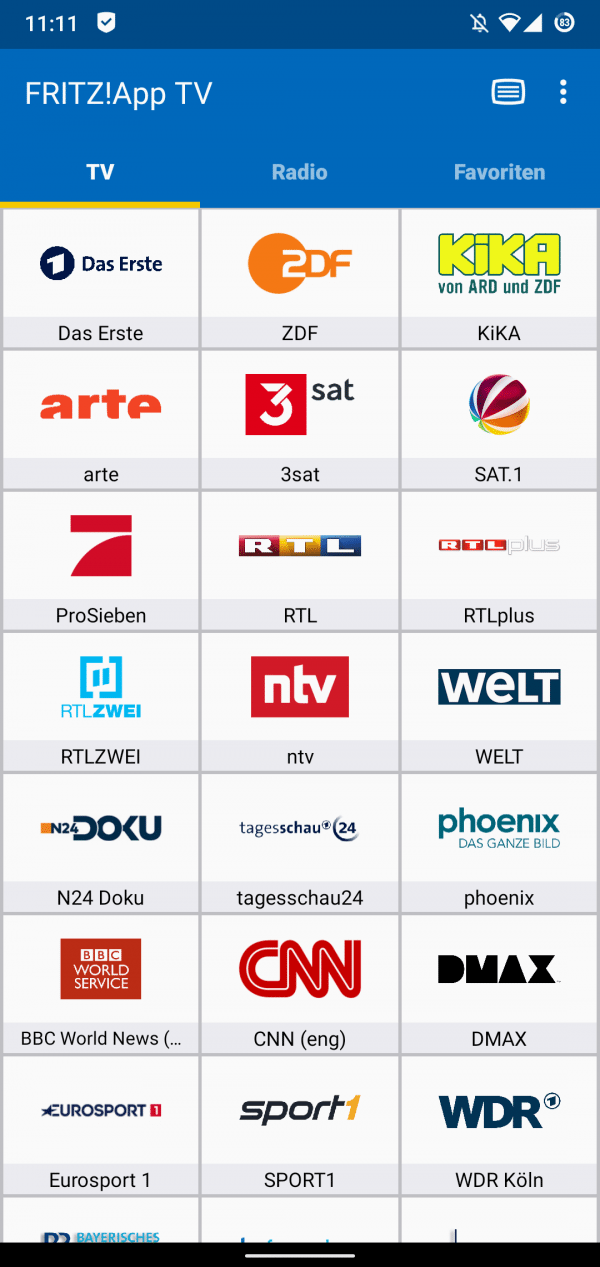 With the FRITZ! App TV you can also watch TV via iOS and Android.
With the FRITZ! App TV you can also watch TV via iOS and Android. quick start Guide
- Log in to your Fritzbox in the browser. Either via the local IP of the router or via fritz.box.
- In the menu on the left, click on " DVB-C " and then on " Channel search ".
- You can now start this with " Start station search ".
- The process can take up to 15 minutes. When the search is finished, navigate to " Channel list ".
- Here you will find an overview of the available TV channels. Scroll down and click on " Generate Channel List ". An m3u file is generated.
- You open this in turn with the VLC player, which automatically starts the first TV channel in the playlist on it.
- If you want to change the channel, open the playlist. This works via the symbol with the three lines and the arrow in the lower bar.