That was once again clear: All you have to do is perform a Windows update quickly and then take care of other things conveniently. And of course, that's exactly when your Windows spits out an error. This time it's 0x80070057. This error code can occur both under Windows 10 and Windows 7. But don't worry: we have the solution ready for you!
Reboot your system
Even if it sounds banal: Sometimes restarting the computer can help. As soon as your operating system boots up again, this error sometimes resolves itself.
Another method is just as simple: wait. This variant is particularly annoying, but sometimes the only thing that helps. It can happen that a bad update has been sent to your computer. As soon as Microsoft notices the error, the correct version will be sent to Windows Update. The update of your system should work properly after this..
Windows diagnostic tool
If the above two methods don't work, you can use Windows’s own diagnostic tool. The problem with the error message is that there may be invalid arguments or parameters. Windows cannot do anything with these - unless you repair them using the diagnostic tool.
To do this, you have to enter " cmd " in the start menu . Right click on Command Prompt and choose Run as Administrator . You may now have to enter your user password. Then write " sfc /scannow " in the input prompt and press the [ Enter ] key. Windows now carries out a system check and fixes the problems found by itself..
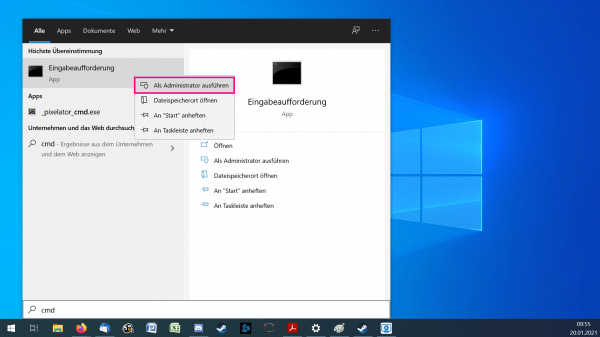 Here's how you can open Command Prompt as an administrator.
Here's how you can open Command Prompt as an administrator. Otherwise, you can also check out our post on how to repair Windows updates.
Remove faulty files in the registry
As described above, the error occurs when files are damaged and therefore considered invalid by Windows. It can help if you remove two potentially defective files from the registry:
1st step:
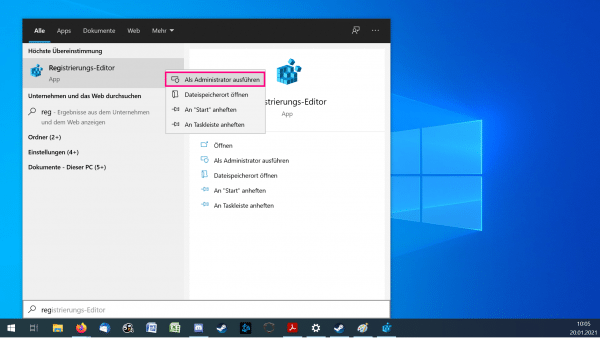 To do this, search for " regedit " in the Windows start menu. Right click on it and select "Run as administrator ". You may have to enter your user password for the computer here.
To do this, search for " regedit " in the Windows start menu. Right click on it and select "Run as administrator ". You may have to enter your user password for the computer here. 2nd step:
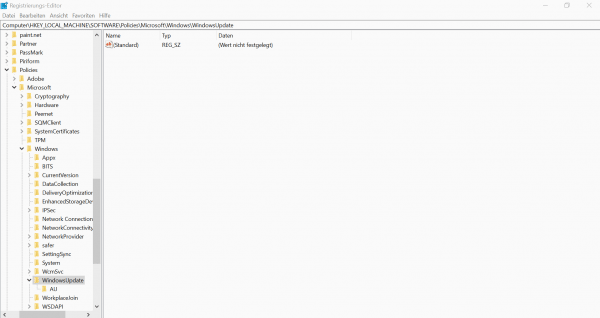 Then enter the following path above: HKEY_LOCAL_MACHINE \ SOFTWARE \ Policies \ Microsoft \ Windows \ WindowsUpdate. There you will find the two files " WUServer " and " WUStatusServer ". Delete this and then try the update again. In the picture above, the faulty files are no longer available.
Then enter the following path above: HKEY_LOCAL_MACHINE \ SOFTWARE \ Policies \ Microsoft \ Windows \ WindowsUpdate. There you will find the two files " WUServer " and " WUStatusServer ". Delete this and then try the update again. In the picture above, the faulty files are no longer available.
Uninstall external programs
Non-Windows programs can also sometimes cause problems. If, for example, anti-virus software other than Windows Defender is running on your computer, this can lead to problems. Close these programs while trying to update. In the worst case, an uninstallation is necessary.
If nothing helps: restore your backup
If absolutely none of the points help, you will have to restore an old backup. Before doing this, however, you should be very sure that the error is only occurring on your computer system. The best thing to do is to look it up on the Internet and wait about a week from the date of publication. If there are still problems, you should restore a backup or restore point. You can find out more about backups and restores under Windows here.
Warning: During a backup, all files that were created between the date of the backup and the date of restoration are deleted!