In the Firefox browser it can happen that you receive the error message "This connection is not secure". This happens when an actually secure https page has an invalid certificate. This article tells you what exactly the error means and how to react to it.
Firefox warning "This connection is not secure"
When you visit a web page with Firefox, the browser does not open the page immediately. In order to be able to establish an encrypted, secure connection using the https protocol (Hypertext Transfer Protocol Secure), Firefox first checks whether the website has a valid certificate. This identifies the page and shows that the connection to it is secure. If no valid certificate is available, the message "This connection is not secure" or "Warning: possible security risk detected" appears.
You now have three options:
Leave the website directly
If you need to enter sensitive information on the website or are simply unsure, you should leave the site. The problem is that the data may not be transmitted securely, it could be read out or be lost. Leave the page by clicking " Back (Recommended) ". You can also try to contact the website operator so that they can check their website's certificate..
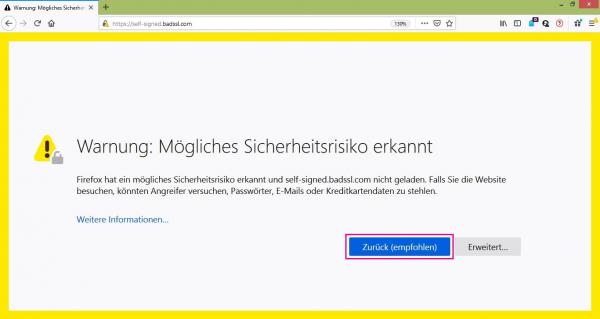 To exit the questionable website directly, click on "Back (Recommended)" under the error message.
To exit the questionable website directly, click on "Back (Recommended)" under the error message. View the exact error codes and then decide
If you click on " Advanced ... " in the warning window , you will be shown the exact error codes and further information about them.
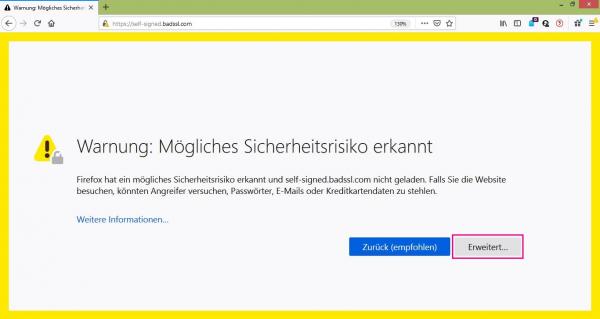 To display the error codes, click on "Advanced ..." under the error message.
To display the error codes, click on "Advanced ..." under the error message. You can by clicking on " View Certificate " even view the questionable certificate. If you click on " More information ... " you will be taken to a Firefox web page that tells you which secure pages the error message is sometimes displayed on and how you can work around it . Find out more and then decide whether you want to leave the website or use it despite the risk. You can read about the most common error codes on Firefox.
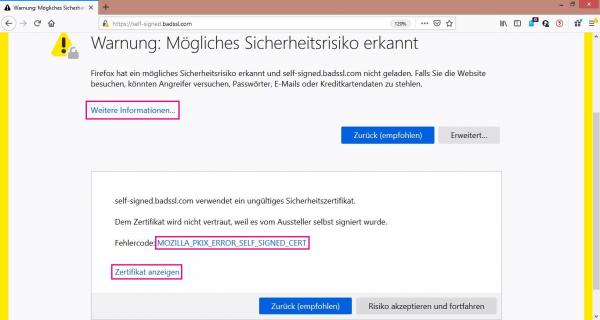 Before deciding whether to open the page, you can find out about the error code and the questionable certificate.
Before deciding whether to open the page, you can find out about the error code and the questionable certificate. Use the site despite the risk
If you do not want to enter any data on the website and trust the operator, you can display the page despite the error message. You should only do this if you are sure that you can trust the site and that your connection is secure (otherwise it could be tampered with). If you transmit data to the website via an unencrypted connection, it can be intercepted. To use the website anyway, follow the step-by-step instructions or take a look at the brief instructions ..
1st step:
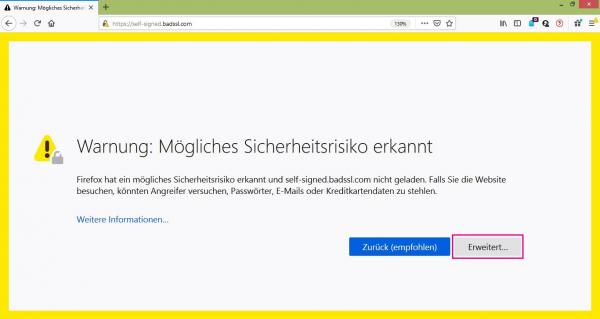 To deactivate the message and still open the page, click on " Advanced ... " below the message . An exact error code will be displayed to you.
To deactivate the message and still open the page, click on " Advanced ... " below the message . An exact error code will be displayed to you. 2nd step:
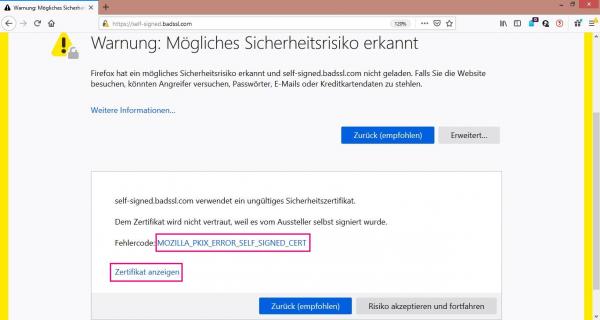 Take a look at the error code and read the Firefox explanation about it. Display the " Certificate ".
Take a look at the error code and read the Firefox explanation about it. Display the " Certificate ". 3rd step:
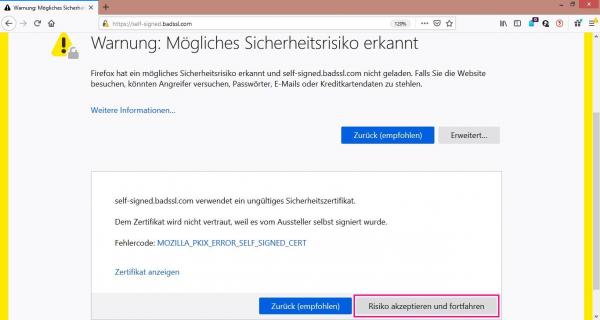 If you still want to open the website, you can load it at your own risk. To do this, click " Accept risk and continue " under the error code . This will add a security exception for the website's certificate. The website will then be displayed to you.
If you still want to open the website, you can load it at your own risk. To do this, click " Accept risk and continue " under the error code . This will add a security exception for the website's certificate. The website will then be displayed to you. Quick guide: use the website despite the risk
- To view the exact error code, click on " Advanced ... " below the message .
- Take a look at the error code, read the Firefox explanation about it.
- If you want to open the page anyway, load the website at your own risk. To do this, click on " Accept risk and continue " under the error code . To add a security exception for the website's certificate, you will then be presented with the website.