For some time now, WhatsApp messages can be deleted retrospectively. If you've accidentally deleted a message or are curious about what someone else removed from the chat, you can get the messages back. In the following, we explain exactly how this works and which requirements must be met.
Read deleted WhatsApp messages in quote
You can still see deleted messages in certain situations: If someone quoted the message before it was deleted. The quoted message is not deleted and can still be read even after the original message has been deleted.
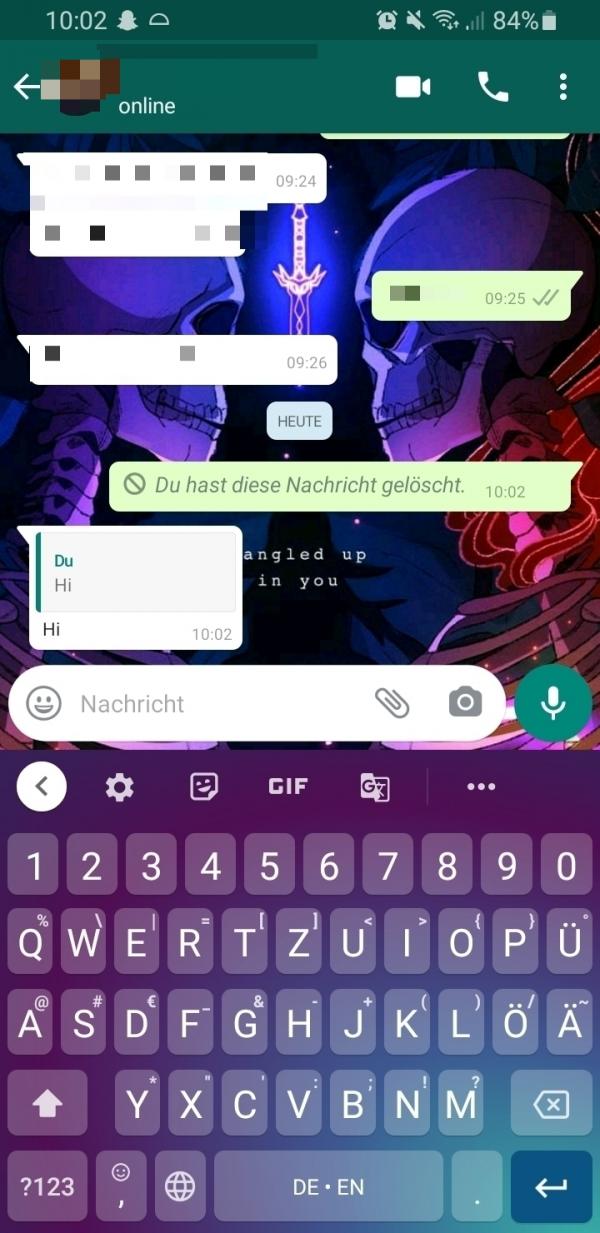
Recover deleted WhatsApp messages from backup
WhatsApp automatically backs up your data on Android smartphones; locally on your smartphone storage daily at 2 a.m. and depending on the setting on Google Drive. If you only deleted your messages after the backup, you can easily restore it. Under certain circumstances, messages that have been deleted by someone else can also be read via the backup. Follow our step-by-step instructions or take a look at the brief instructions ..
1st step:
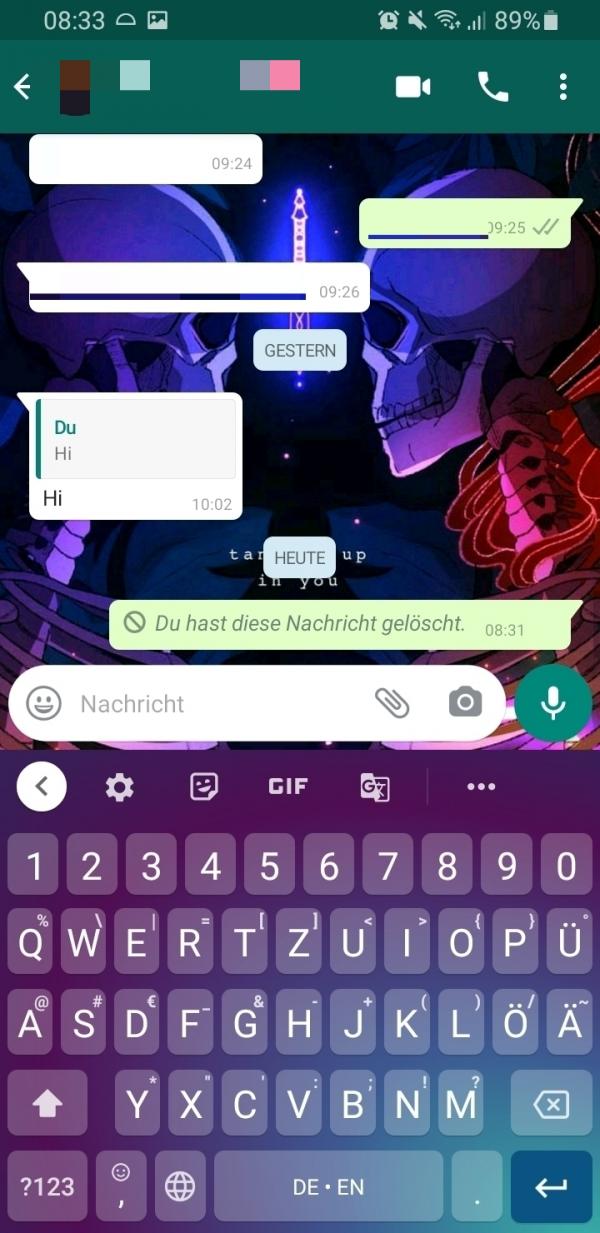 You can see here that the last message sent has been deleted . So if you took a backup before deleting your messages, you can restore them and still read them.
You can see here that the last message sent has been deleted . So if you took a backup before deleting your messages, you can restore them and still read them. 2nd step:
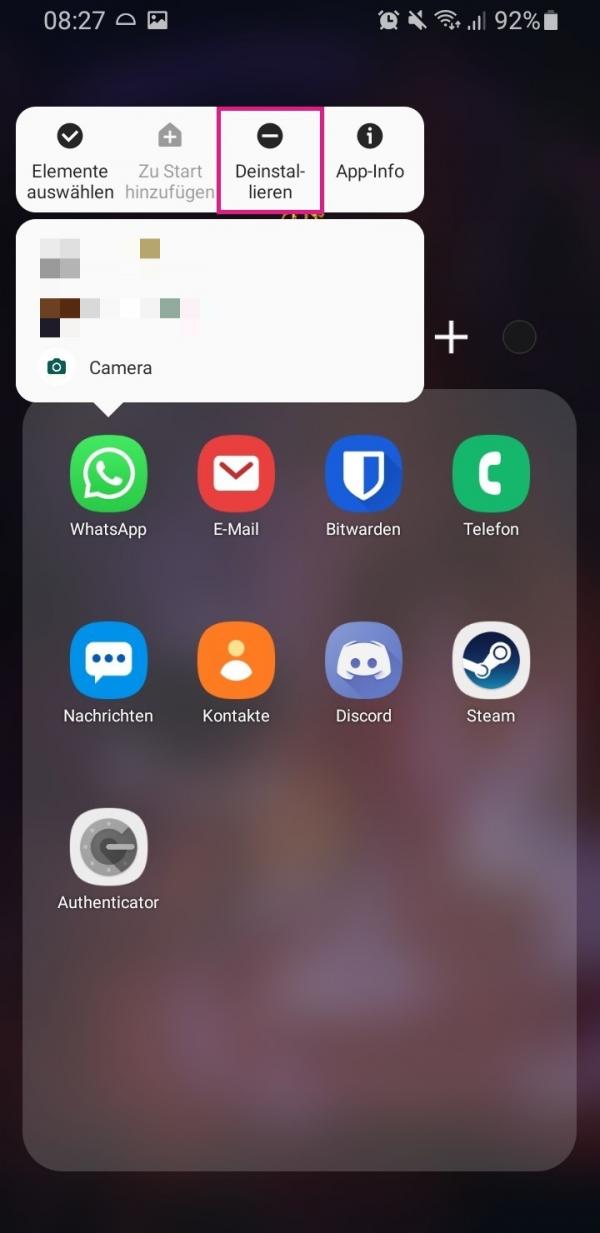 So now uninstall WhatsApp on your smartphone.
So now uninstall WhatsApp on your smartphone. 3rd step:
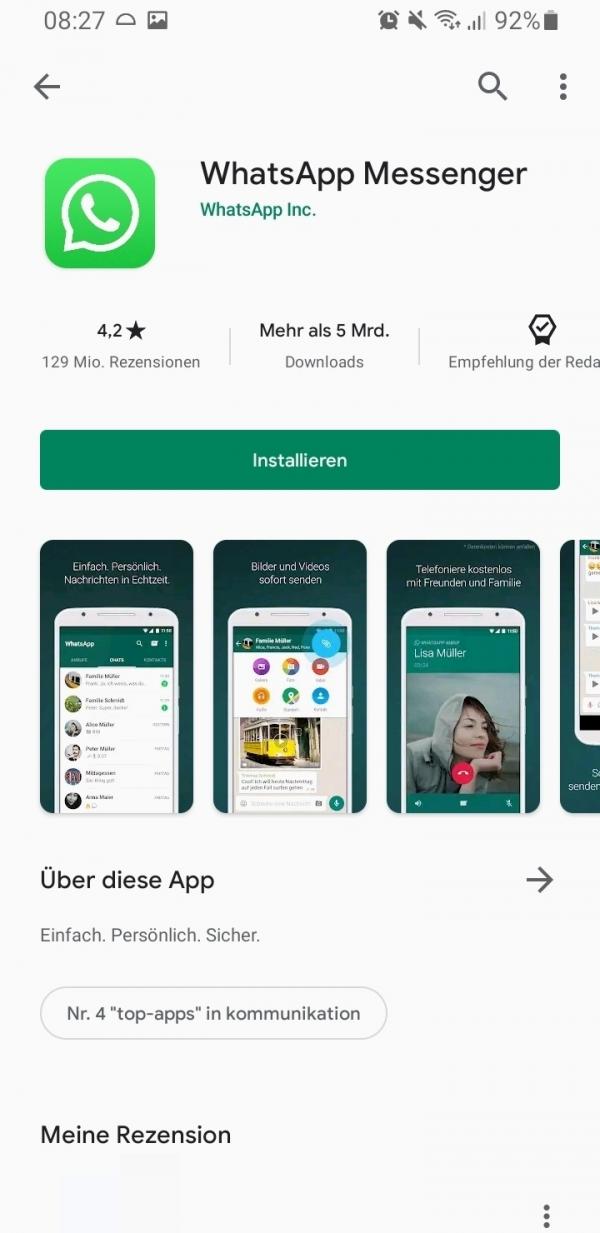 Then reinstall the app and open it after the successful installation .
Then reinstall the app and open it after the successful installation . 4th step:
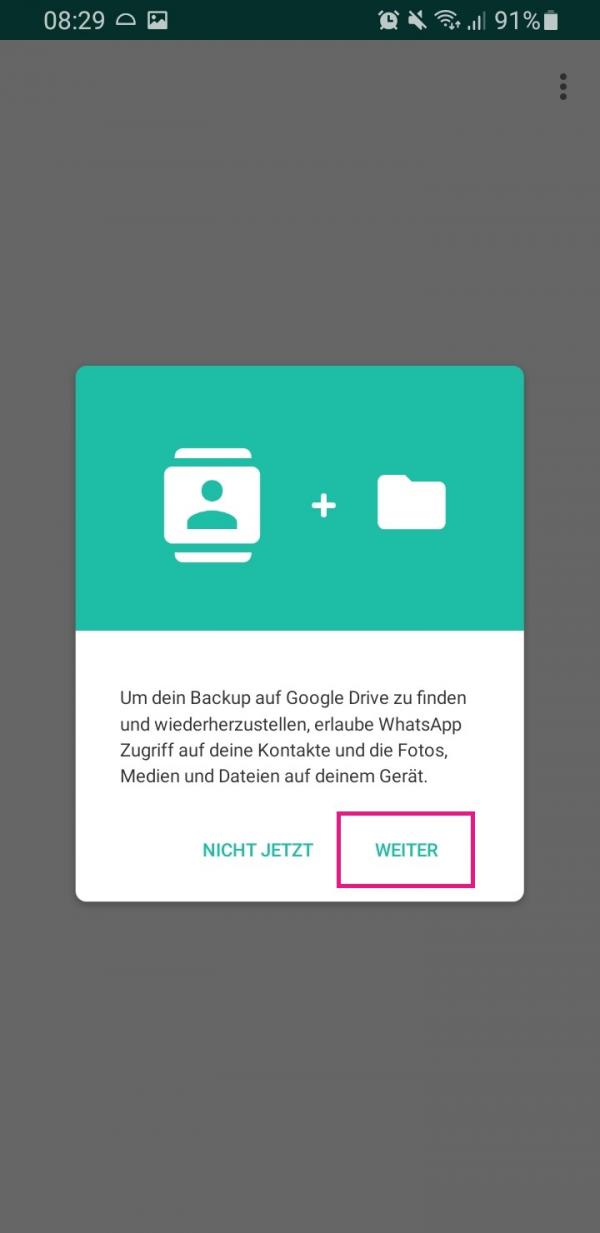 Follow the setup steps until you get the message shown above. There tap on " Next " to allow WhatsApp to access your data so that the app can search for the backup.
Follow the setup steps until you get the message shown above. There tap on " Next " to allow WhatsApp to access your data so that the app can search for the backup. 5th step:
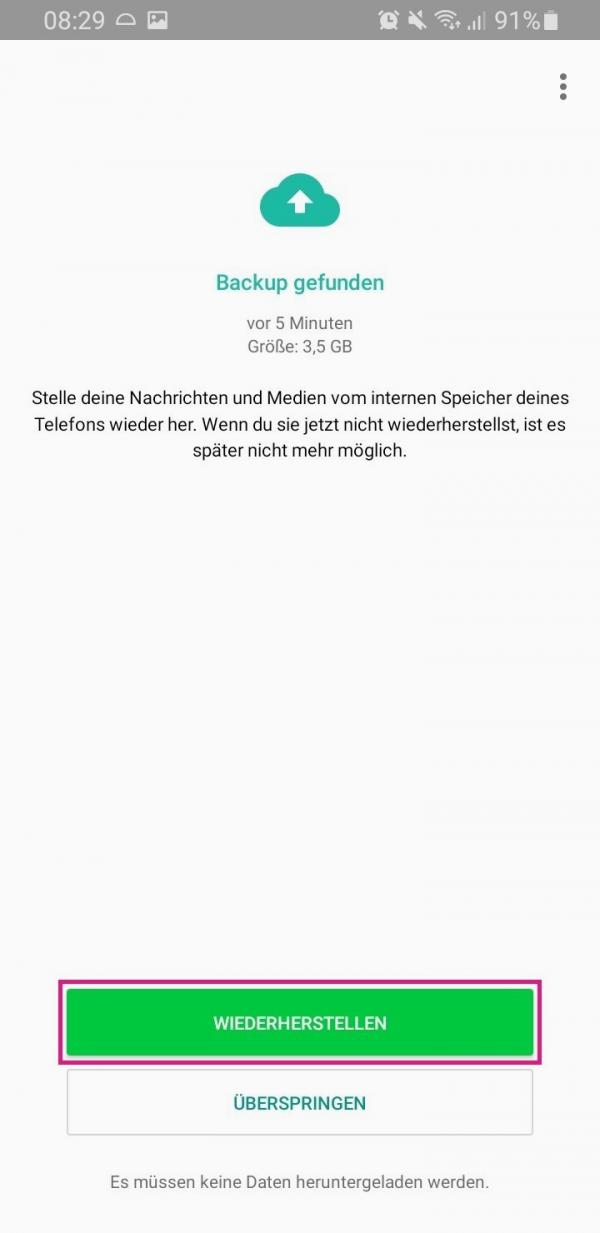 When the backup is found, tap " Restore ".
When the backup is found, tap " Restore ". 6th step:
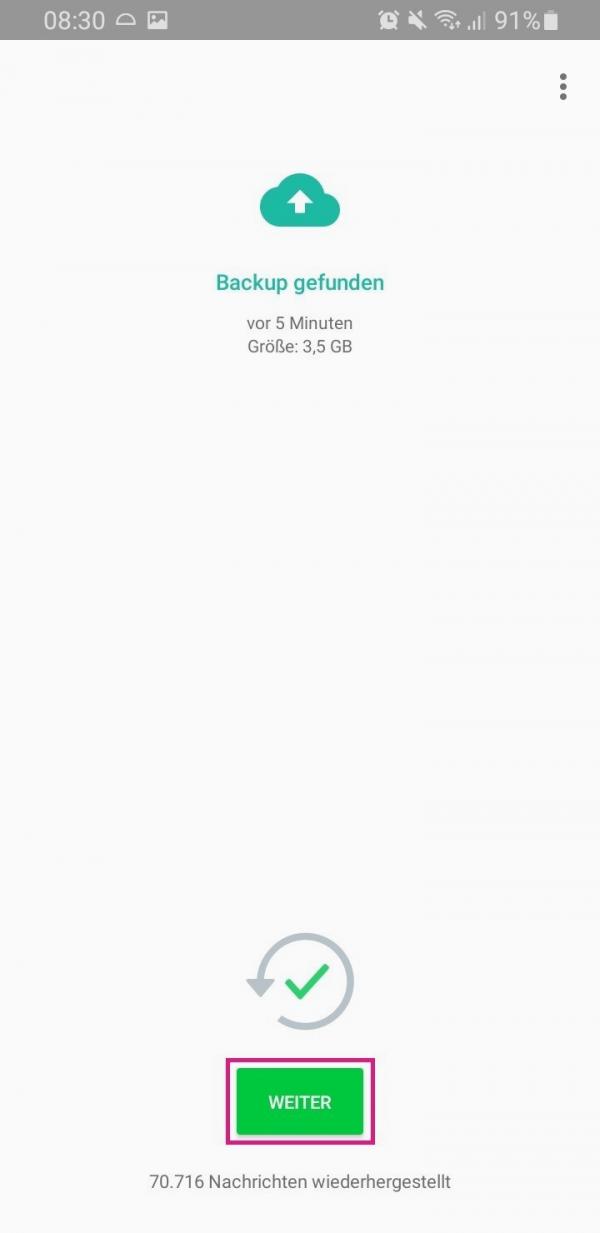 When the backup has been successfully restored, tap Next .
When the backup has been successfully restored, tap Next . 7th step:
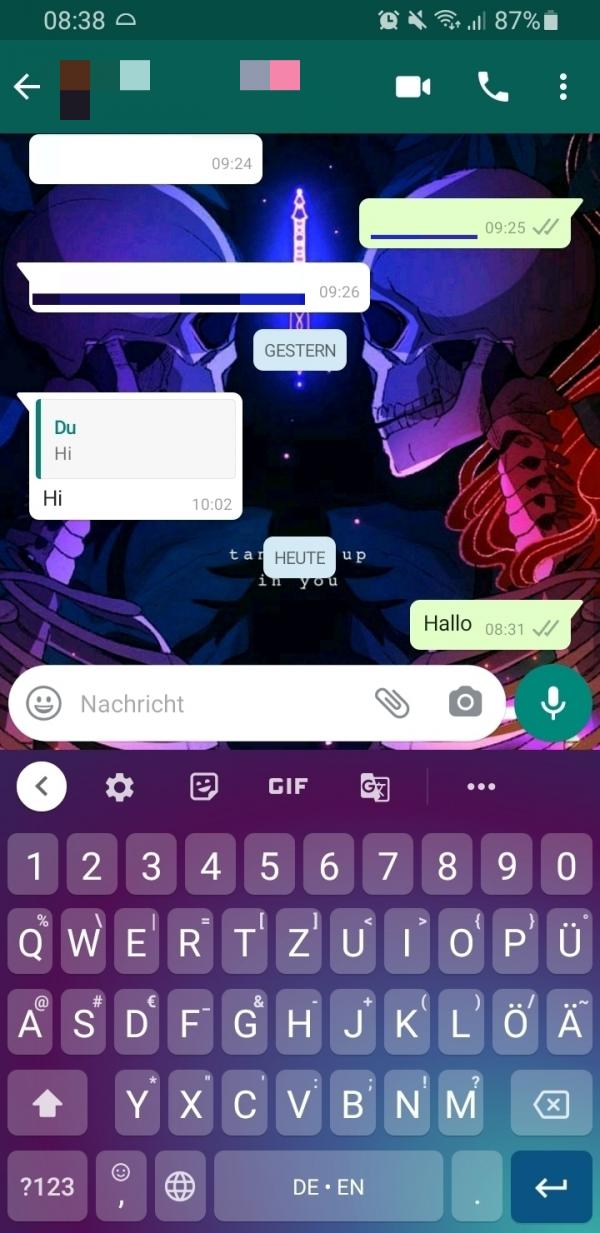 You should now see that the deleted message has been recovered and is ready for you to read. Keep in mind, however, that the message was only restored to your chat history, not that of the chat participant.
You should now see that the deleted message has been recovered and is ready for you to read. Keep in mind, however, that the message was only restored to your chat history, not that of the chat participant. Read deleted WhatsApp messages with an external app
There are many applications on the Google Play Store that you can use to recover WhatsApp messages after the sender deletes them, such as Notification History Log . These apps keep a log of your notifications, which are stored in the notification register of the Android system. Unfortunately, such apps are not available for iPhones.
Important: The app must already be installed when the corresponding message is deleted, as it only records from the time it was installed. Then, if a WhatsApp message is deleted while such an app is logging, the deleted message will be saved in the app and can be viewed by you. Before you use them, however, make sure that you allow such apps full access to your notifications, including personal information such as names, contacts and the content of the messages. Plus, you're recovering messages deleted by someone else - and maybe for good reason..
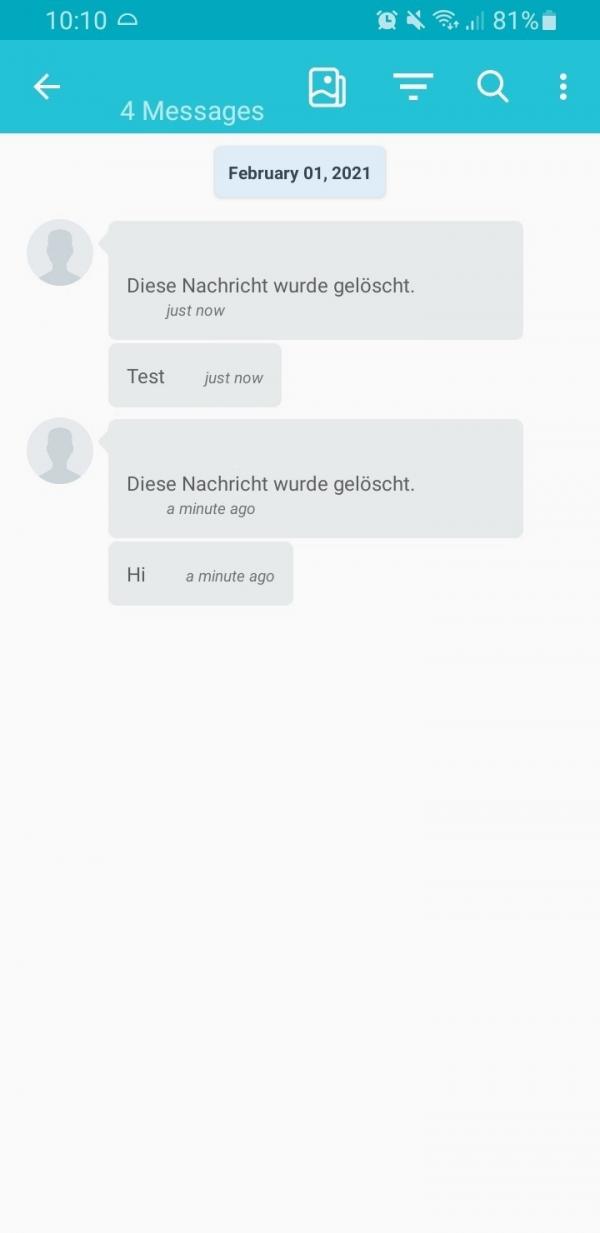
Quick guide: restore WhatsApp messages from backup
- Uninstall WhatsApp from your smartphone.
- Install then the app again and open it.
- Then carry out the setup and then allow the app to access your files so that it can search for the backup .
- When the backup is found, tap on " Restore " and then on " Next ".
- The messages you deleted should then be restored .