A picture makes every PowerPoint more appealing. The presentation appears more relaxed and the graphics often explain processes or functions much more simply. If the graphic is not oriented as intended, you can mirror it in PowerPoint - horizontally as well as vertically. We'll show you how it works.
How to mirror an image in PowerPoint
Regardless of whether you want to flip the image horizontally and rotate it vertically: Follow our step-by-step instructions or take a look at the brief instructions .
1st step:
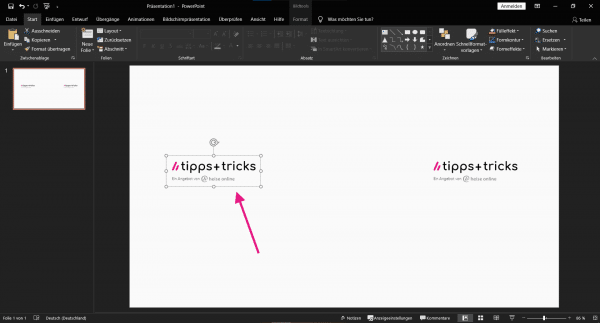 Select the picture in the PowerPoint presentation that is to be mirrored.
Select the picture in the PowerPoint presentation that is to be mirrored. 2nd step:
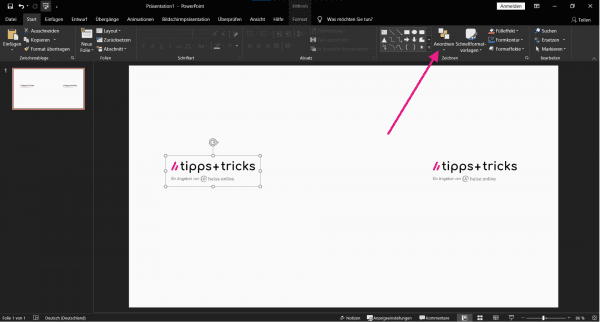 Then navigate to " Arrange " in the menu bar at the top under " Start ".
Then navigate to " Arrange " in the menu bar at the top under " Start ". 3rd step:
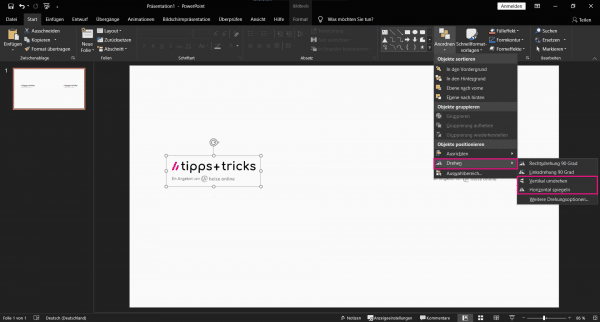 Here you select the " Flip horizontally " effect under " Rotate " . If you want to flip the image vertically, select the " Flip vertically " option here .
Here you select the " Flip horizontally " effect under " Rotate " . If you want to flip the image vertically, select the " Flip vertically " option here . 4th step:
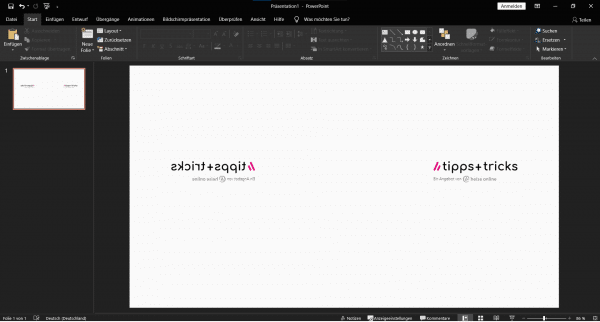 Finally, the picture or graphic is mirrored horizontally or vertically on the slide .
Finally, the picture or graphic is mirrored horizontally or vertically on the slide . quick start Guide
- Open the PowerPoint slide with the picture you want to mirror.
- First click on the image to select it.
- In order to be able to insert the mirror effect, go to " Arrange " via the menu under " Start ".
- Here, under " Rotate " , select the " Flip horizontally " or " Flip vertically " effect .