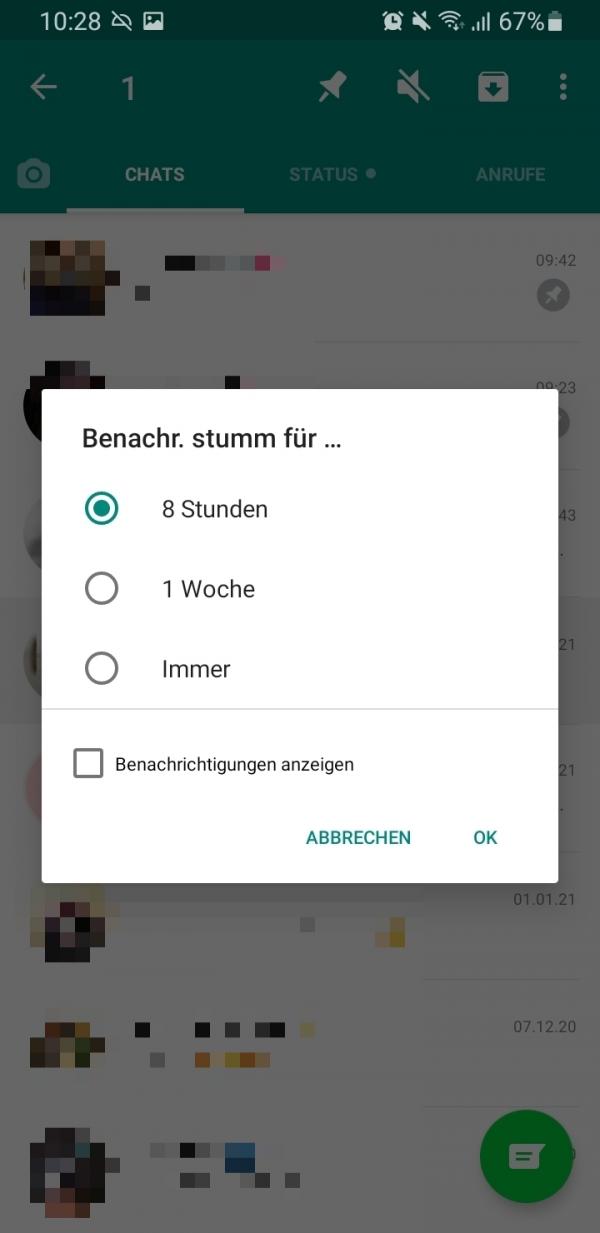WhatsApp is the world's most popular instant messaging app, and for good reason - it's always kept updated, has a long list of features, and supports a wide variety of devices. Do you want to get the most out of Messenger? We have here a few basic and fun WhatsApp tricks that you should know.
1. Have WhatsApp messages deleted automatically
WhatsApp offers a setting that will automatically delete all future messages in a particular chat from your phone after seven days. However, be aware that this does not mean that someone has not taken a screenshot or shared messages in the meantime. In addition, we would not recommend activating this function for the message history with your loved ones - but it can be useful for keeping activated chats manageable. You can read here how to have WhatsApp messages deleted automatically.
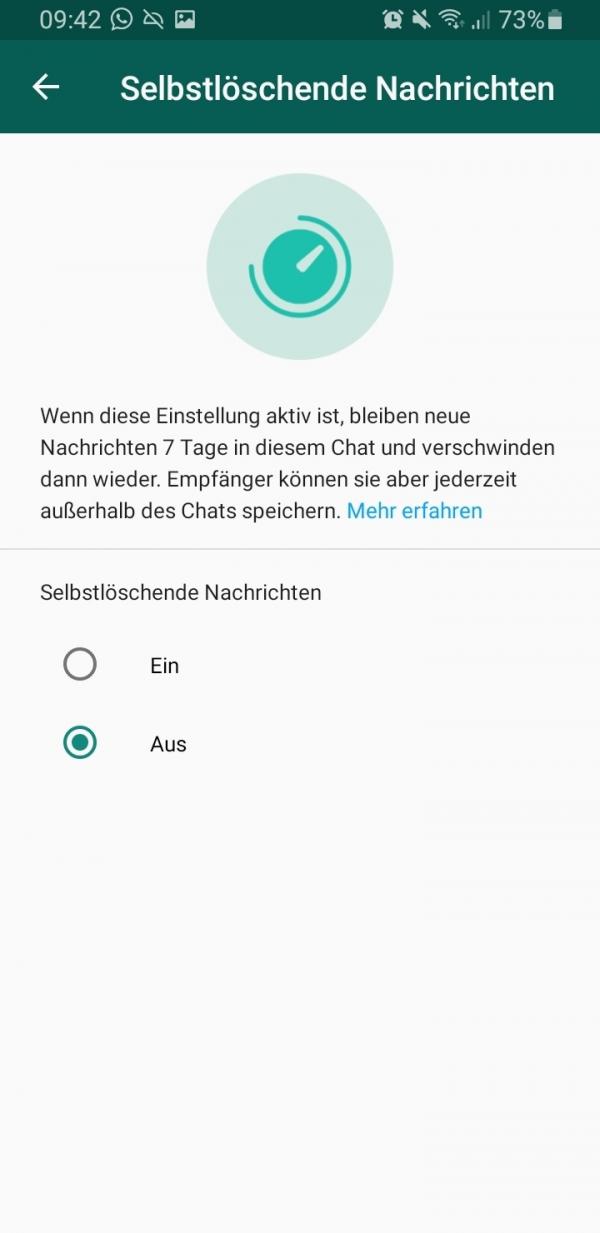
2. Reply to a specific message within a WhatsApp chat
You can use this feature to prevent messages from being lost in chat. Some chats, especially group chats, can get very choppy. If you would like to reply to a specific message here, you can simply mark it and reply to it directly..
This will bring up the original message with your reply below it at the bottom of your chat screen. To do this, press and hold the message until a menu appears from which you can select " Reply ". Alternatively and faster, you can simply swipe from left to right over the message you want to reply to. You can do the same with your own messages.
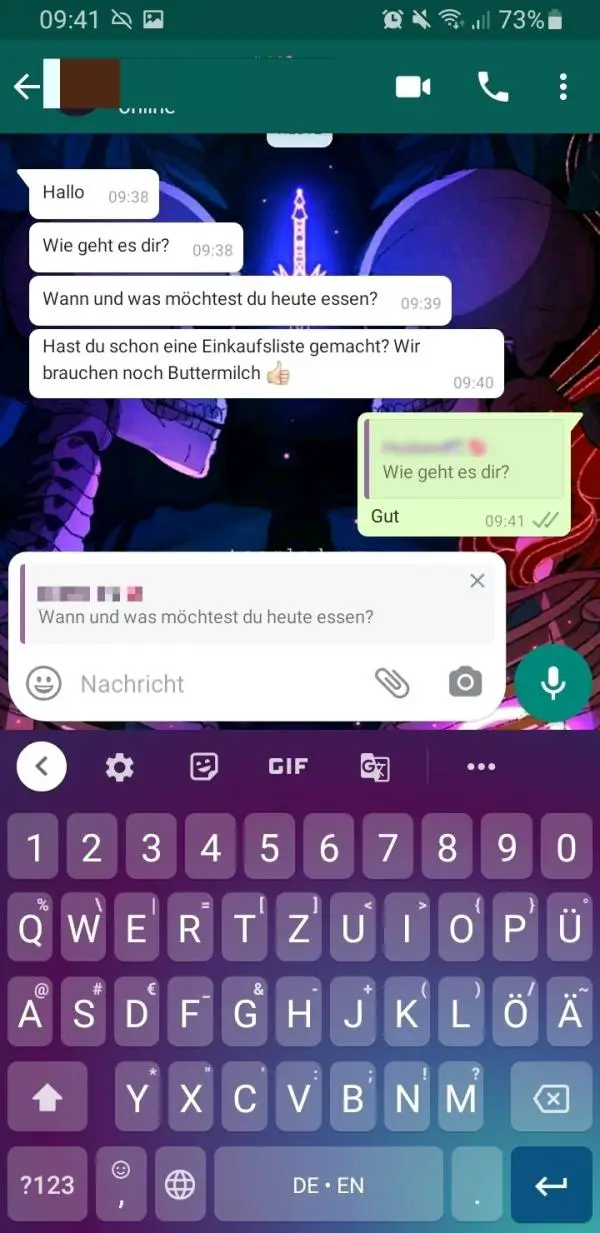
3. Pin a WhatsApp chat to the top
If you write to a contact very often and they are important to you, you can pin the corresponding chat at the top. So the chat is always at the top, even if messages from other contacts arrive. To do this, just highlight the chat on Android and tap on the pushpin that appears. On the iPhone, swipe left to right on the chat you want, then select the " Freeze " option ..
This will move that chat to the top of your chat screen so it's always instantly visible. A pin icon is also added to the chat so you know it has been pinned. To undo this action, simply highlight the chat again to unpin it. You can pin up to three chats at a time.
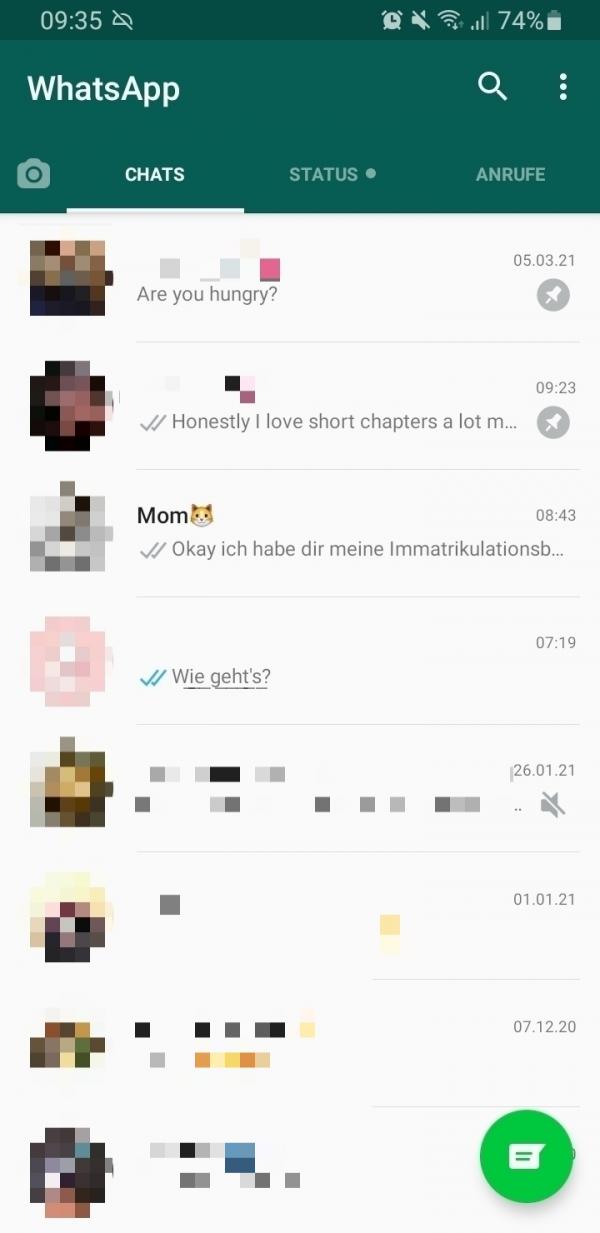
4. Send a personal WhatsApp message to multiple contacts
This feature is really useful for large announcements or invitations. In WhatsApp it is possible to send the same message to multiple contacts without them being in a group chat or seeing who else has received the message. Useful when you want to share important news with an announcement or send everyone a Christmas greeting. You can read everything about the so-called broadcast lists in WhatsApp in another post.
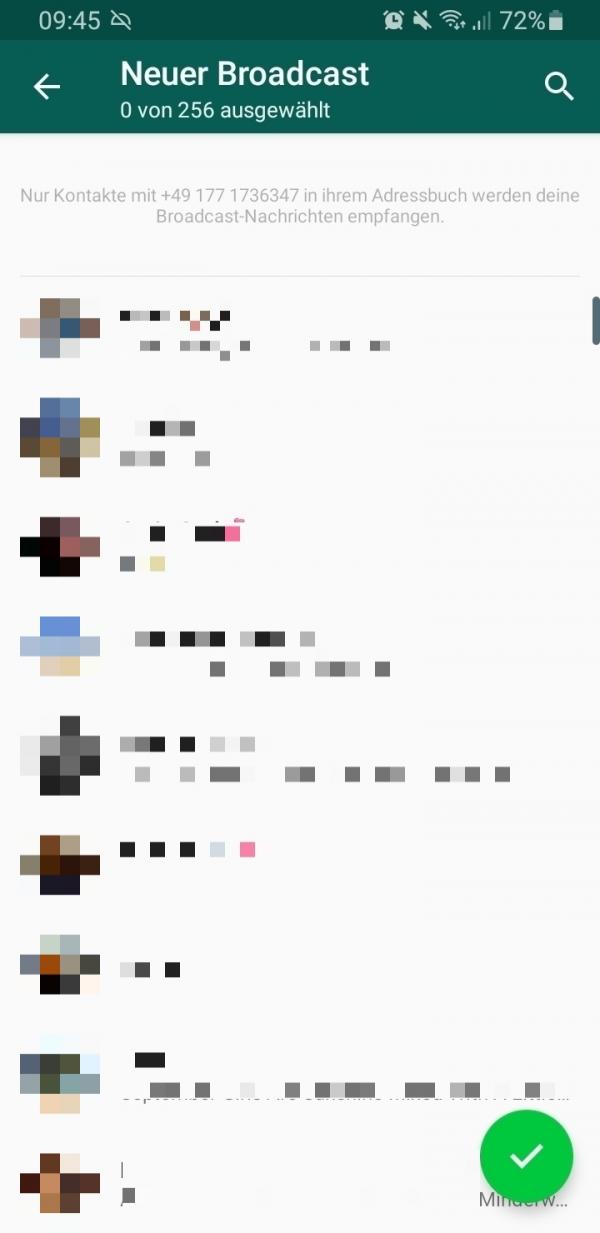
5. Individual ringtones for different WhatsApp chats
You can customize the WhatsApp notification tone for each chat individually. This is very useful as it allows you to distinguish between group chats that you don't necessarily need to follow in real time and important direct messages from loved ones. You can read about how to give a WhatsApp group or a contact an individual tone in our post on this topic.
6. See who has read your group message
One of WhatsApp's more nifty tricks is being able to see who has read your message in a group. All you have to do is highlight your message and then tap on the i-symbol or the three-dot menu and then on " Info ". On the iPhone, simply swipe your message to the left. You will then be shown who has read your message and who has not, and when it was sent to the respective device.
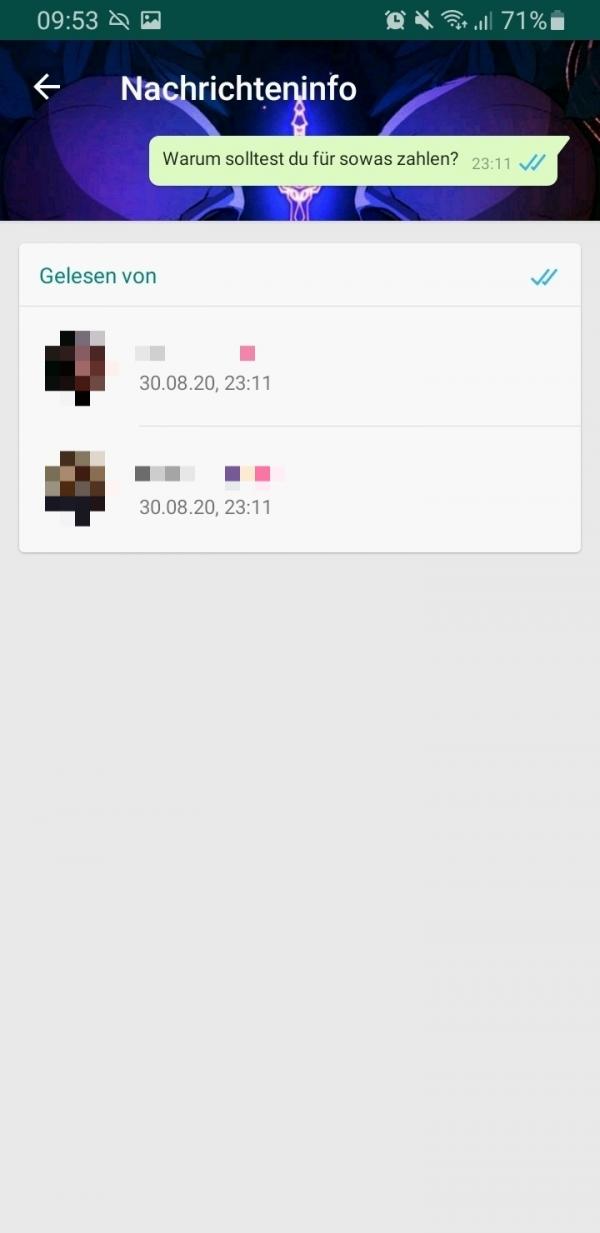
7. Use live location tracking
Sending a location pin is very easy in WhatsApp: you tap on the paperclip symbol under Android or the plus in the bottom left of the iPhone in the message field and select " Location ". But that wasn't all: you can even share your live location in WhatsApp. So your chat partner can see where you are in real time.
To do this, tap on " Share live location " in the location menu . Then set a period of time to be tracked - from 15 minutes to eight hours. Don't worry, you can stop location tracking manually at any time.
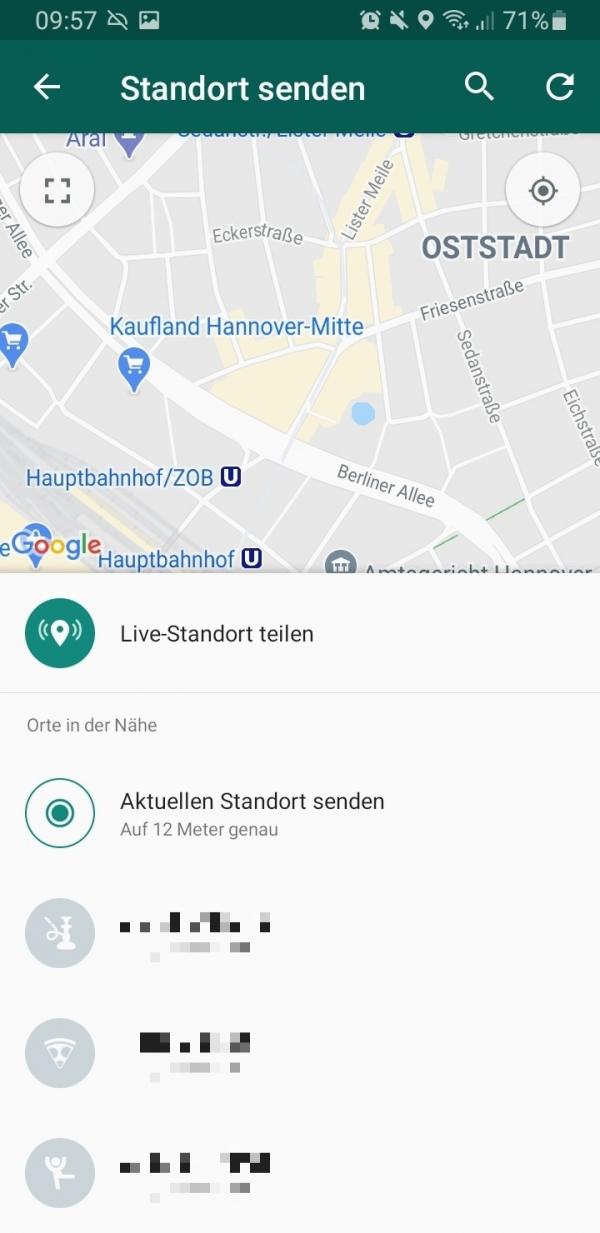
8. Deactivate read receipts
The notorious blue check mark indicates that a message has been seen by the chat partner. If you'd rather not let your contacts see when you've read a message, you can turn off read receipts. You can read here how to deactivate the blue tick.
Remember, however, that even then you will no longer be able to see whether your own messages have been read.
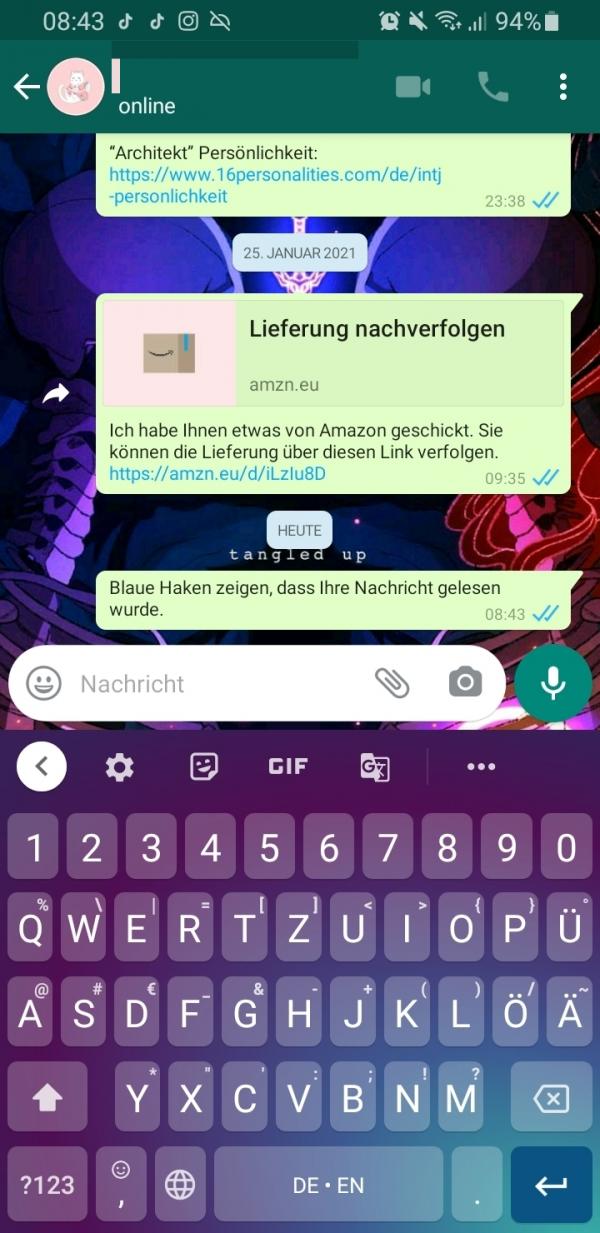
9. Switch off the "Last online" function
You don't want other WhatsApp users to be able to see when you were last online in Messenger? Then you should switch off the "Last online" function. This means that your chat partners can no longer track when you last opened WhatsApp. How to hide "Last online" in WhatsApp is explained in another post.
10. Prevent pictures and videos from being saved automatically
Sharing photos and videos on WhatsApp is great, but it can put a strain on the phone's memory - especially if the pictures are automatically saved in the smartphone's gallery as well. Fortunately, this option can easily be turned off. You can find out how to prevent WhatsApp images from being automatically saved here.
11. Write in bold, italic or strikethrough
Did you know that WhatsApp allows you to format your text? Writing bold, italic or strikethrough is no problem at all. How to write text in WhatsApp in bold, italic and strikethrough can be found in another tip.
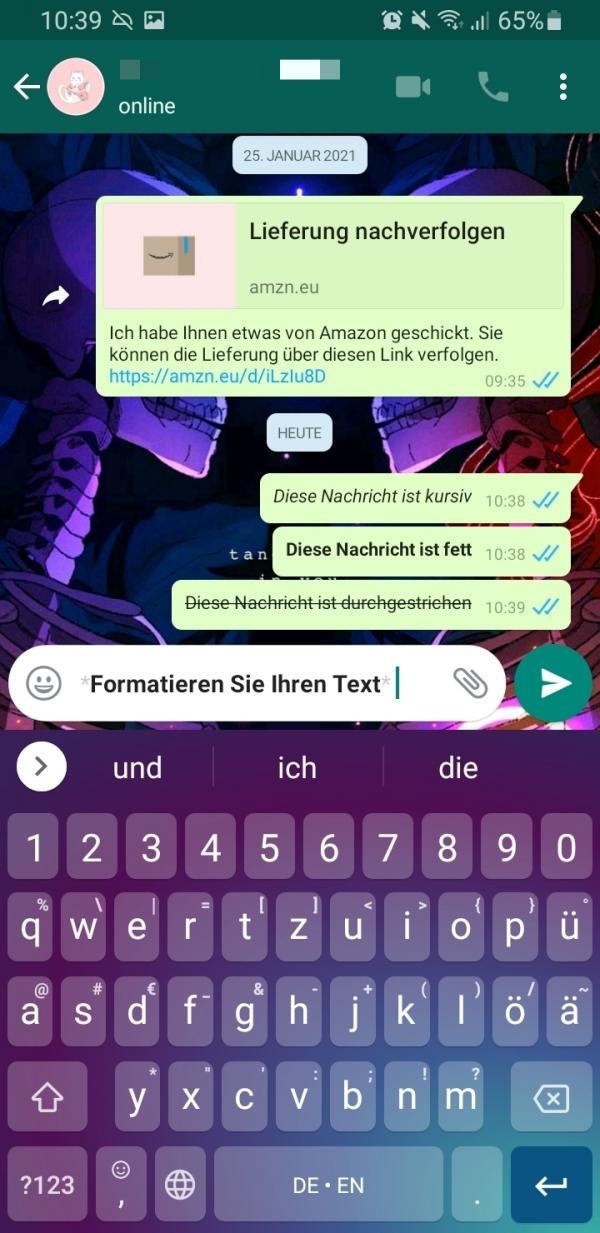
12. Bookmark important messages
Some messages are more important than others. Be it a date to remember or a good restaurant recommended to you. It is possible to bookmark these messages and collect them in the "Starred" section. You can call up this menu on Android using the three-point menu in the top right corner. On iPhone, you can find it under contact or group information, which you can open by tapping the name at the top of a chat.
To bookmark messages, just highlight them and then select the star at the top. You can also undo the process in the same way.
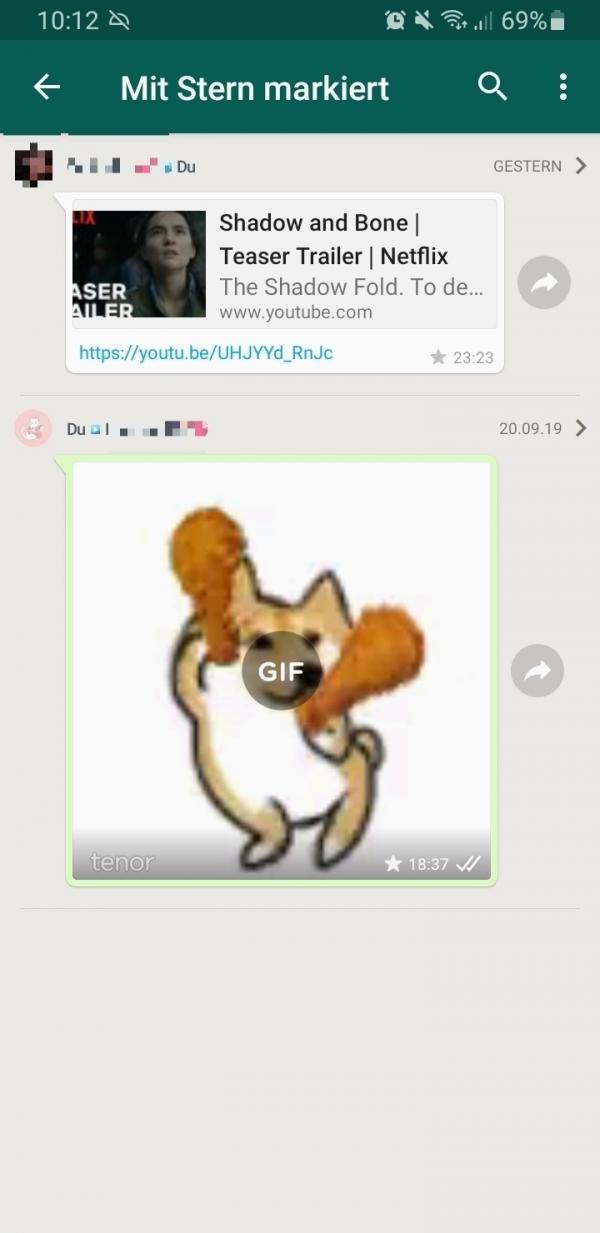
13. Create GIFs
WhatsApp has supported GIFs for a while. But did you know that you can even create your own GIFs within WhatsApp and send them to your friends? And it's very straightforward: You can find out how to create GIFs directly in WhatsApp in our article on the topic.
14. Minimize mobile data usage
WhatsApp's voice and video calls are great features, but they consume a lot of bandwidth to deliver good quality voice and video calls. If you want to save mobile data, you can activate the option " Use less data for calls " in the WhatsApp setting " Storage and data " or " Data and storage usage " . On the iPhone this option is called " Reduced data consumption ".
15. Mute chats
Group chats can be really annoying when you get too many messages. Every new message that arrives in the chat gives you a notification. And after a while, that can get pretty annoying.
Fortunately, you can easily mute chats. Highlight the relevant chat, then select the speaker icon with a line through it . On the iPhone, simply swipe the chat to the left and then find the " Silent " option in the " More " menu . You can then select a duration for the muting, from "8 hours" to "always".