In modern messengers it is possible to create chats with a large number of participants and to combine them according to certain interests. Telegram is no exception. There you can easily create groups and add contacts of your choice. It is also possible to join existing groups.
Group or Channel - What's the Difference?
First of all, it's important to mention that Telegram offers two different types of groups: groups and channels.
Channels are used to post articles, announcements, media files, and only the administrator can post to them. So users who have subscribed to this channel are only subscribers. You can only read published content and take surveys on channels.
Telegram groups, on the other hand, are created for communication between users. So the members of the group aren't just subscribers. Every member can share content and send messages here.
Create a Telegram group
You can create groups in Telegram in next to no time:
Smartphone app
Follow our step-by-step instructions , the quick start guide or the explanatory video ..
1st step:
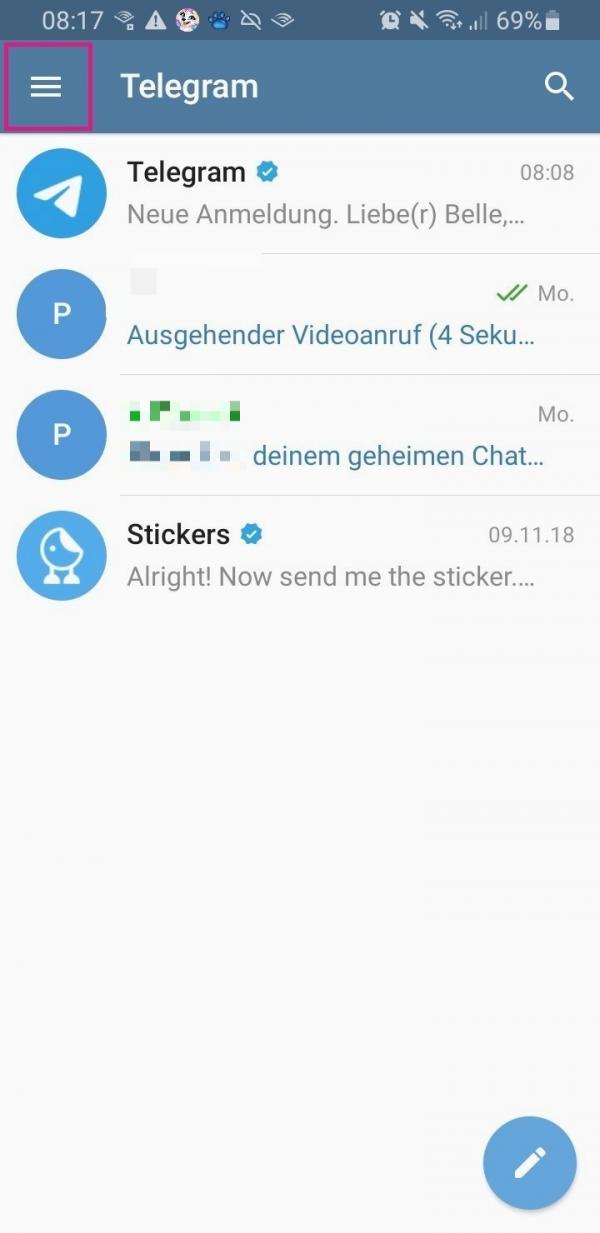 Open the Telegram app on your smartphone and tap on the three-line menu in the top left .
Open the Telegram app on your smartphone and tap on the three-line menu in the top left . 2nd step:
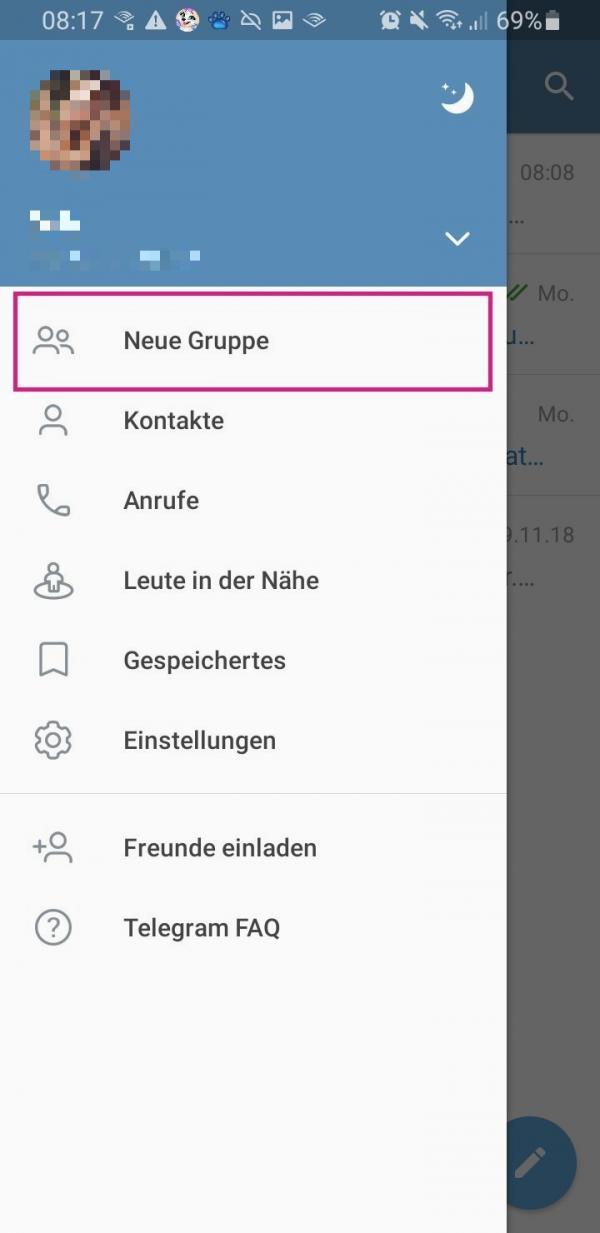 Then select " New Group ".
Then select " New Group ". 3rd step:
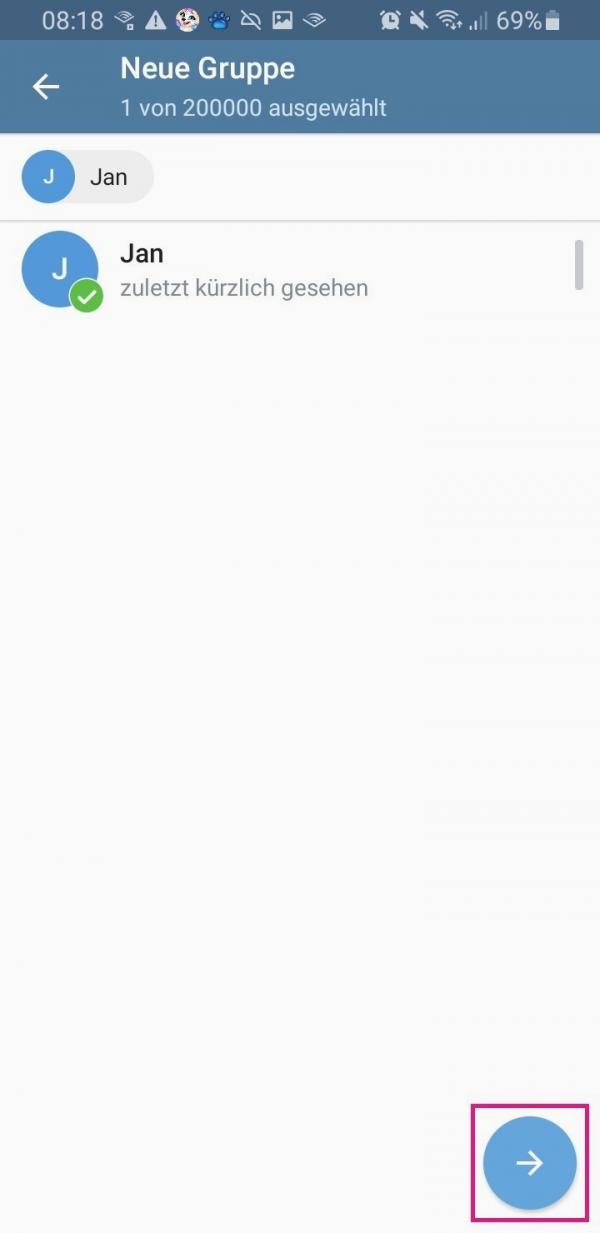 Now select all members for the group. If you don't see these in your contact list, you can simply search for them. Then tap the arrow in the lower right to continue.
Now select all members for the group. If you don't see these in your contact list, you can simply search for them. Then tap the arrow in the lower right to continue. 4th step:
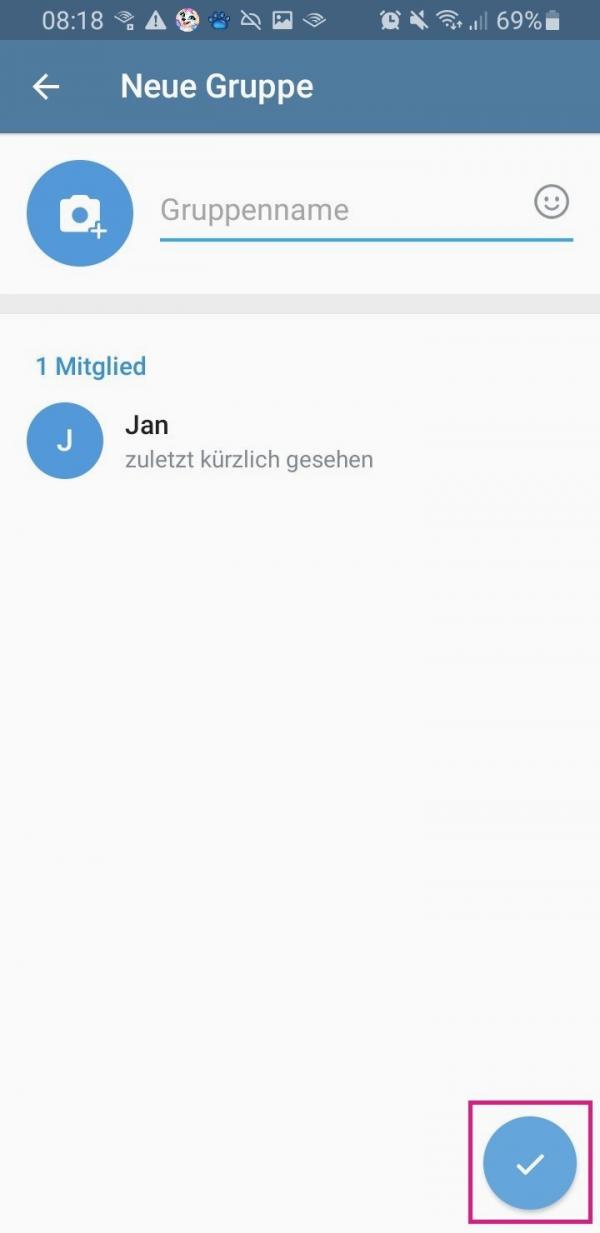 Now enter a group name and then tap the blue tick below to create the group.
Now enter a group name and then tap the blue tick below to create the group. 5th step:
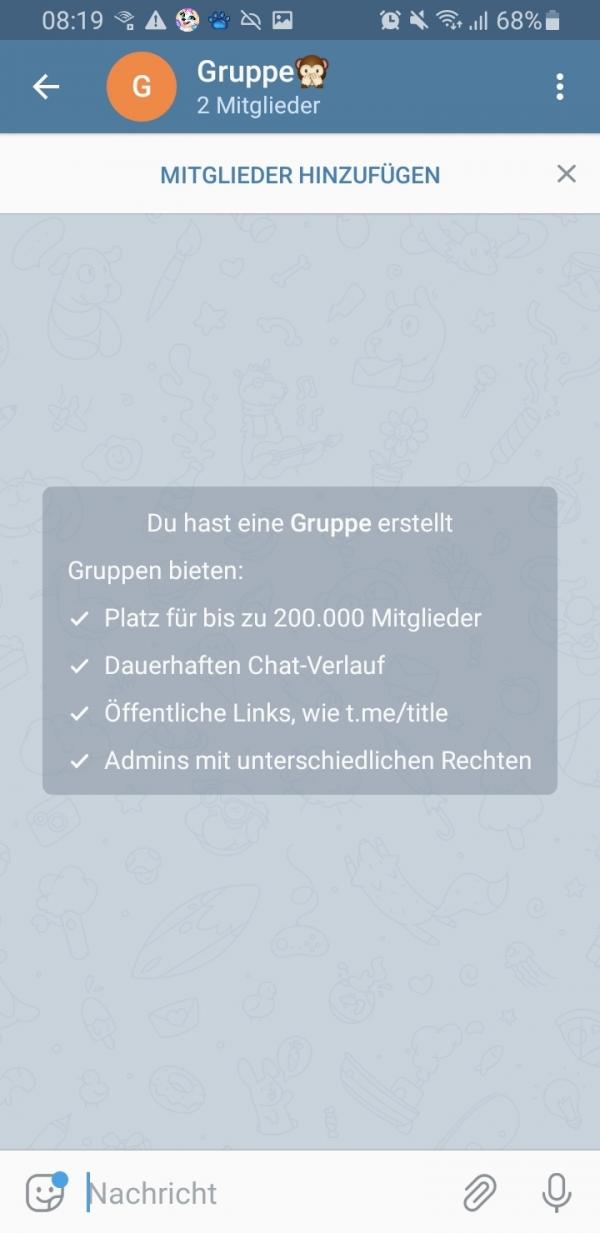 The group is then created and can be used immediately.
The group is then created and can be used immediately.
Video
Desktop
Follow our step-by-step instructions or take a look at the brief instructions .
1st step:
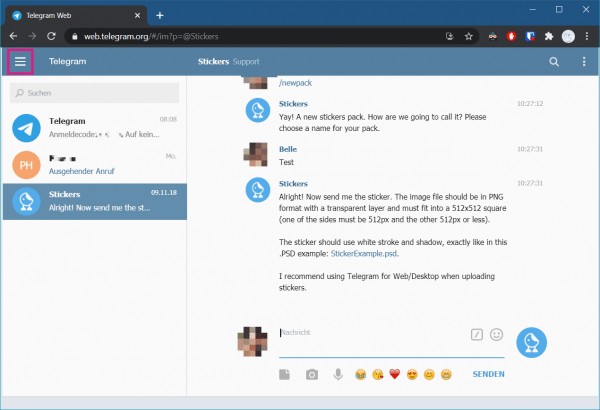 On the desktop version of Telegram, click the burger menu in the top left.
On the desktop version of Telegram, click the burger menu in the top left. 2nd step:
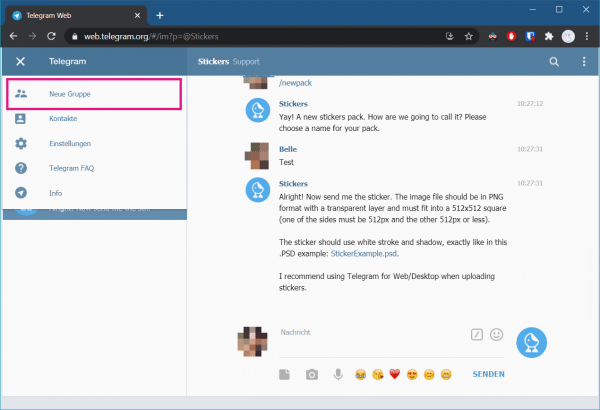 Then select " New Group ".
Then select " New Group ". 3rd step:
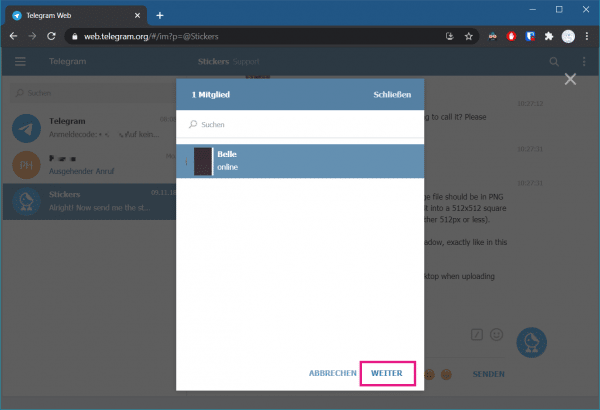 Now choose the members of the group. If these are not displayed in your contact list, you can search for them with " Search ". Then click on " Next ".
Now choose the members of the group. If these are not displayed in your contact list, you can search for them with " Search ". Then click on " Next ". 4th step:
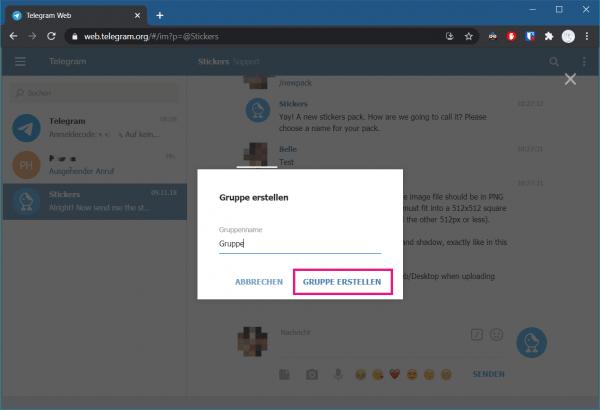 Now enter a desired group name and then click on " Create group ".
Now enter a desired group name and then click on " Create group ". 5th step:
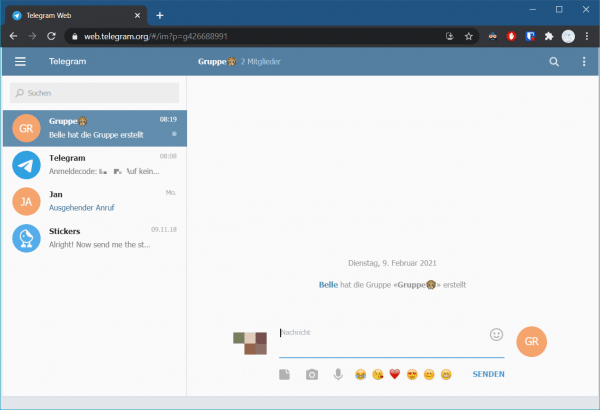 The group is then created and can be used immediately.
The group is then created and can be used immediately. Join Telegram groups with an invitation link
Private groups can only be entered through an invitation. The link must be shared by a group member..
Smartphone app
1st step:
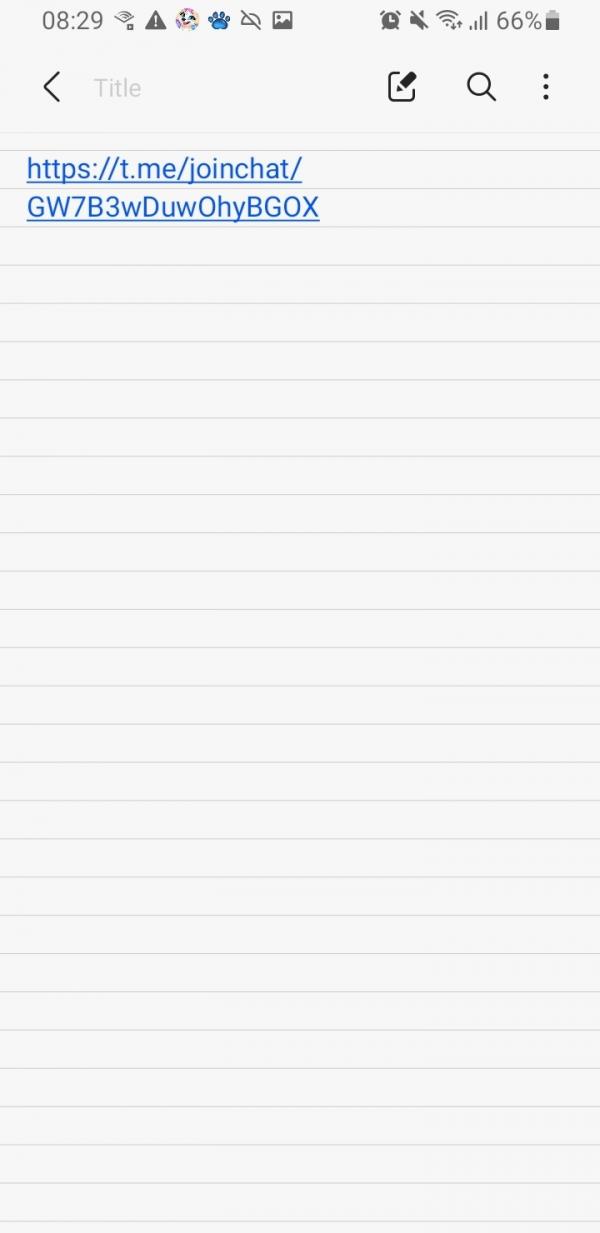 Tap the invitation link you received.
Tap the invitation link you received. 2nd step:
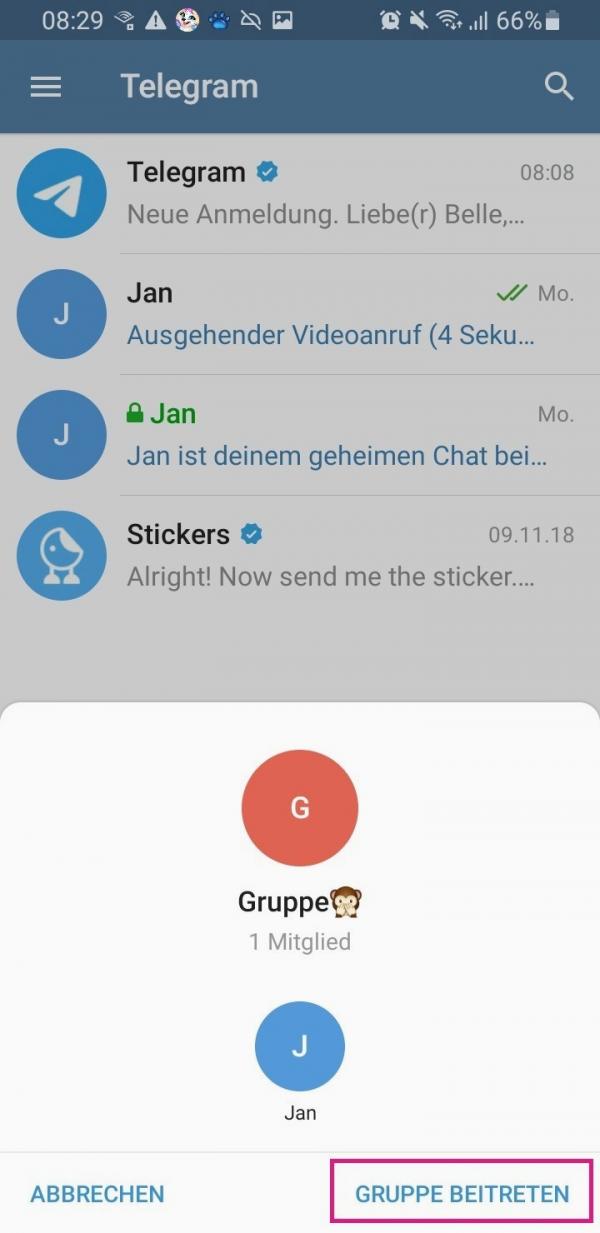 The Telegram app will then open on your smartphone. You can see the group name and the number of members here. Tap " Join Group " to join the group.
The Telegram app will then open on your smartphone. You can see the group name and the number of members here. Tap " Join Group " to join the group. Desktop
1st step:
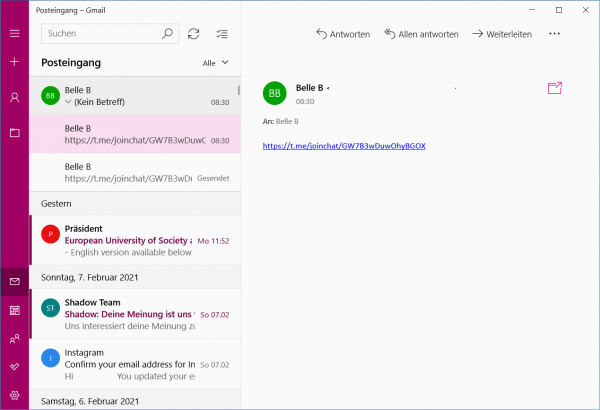 Click on the link to the group you received.
Click on the link to the group you received. 2nd step:
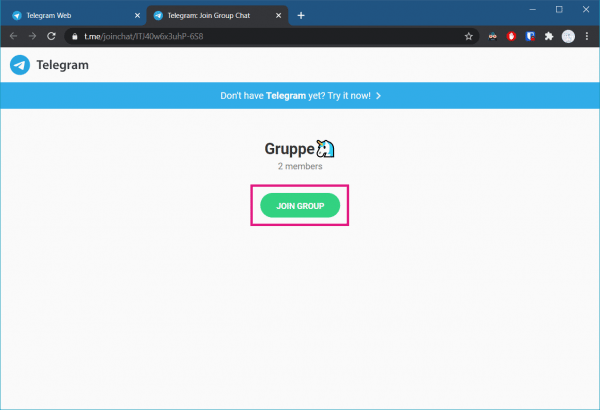 The desktop version of Telegram then opens. You will be shown the group name and the number of members. Click " Join Group " to join the group.
The desktop version of Telegram then opens. You will be shown the group name and the number of members. Click " Join Group " to join the group. Find groups in Telegram
If you want to join a group without an invitation, you can only do so if it is public. You can find such groups either in the Telegram search or on websites such as https://telegram.me/gruppen .
Smartphone app
Follow our step-by-step instructions or take a look at the brief instructions .
1st step:
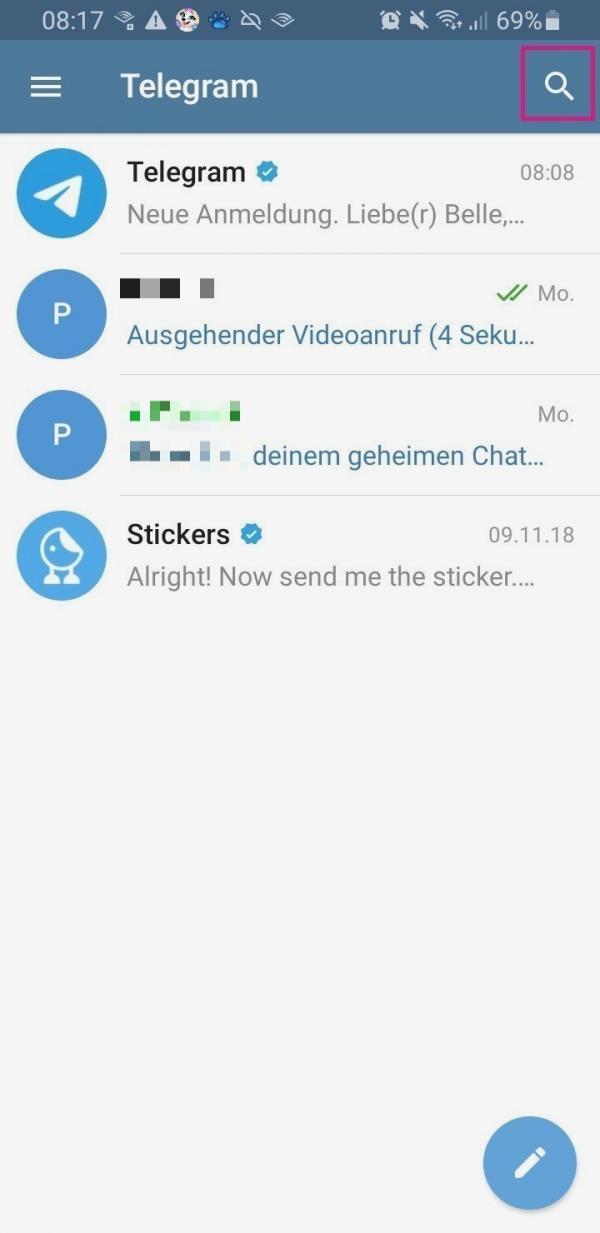 Open the Telegram app on your smartphone and tap the magnifying glass symbol in the top right to open the search.
Open the Telegram app on your smartphone and tap the magnifying glass symbol in the top right to open the search. 2nd step:
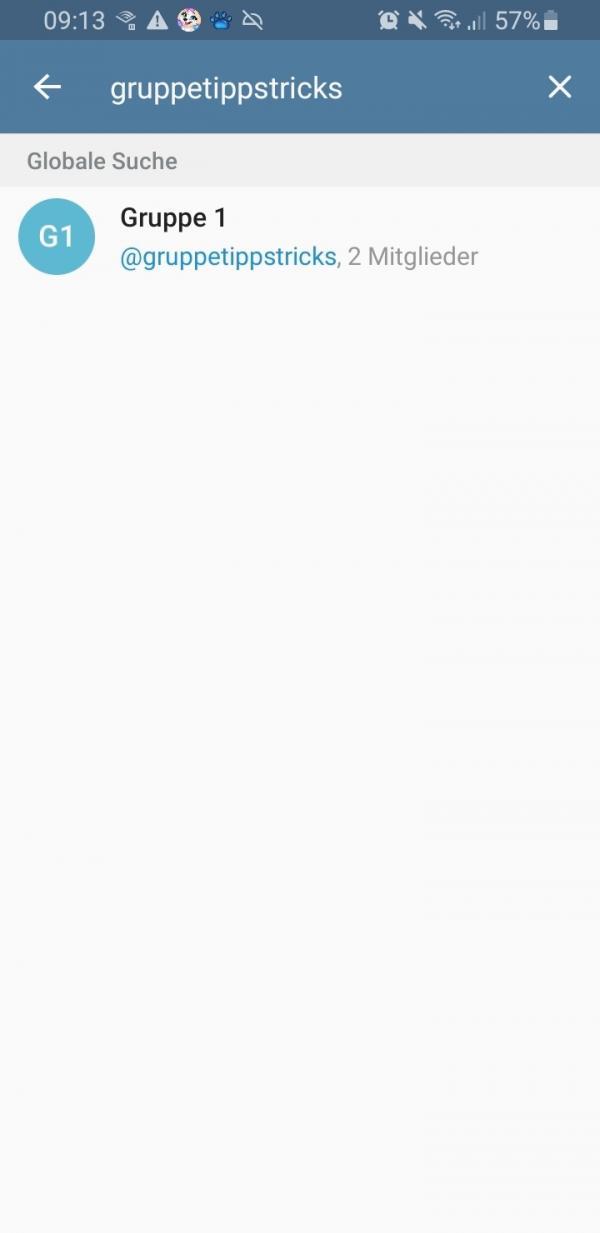 Now enter the group link here . Such links usually look like this: t.me/groupname . In most cases, however, you can simply leave out the " t.me/ " part . If the group is then displayed, tap on the appropriate search result.
Now enter the group link here . Such links usually look like this: t.me/groupname . In most cases, however, you can simply leave out the " t.me/ " part . If the group is then displayed, tap on the appropriate search result. 3rd step:
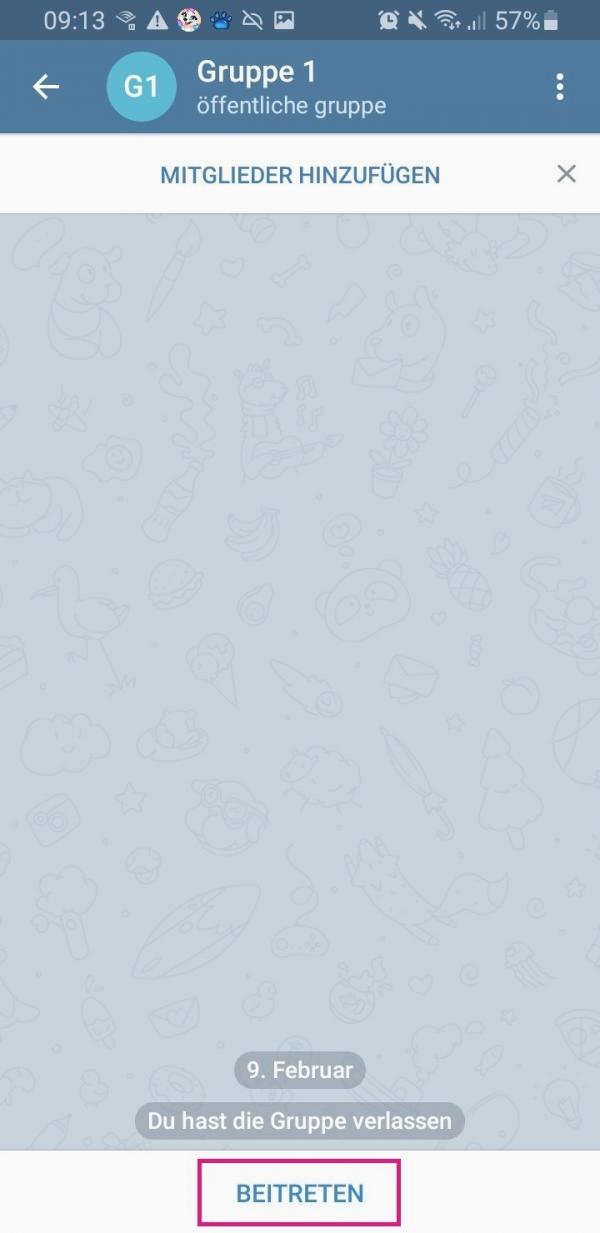 Then tap " Join " at the bottom to join the group.
Then tap " Join " at the bottom to join the group. Desktop
Follow our step-by-step instructions or take a look at the brief instructions .
1st step:
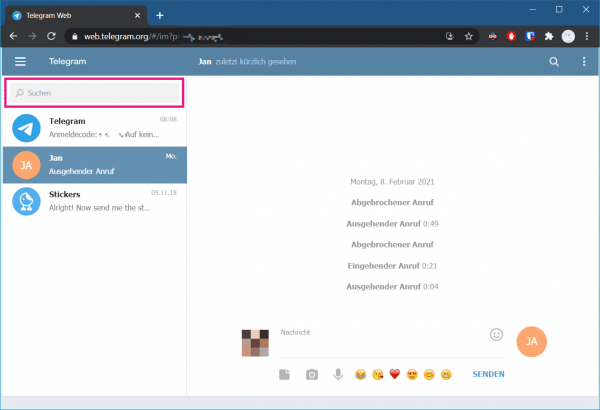 In the desktop version of Telegram you will find the search bar at the top right under " Search ".
In the desktop version of Telegram you will find the search bar at the top right under " Search ". 2nd step:
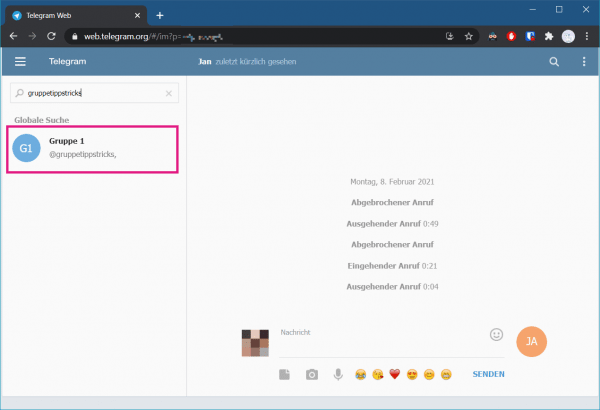 There you give the link a group. These look like this: t.me/groupname . In most cases, the group name is sufficient for the search. Once the group has been found, click on it on the left.
There you give the link a group. These look like this: t.me/groupname . In most cases, the group name is sufficient for the search. Once the group has been found, click on it on the left. 3rd step:
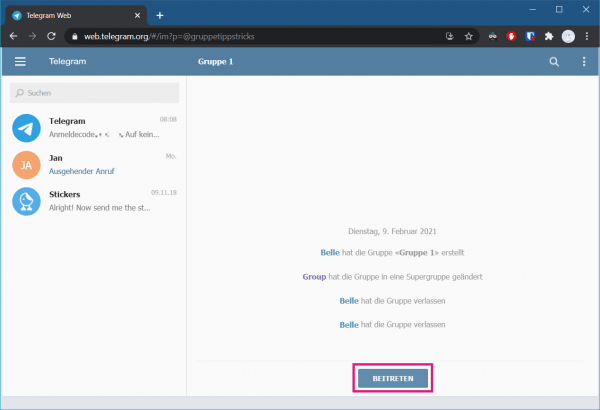 Then click on the " Join " button to join the group.
Then click on the " Join " button to join the group. Quick guide: Create groups in the app
- Open Telegram on your smartphone.
- From there, tap the burger menu in the top left .
- Then go to " New Group ".
- Then select all of the members you want to add to your group.
- Then tap the arrow at the bottom right.
- Now define a group name .
- Finally, tap the blue tick below to create the group.
Quick guide: Create groups on the desktop
- In the desktop version of Telegram, open the burger menu in the top left.
- Then select " New Group ".
- Now add the members .
- Then click on " Next ".
- Then enter a group name and click on " Create group ".
Quick guide: Find groups in the app
- In the Telegram app, tap on the magnifying glass symbol in the top right.
- Then enter the group link, which usually looks like this: t.me/groupname.
- Then tap on the matching search result.
- To join the group, tap on " Join " at the bottom .
Quick guide: Find groups on the desktop
- In the desktop version of Telegram, click on the search bar in the top left.
- Now enter the group link, which has the following form: t.me/groupname.
- Once the group has been found, click on the search result on the left .
- Then click on the " Join " button .