Do you have a MacBook on your desk but an Android smartphone in your pocket? The combination of Apple and Google hardware is anything but rare. Unfortunately, Apple is still making it difficult to use its iCloud services on Android. Those who prefer to store their contacts, appointments and emails with Apple rather than Google have to fetch them indirectly on their androids. Until Apple shows a heart for Android fans and makes the comparison easier, our tips will help when using iCoud with Android.
Check iCloud emails on Android
The easiest way to use iCloud services on Android is the Apple e-mail service. An "[email protected]" address can be called up on Android using any email app . The only requirement: you have to set up what is known as an " application-specific password ". Your "normal" iCloud password is not working. The steps necessary to set up an application-specific password for Apple services can be found here: https://support.apple.com/en-us/HT204397 .
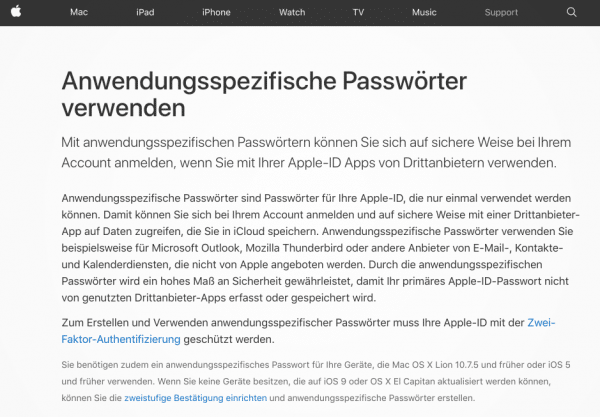
You need an application-specific password to access iCloud emails on Android.
You can then access the iCloud email with any mail app. Many apps automatically recognize the iCloud server settings, for example Blue Mail or Outlook for Android . Here you simply log in with your iCloud username and the password you created. Alternatively, you have to set up your own IMAP account . You use the following data:
- Server name: imap.mail.me.com
- SSL required: Yes (if that doesn't work, choose TLS as an alternative)
- Port: 993
- Username: the part of the name before "iCloud.com" (ie "jondoe" instead of "[email protected]")
- Password: your application-specific password ( see above )
Enter the following data for the outgoing mail server :
- Server name: smtp.mail.me.com
- SSL required: Yes (if you have a problem, use TLS or STARTTLS as an alternative)
- Port: 587
- Requires SMTP authentication: Yes
- Username: Your full iCloud email address (e.g. [email protected], not just jondoe)
- Password: your application-specific password ( see above )
You can use this data to check your future emails from iCloud on Android..
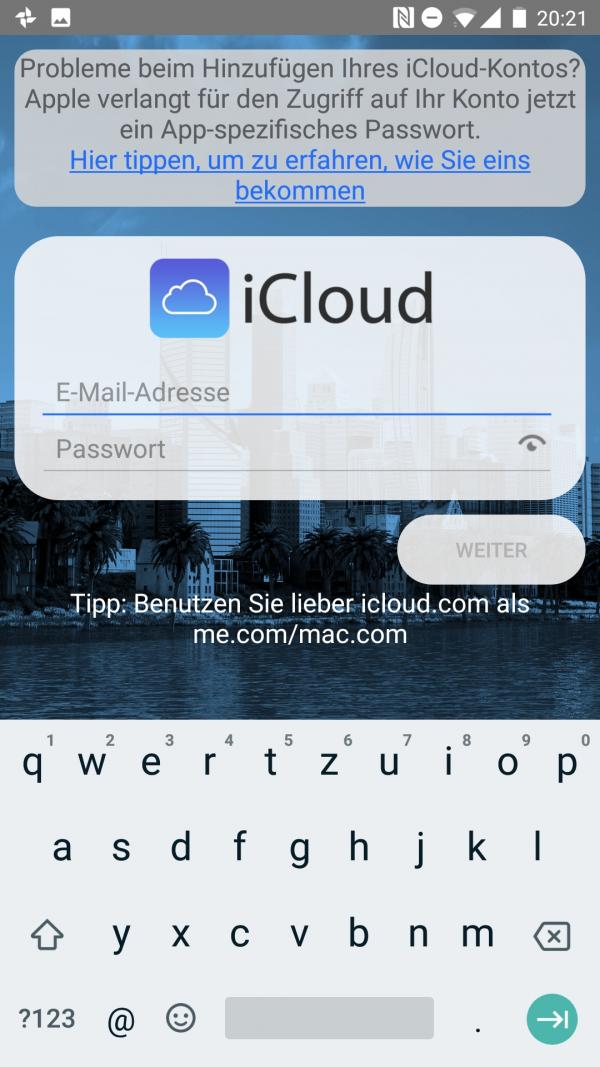
Many email apps for Android can handle iCloud emails without special settings.
Sync contacts and calendars from iCloud to Android
What is still quite simple with e-mails becomes a problem with contacts and appointments. Direct synchronization with the standard calendars or the Android Contacts app is de facto not possible . In between there were a number of apps in the Google Play Store that made it possible to synchronize iCloud data with Android. Unfortunately, these have now been removed or replaced by poorer, not always working apps.
We therefore refer to our article "Transferring contacts from iPhone to Android" - so that at least your contacts are guaranteed to be available on your Android smartphone.
What about other iCloud services?
Apple's iCloud naturally offers a lot more functions with photos, notes, reminders and the iPhone search. As an Android user, however, you are mostly looking into the tubes. While the services are seamlessly interlinked on Mac, iPhone and iPad, for example, Apple largely rules out the Google system. Apps from the Play Store that promise access to Pages, Apple Notes and Co. are usually of no help and sometimes even dangerous . For example, "cloud browser" promises smooth access to iCloud, but after entering an account (fortunately only for test purposes) we landed on an advertising page - we will probably never find out where exactly the entered password ended up..
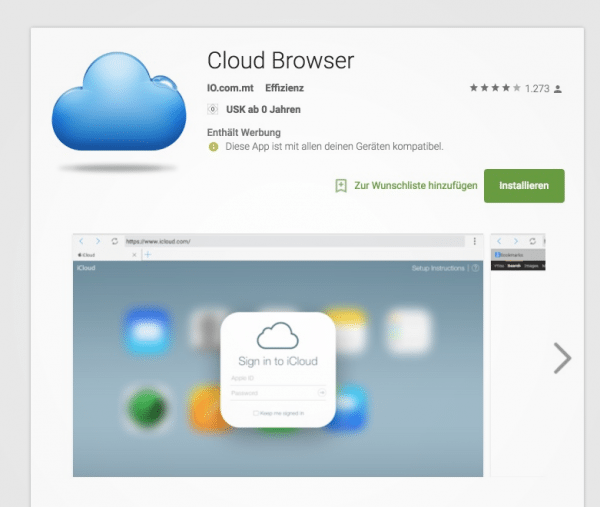
Stay away from such apps!
Since the end of 2020, the iCloud homepage has been significantly improved, at least for Android users, and Apple added support from iCloud.com for Android browsers. You can now clearly access your photos, notes and reminders on your Android phone. Follow our step-by-step instructions or take a look at the brief instructions .
1st step
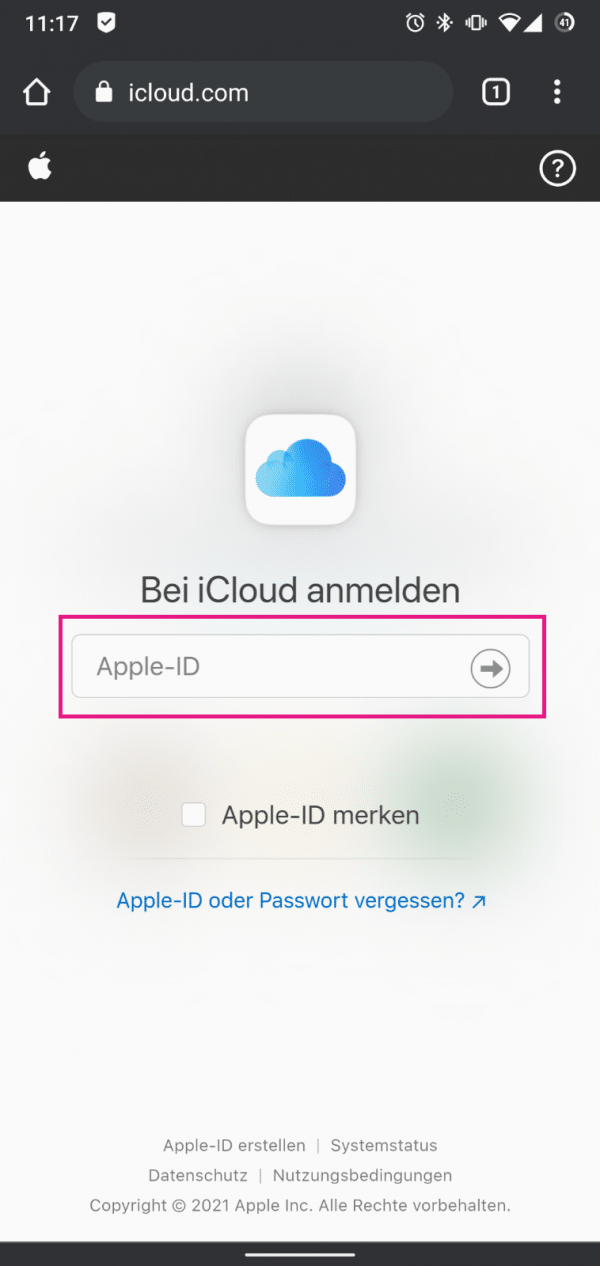 On your Android smartphone , open the page https://icloud.com in the browser . First enter your email address / Apple ID and tap on the arrow.
On your Android smartphone , open the page https://icloud.com in the browser . First enter your email address / Apple ID and tap on the arrow. 2nd step
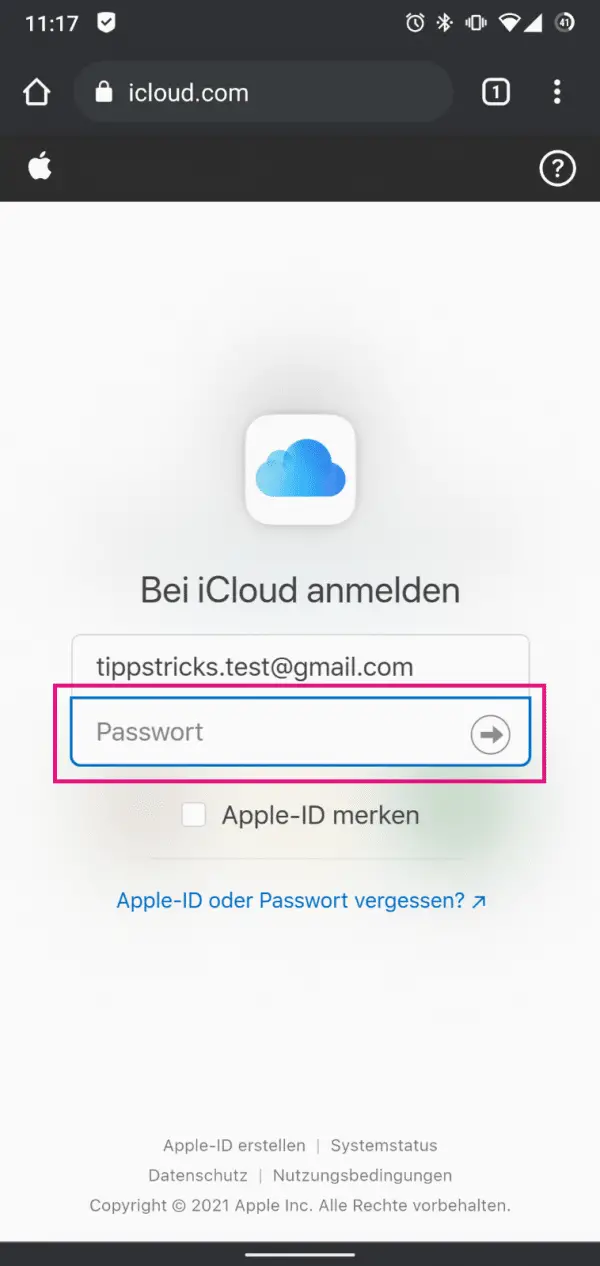 Next, you'll need to enter your iCloud password . Tap the arrow again .
Next, you'll need to enter your iCloud password . Tap the arrow again . 3rd step
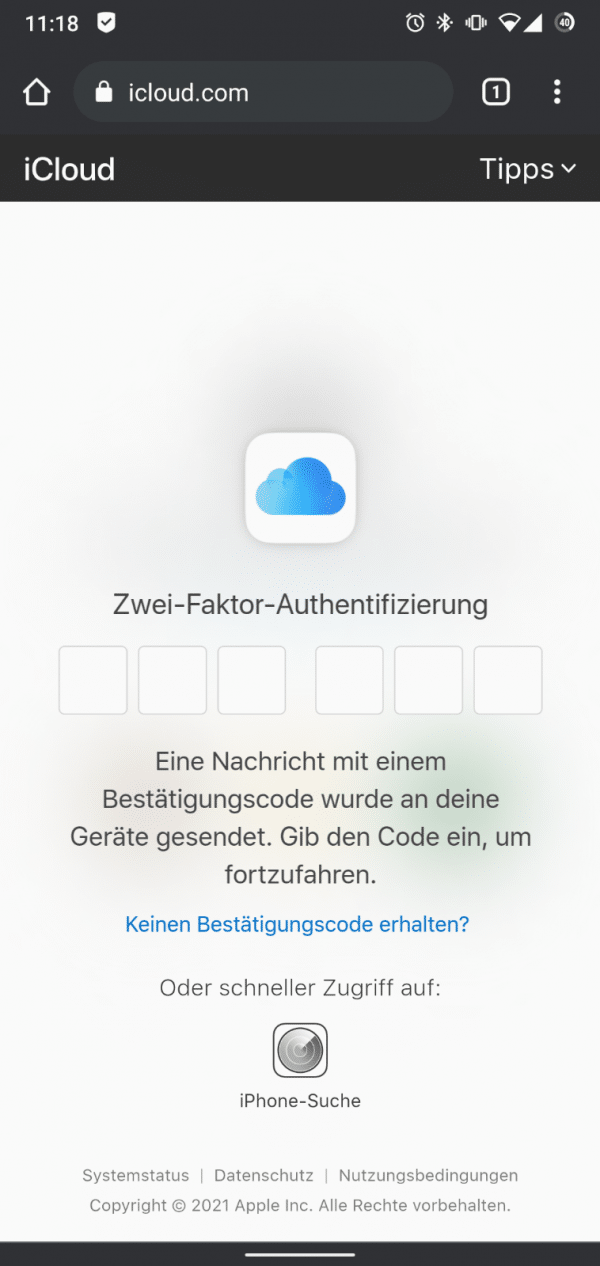 If you have activated two-factor authentication , you will now receive a code on your connected device. Enter the code to sign in to iCloud.
If you have activated two-factor authentication , you will now receive a code on your connected device. Enter the code to sign in to iCloud. 4th step:
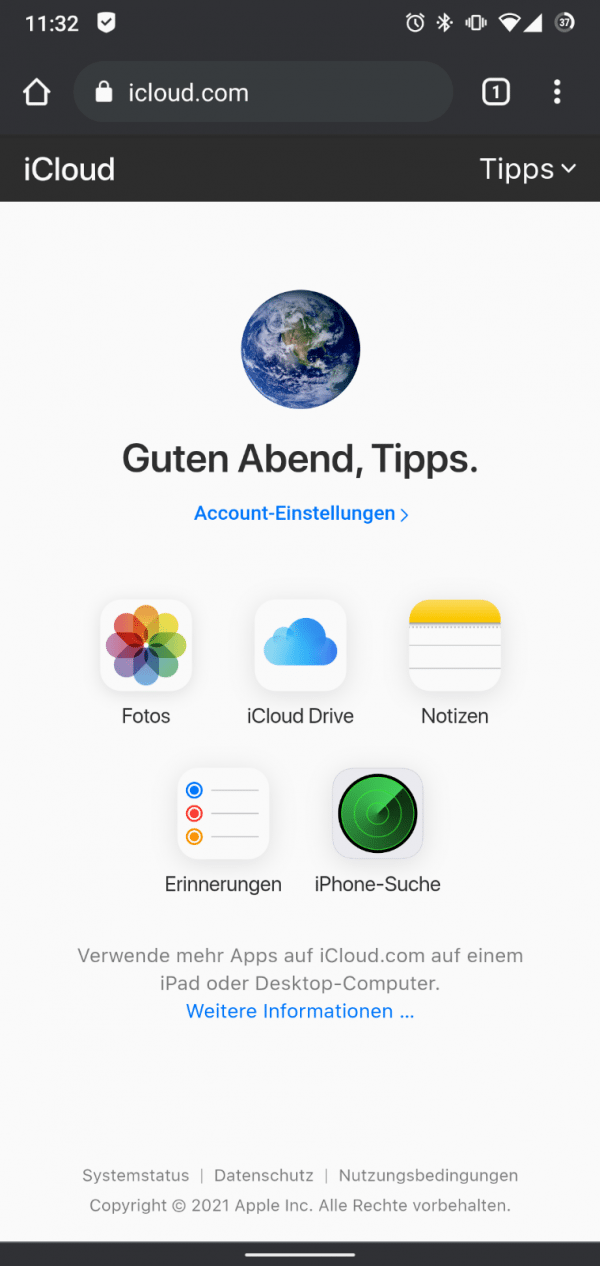 Apple now offers access to several web services through the website. The following features and services are now also available on Android: Photos, iCloud Drive, Notes, Reminders and iPhone Search.
Apple now offers access to several web services through the website. The following features and services are now also available on Android: Photos, iCloud Drive, Notes, Reminders and iPhone Search. 5th step:
 If you navigate to " Photos " on your Android smartphone, for example , you can see all of your pictures that are stored in the iCloud - without an iPhone or an additional app
If you navigate to " Photos " on your Android smartphone, for example , you can see all of your pictures that are stored in the iCloud - without an iPhone or an additional app Tip : " Request desktop version " shows even more iCloud services in the mobile browser.
quick start Guide
- First, open iCloud via https://icloud.com in a browser on your Android device - we recommend Google's Chrome browser.
- Enter your Apple ID and password on your smartphone and confirm with the arrow symbol .
- If you have activated two-factor authentication, you will now receive a code on your linked device. Enter the code to sign in to iCloud.
- On the overview page you will now see a summary of all iCloud services that can now also be used on Android.
- You can now easily access your saved photos in the iCloud on Android without Apple's iPhone and iOS.