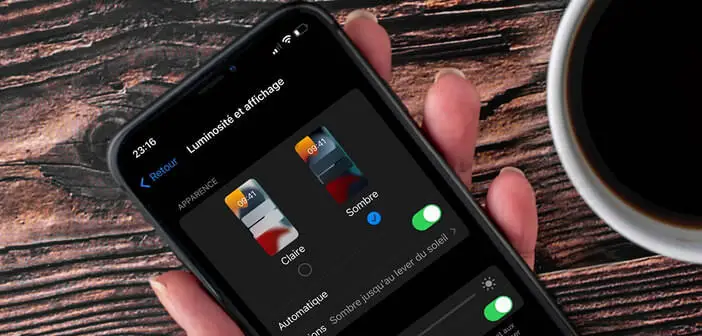
As you've probably noticed, the iPhone screen tends to go dark on its own during the day. And no matter how much you change the screen brightness from your phone settings, nothing helps. Bug, technical problem or bad handling? Here is a guide to help you fix iPhone screen too dark issue..
Adjust screen brightness according to brightness
The latest iPhones are full of sensors of all kinds: barometer, three-axis gyroscope, accelerometer, proximity detector. To this long list, we can also add the brightness sensor which, as its name suggests, will allow you to modify the brightness of the screen according to the lighting conditions.
Concretely, when you are in a dark room or in a poorly lit environment, your iPhone screen will automatically darken. This option aims to reduce eye fatigue and the risk of dazzling..
Conversely, in very bright areas (in direct sunlight, for example) the smartphone screen is practically unreadable. This is where the light sensor comes in by putting the screen of the mobile in boost mode (maximum brightness).
This feature, while very convenient, is problematic for many users. If you are one of those people who prefer to manage the intensity of the screen light on their phone on their own, we explain how to turn off the Auto-Brightness feature..
- Open your iPhone settings
- Click on the Accessibility section
- Select the Text display and size option
- Turn off the green switch next to automatic brightness
A warning message will warn you that disabling this option may affect the autonomy of your device. Indeed, maximum lighting consumes a lot of battery. It is therefore advisable not to leave your iPhone in maximum brightness throughout the day.
IPhone Night Shift Mode
You might ignore it but your Apple phone has Night Shift mode since iOS 9. This device was released in order to reduce the amount of blue light emitted by the iPhone screen during the night.
You are probably wondering why it is necessary to protect yourself from blue lights? Well, quite simply because this light had a negative impact on sleep. Studies have shown that intense exposure to this light presents a health risk (chronic visual fatigue, mood and sleep disturbance, increased risk of depression).
Once activated, Night Shift mode makes the screen colors warmer while darkening the smartphone interface. This mode is triggered automatically based on the sunset time in your area. It is enabled by default on all iPhones. Obviously nothing prevents you from stopping it as explained below.
- Go to the settings (settings) of your smartphone
- Open the Display and Brightness window
- Press Night Shift
- You can change the warmth of the colors using the slider
- Click the Scheduled times switch to completely deactivate Night Shift
The Night Shift function is also accessible from the iOS control panel. To do this, simply slide your finger down from the top right corner of the screen (iPhone X and later versions) or swipe your finger from the bottom to the top of the screen for phones without Face ID.
Then place your finger on the brightness adjustment slider for a few seconds. Wait a few seconds, until a new settings menu appears. Then all you have to do is click on the sun icon to deactivate Night Shift mode.
You can also turn off the TrueTone feature from this menu. This function available on the latest iPhones measures the color but also the ambient light and automatically adjusts the lighting of your phone screen. It can under certain conditions be responsible for the darkening of the iPhone screen.