LinkedIn is one of the most popular social networks for employees and employers looking to socialize, stay up to date with others in their field, and move forward in their job. Your profile is especially important - it's the first thing someone sees who searches for you on LinkedIn.
If you would like to create a company profile on LinkedIn, you can read on here.
Create a LinkedIn profile
If you haven't already created a profile on LinkedIn, here's how to get started. Follow our step-by-step instructions or take a look at the brief instructions ..
1st step:
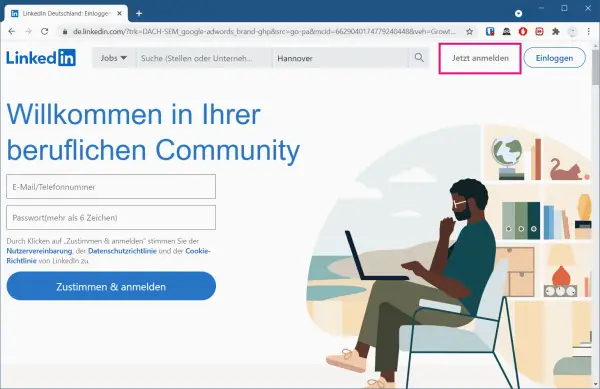 Open the LinkedIn website ( https://de.linkedin.com/ ) in your browser and click on " Register now " in the top right corner .
Open the LinkedIn website ( https://de.linkedin.com/ ) in your browser and click on " Register now " in the top right corner . 3rd step:
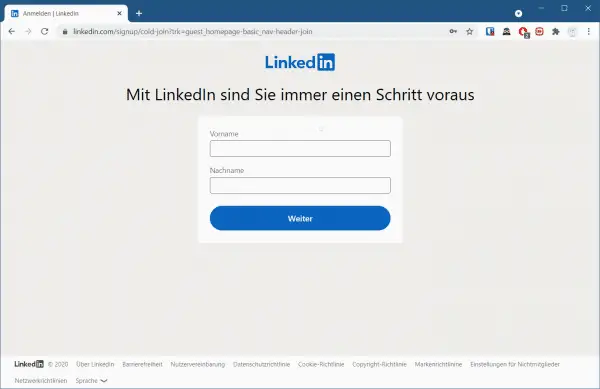 Then enter your name . Be sure to use your real name here, not just a nickname. Then click on " Next ".
Then enter your name . Be sure to use your real name here, not just a nickname. Then click on " Next ". 4th step:
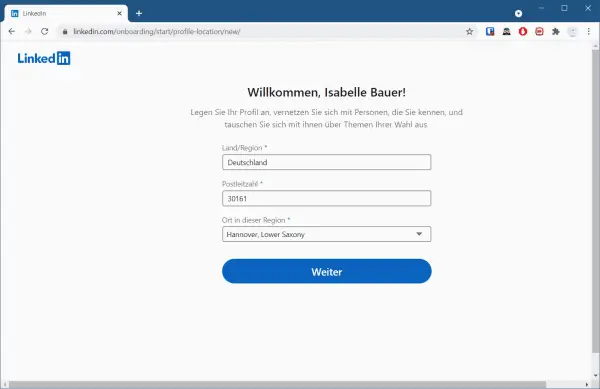 Now enter your place of residence and then click on " Next ".
Now enter your place of residence and then click on " Next ". 5th step:
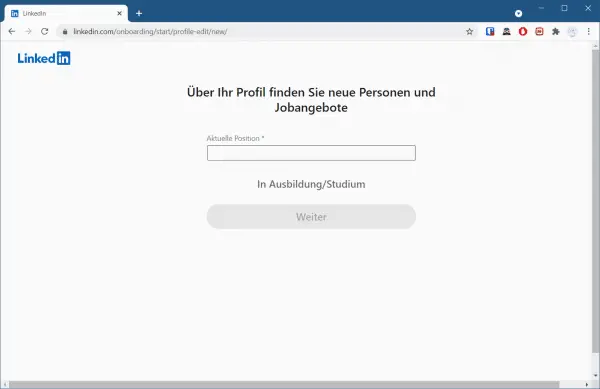 Then enter your current position or choose whether you are currently in training or studying . Then select " Next " again.
Then enter your current position or choose whether you are currently in training or studying . Then select " Next " again. 6th step:
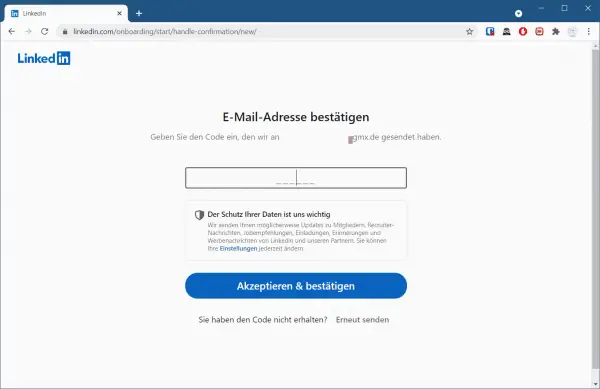 Now confirm your email address by entering the code that you have received. Then select " Accept & Confirm ".
Now confirm your email address by entering the code that you have received. Then select " Accept & Confirm ". 7th step:
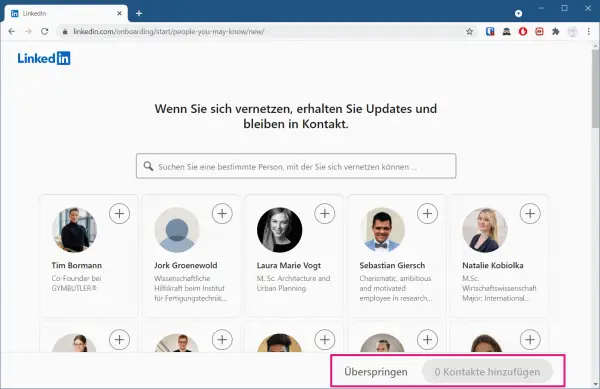 Your profile is now set up and you now have the opportunity to network with people and add contacts . You can also skip this step at the bottom right .
Your profile is now set up and you now have the opportunity to network with people and add contacts . You can also skip this step at the bottom right . 8th step:
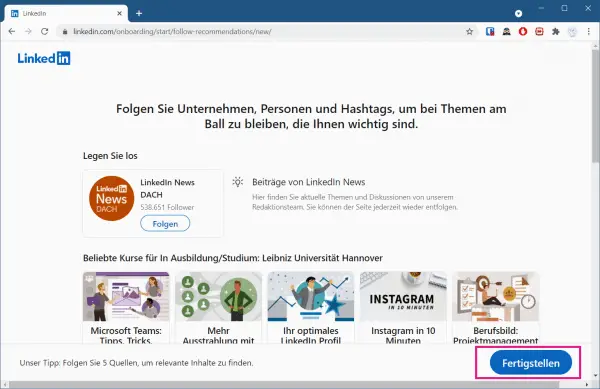 You can then follow suggested people and companies that interest you. You can also skip this step by simply clicking on " Finish ".
You can then follow suggested people and companies that interest you. You can also skip this step by simply clicking on " Finish ". 9th step:
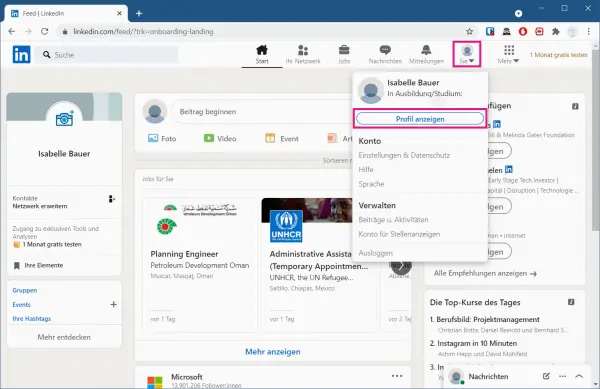 You are then on your LinkedIn homepage. Click on " You " at the top and then select " View Profile " to go to your profile.
You are then on your LinkedIn homepage. Click on " You " at the top and then select " View Profile " to go to your profile. 10th step:
 Then click on " Add Profile Area " to edit and complete your profile.
Then click on " Add Profile Area " to edit and complete your profile. Components of a LinkedIn profile
A LinkedIn profile has several main components. You can add more components as they suit your skills and experience. You can also include links, documents, videos, and a presentation in most sections. Here you can find out more about the components you need for a base profile:
- Introduction : This part of your profile appears just below your name. You can write a summary in the form of a sentence or list a range of skills for which you are known. For example, you could write: "Work-At-Home Professional, Freelance Writer, Author, Entrepreneur." Make sure you use relevant keywords and phrases so that potential contacts can easily find you.
- Summary : In your summary, you can create a freely formulated description of your experience, your expertise and your goals. There are two sections: 1) Professional Experience and Goals and 2) Specialty.
- Work Experience : LinkedIn enables you to create an online resume using your current and previous work experience. Use your official job title but include your key words when describing your experiences and achievements.
- Education : Since your LinkedIn profile is an online resume, this area is important if formal education related to your job is expected. Also, this section can help you build connections with former classmates and other graduates.
- Additional Information : Just like with a paper resume, be sure to include information that highlights your skills related to your job. You can add your interests, personal information, and contact details. Just don't list anything that you don't want a prospect or employer to know, or that you don't want to be publicly known.
Tips for a better LinkedIn profile
Just having one LinkedIn page is not enough. You need a great LinkedIn profile that will grab attention, say the right things, and help you grow your career. Here are 8 simple tips to help optimize your LinkedIn profile:
- Add a profile photo
- Keep your profile up to date
- Ask for recommendations (A recommendation is a short comment written by another LinkedIn member that appears on your profile.)
- Use visual media (background / cover photo, linked media such as youtube videos)
- Connect with others
- Keep your page active
quick start Guide
- Click on LinkedIn ( https://de.linkedin.com/ ) in the top right on " Register now ".
- Enter your e-mail , set a password and click on " Agree & register ".
- Then enter your name and click on " Next ".
- Then enter your place of residence so it will be easier for you to get in touch with people later and click " Next " again.
- Then enter your current employment and click on " Next " again.
- Then confirm your e-mail address by entering the code and click on " Accept & confirm ".
- You will then be given the opportunity to add contacts and follow people and companies that interest you. Then click on " Finish ".
- Your profile has now been created. Now click on " You " at the top and then select " View Profile " to get to your profile.
- Here you then open the " Add profile area " menu to edit and complete your profile.