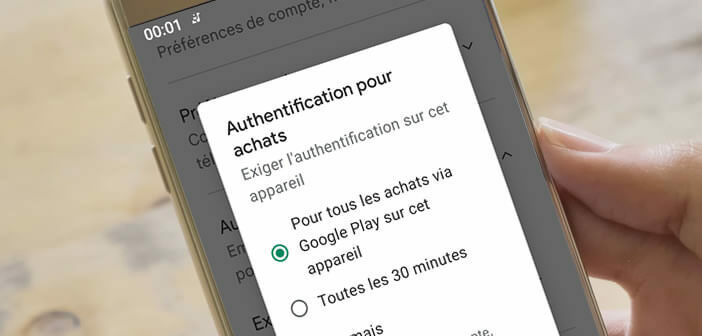
Your credit card statement contains purchases with bizarre titles: Google followed by the name of a game or an application. Do you regularly lend your phone to your children? Look no further, these are purchases made through an app. To prevent this situation from repeating, we're going to show you how to turn off in-app purchases on an Android smartphone..
What is an in-app purchase?
The Google Play Store is full of free apps or games. But you have to be careful of appearances. Indeed, once the app is installed on your phone, most of the time it will offer you a whole bunch of paid services also called in-app purchases.
These could be options, extra play time, bonuses or additional content. This is also the method used by most developers to make their apps profitable. Purchases made through this use the credit card associated with your Google Play Store account..
Concretely this means that you do not need to enter your bank details to make a purchase. The payment is done in one click. Most children (and even some adults) are unaware that these additional services are chargeable. And in the end, the bill can quickly get steep.
How to identify debits corresponding to in-app purchases
You have discovered two or three transactions on your bank card statement that you think are suspicious. Before telling your bank, be sure to check that these are not in-app purchases made from the Google Play Store..
You should know that purchases of content or services (such as additional lives) made from an Android phone are clearly indicated on your credit card statement. Each transaction carried out on a smartphone using a credit card is marked with one of the following terms.
- For the purchase of content such as a digital book, you will see the wording on your statement: Google Book
- For the purchase of a service or application: Google + name of the application or Google + name of the developer of the app
If you see any of these labels appearing on your bank statement, you or someone else in your family may have made a purchase without knowing it. Do not hesitate to question your children. Note that it is possible to use a prepaid card to make purchases on the Google Play Store.
How to block in-app purchases on Android
When it comes to in-app purchases, it's best to take the lead if you don't want to end up with an exorbitant bill. To avoid any temptation, it's best to block in-app purchases on your phone.
Fortunately, Android has several options for blocking involuntary or compulsive purchases. For example, you can force your smartphone to ask you for a password to validate a purchase.
- Open the Play Store app on your phone
- Click on your avatar (most of the time it is an icon with the first letter of your Google account on top)
- Select the Settings option
- Press the authentication section
- Then click on Require authentication for purchases
- Check the box for All purchases through Google Play on this device
- Then enter your Google password
Android does not offer an option to completely disable in-app purchases. However, the method proposed just above will prevent children from being tempted by the offers put forward in the games.