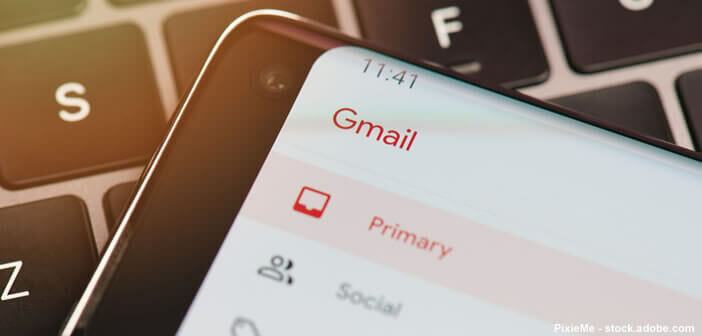
Did you just send an e-mail to the wrong person or it contains a mistake? Don't panic, we all make mistakes. The good news is that Gmail has a new feature to cancel a request to send a message. We explain how the system of unsending messages works on Gmail..
Recall an email after it has been sent
Google's email service has become increasingly important in our lives in recent years. Gmail is also one of the favorite communication channels of individuals but also of companies.
However, it sometimes happens that the send button is accidentally clicked before the message is even completely written. You can also choose the wrong recipient or send the wrong documents as an attachment..
Unfortunately, once the email is gone, you can't do much except cross your fingers and hope it ends up in your correspondent's spam box, unless you're using Gmail.
Indeed, the Google messaging platform offers a tool to cancel the sending of e-mails without your recipient realizing it. But be careful, you only have a few seconds to perform this operation. We explain how it works..
- Open the Gmail app on your smartphone or tablet
- Write a message
- Tap the send icon
- When you click on this button, a small pop-up window will appear in the lower left corner of your screen with the mention sending
- Click on it to trigger the opening of a submenu
- You will see a cancel button
- Simply click on it to stop sending your message
- The email will be found directly in the message writing window of the Gmail application
- You can then make the changes you want to your email
Important detail, you have a very short time to perform this operation. Once the cancellation period has passed, your e-mail will be sent directly to your correspondent's inbox.
You are certainly asking how all this is possible. Well it's very simple. Rather than sending your email directly after pressing the send button, Gmail launches a sort of countdown of a few seconds. It is only once the time limit has passed that the message is actually sent. This is why it is possible to unsend a message from Gmail. For information: here is the procedure to permanently delete a Gmail address.
Extend the time limit for canceling an email on Gmail
Mail cancellation, also called e-mail reminder, will save you a lot of trouble. And the icing on the cake, Gmail offers its users the possibility of modifying the time limit for canceling their messages. You can thus if you wish increase this delay up to 30 seconds.
- Open your Gmail account on your computer's web browser
- Once logged in, click on the screen icon
- Tap on Settings
- Click view All Settings
- Look for the Undo Send section found in the General tab
- Select from the list the timeout duration for canceling an email (5, 10, 20 or 30 seconds)
- Roll down the window
- Click the Save Changes button
From now on, the small pop-up window allowing you to cancel the sending of your message will remain displayed for a longer time on the screen of your smartphone. This should considerably reduce the risk of errors in sending emails.