Select a new voice in the Waze app Be guided by the voice of a star
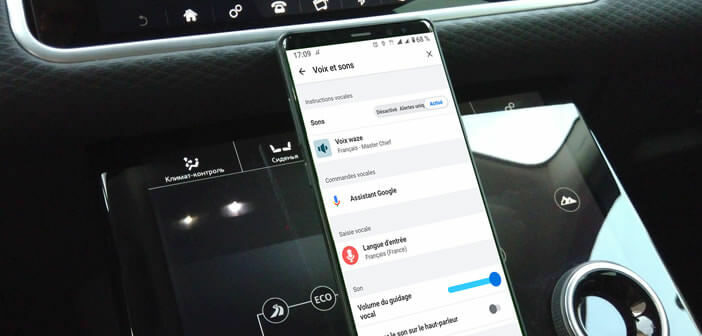
The Waze application has an anonymous voice for its navigation system (directions and alerts) by default. If you don't like it, know that it is possible to change it. You will find in this article the procedure to customize the voice of Waze voice guidance..
Select a new voice in the Waze app
Waze has become the virtual co-driver of hundreds of millions of automobiles around the world. However, the GPS application offers some very useful options that the vast majority of users are unaware of.
Did you know, for example, that it is possible to personalize the voice used to guide and assist you on the road? If you're tired of the monotonous voice of Waze's assistant, we explain how to replace it with that of a celebrity..
- Launch the Waze app on your phone
- Click on the My Waze icon placed at the very bottom of the screen
- Then tap the gear icon
- Select the Voice and Sounds option
- Click on the Waze Voice button to bring up the list of voices available on the application
- Scroll the window
- Select one of the available French voices (Vanessa, Morgan, Headspace, Master Chief, Chat, Chien etc.)
Attention, all the proposed voices do not include the names of the streets. Don't forget to take this into account when making your choice. Indeed, this could affect the precision of the guidance instructions. A GPS application is primarily used to move around safely and avoid speeding.
Be guided by the voice of a star
If you have to go to a place and you want to be guided by a celebrity, know that the Waze application offers different voices of stars. This is particularly the case of the French youtuber Superflame whose imitations (Morgan Freeman, Homer Simpson or Shrek's donkey) already guide many drivers..
Note that these voices are not directly accessible from the GPS application. You will first need to download them from the Waze site. In this example we will install the voice of Shrek's donkey on Waze.
- Open this Eddie Murphy by Superflame page directly from your smartphone's web browser
- The corresponding file will be downloaded automatically
- You will then see the new voice appear in the settings of the mapping application
- Select the new voice
The procedure is relatively simple but the result is really great. As a reminder, the system is based on pre-recorded sentences such as: in 100 meters turn left, you enter a control zone, at the roundabout take the second exit where you have arrived.