Not everyone knows how to edit videos on TikTok, meanwhile, the possibilities of the social network are very great. You will be surprised by the huge number of available functions that will help diversify the clip, make it stand out among other recordings!
How to edit video
Do you want to make videos? You can edit and process them on iPhone or Android within the built-in TikTok editor!
In the clip recording window, you will see a panel on the right side. Let's analyze the features of the editor from the top icon to the bottom:
- Flip orientation from front to back;
- Recording speed selection;
- beauty effect;
- Filters applied to the image;
- Record delay timer;
- The additional menu "More" allows you to select the duration (15 or 60 seconds), as well as enable / disable the flash.

There are other icons on the screen that allow you to edit the result:
- At the top there is a button for selecting music from the gallery;
- At the bottom left you will see "Effects" - select the built-in animated tools;
- At the bottom right you will find the "Download" button. It allows you to transfer a clip from the device's memory.

After finishing the recording, you can edit the video on the preview screen. Let's examine the bottom panel. The first button is "Editing Effects":

- visual capabilities;
- Time effects;
- Stickers;
- Image multiplication;
- transition effects.

Moving on, there's more to come:
- To the right is the menu item "Cover", you can select the frame of the video, which will become the main one on the page;

- A little further you will see "Filters" with which you are already familiar;
- The last button is stickers and emoticons.

Let's look at the top panel:
- Trimming music;
- Volume control;
- Composition selection.

We discussed in detail how to mount a video in the TikTok app and edit it - there are a lot of built-in features! Let's look at some of them in more detail, but first a few words about other programs..
You can download the video editor for Android or iPhone from the store installed on your smartphone:
- clipper;
- KineMaster;
- video shop;
- Cute cut;
- Go Pro Quik;
- Viva Video;
- power director;
- inshot;
- Splice.
These are just a few examples - you can find other programs that allow you to edit TikTok videos and download them to your smartphone.
Working with settings
You have learned almost everything about how to edit video. Let's start exploring the possibilities of internal customization! First, we read the tutorial that will help you understand how to combine 2 videos in TikTok:
- Open the desired clip and click on the ellipsis on the right panel;

- A small menu will appear where you need to select the "Duet" function;
- The video editor will automatically load - the old video is displayed in a separate window, in parallel you are shooting a new video;

- After the end of the recording, select the desired effects and click "Next";

- Write a text accompaniment and click "Publish".
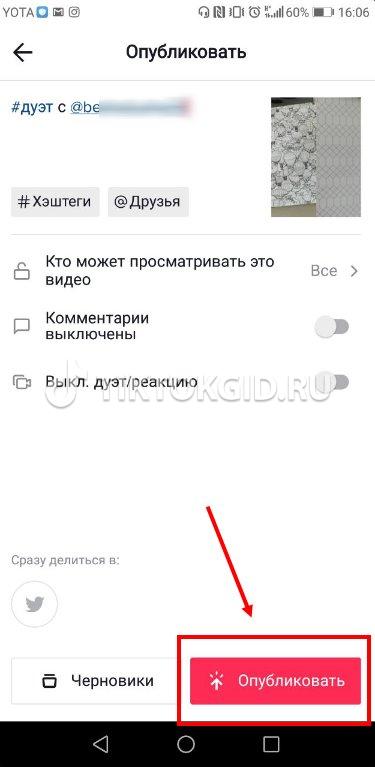
Want to edit audio? It's time to figure out how to cut a song on TikTok:
- Click on the "+" button in the application to start shooting the video;

- At the top of the screen you will see a note icon - click on it to access a huge database of songs;
- After you have shot the video to the music, click the checkmark button;
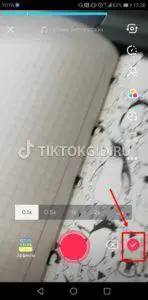
- In the upper right corner you will see a note with scissors - this icon is marked with the word "Cut";

- Drag the music field to trim the track;
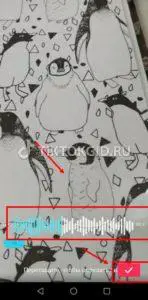
- As soon as you achieve an acceptable result, click on the checkmark. Ready!
We learned how to cut the sound - go to other settings..
You can delete the video segment and edit the video size. We read how to trim a video on TikTok and remove an unnecessary part of the shooting:
- Click on the plus button to open the recording menu;

- Click on the red button in the center of the screen to start shooting;
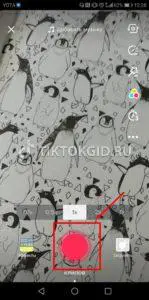
- Click this icon again to pause;
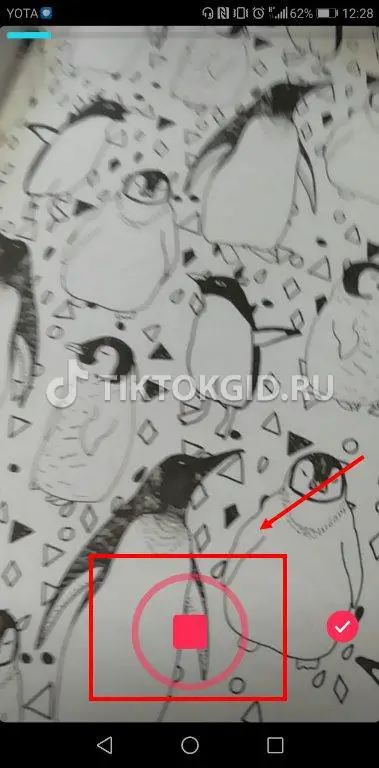
- Click on the red circle again to start filming the second segment;
- Repeat as many times as needed;
- As soon as you shoot a few segments, an arrow with a cross will appear next to the record button;
- Click on it to remove the last filmed segment;
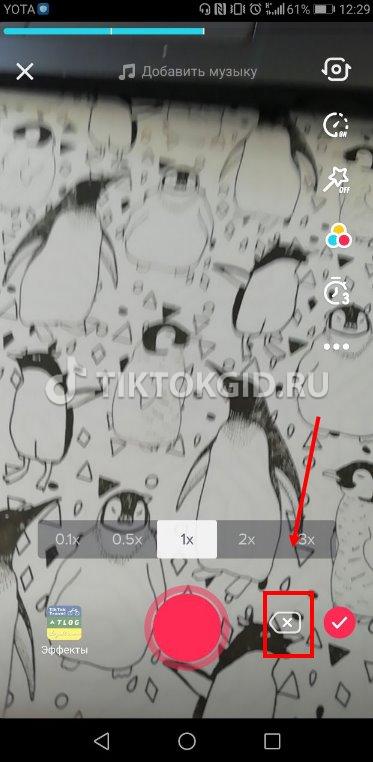
- Confirm the deletion by clicking the "Yes" icon.

There is a difference between filming yourself or another person - which is why it is worth learning how to flip the camera on TikTok:
- Click on the plus sign, which is located in the center of the bottom panel;

- Click on the red circle to start recording;

- Once the clip is ready, move your eyes to the upper right corner;
- The first icon is marked with a camera icon with an arrow - it is this that allows you to flip the video from front to normal.

The next part of the review will be useful to those who have learned how to edit and are ready to post clips for everyone to see.
Video posting
Little by little we are approaching the most important issue - how to publish a video on TikTok and share it on social networks. We have compiled a clear algorithm of actions that will help even a beginner..
- Click on the plus sign located in the center of the bottom panel;
- Click on the red circle to start recording;
- To finish, click on the same icon again;
- Add the necessary filters and effects if desired;
- Click on the checkmark in the lower right corner;
- Choose stickers, cover, cut the sound if necessary;
- Click on the red "Next" icon;

- You will be taken to the "Publish" menu;
- Come up with a caption text, select an audience, enable/disable comments;
- Click on the red "Publish" icon at the bottom right.
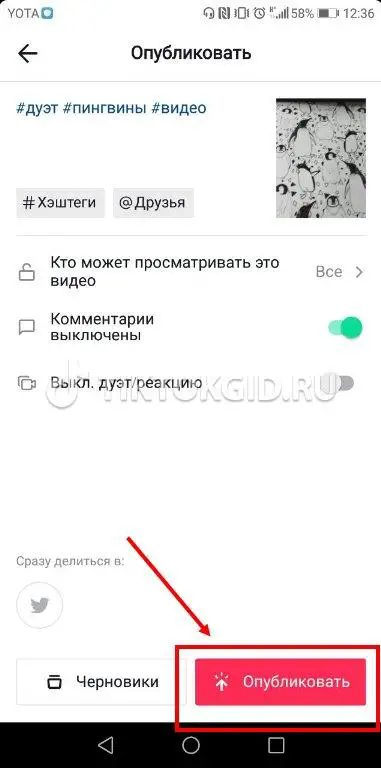
Done, we figured out how to send a video to TikTok! Did you know that videos can be sent to other social networks?
Immediately from the "Publish" page, you can send the video to Twitter, to stories or post it on social networks. networks.
You can share the video on other networks:
- After the video is published and appears on the page, you need to open it;
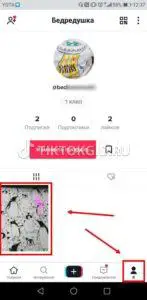
- Click on the desired video and look for the button with three dots on the right panel;

- The Share menu will open;
- Choose the appropriate social network and click on the icon;
- Confirm the action and share the content with your friends!
What options are available to users?
- You can send content to VK;
- Submit a link;
- Forward to WhatsApp;
- Make a QR code;
- Write a message within the service;
- Throw content in SMS;
- Copy link to clipboard
Have you explored the possibilities of the TikTok editor? Knowing how to edit videos on TikTok, you can make clips visible, bright - attract a large audience and gain popularity on the social network.