
Apple pays particular attention to its iPhones and in particular to their photo/video part. The iPhone 13 is no exception to this rule since it inherits a new Cinematic mode capable of creating an artistic blur around the main subject in a video. getFastAnswer invites you to discover this portrait mode dedicated exclusively to videos. We will also give you some tips to take full advantage of this cinematic effect..
Know how to use bokeh in a video
The iPhone 13 differs from its predecessors by the arrival of a new Cinematic mode. But what can hide behind this curious term. The title immediately brings to mind a scene with particularly elaborate shots.
Well that's almost it. The new cinematic mode combines different techniques to lock the focus on the main subject and create a soft focus around it. This is also reminiscent of the portrait mode available on the iPhone camera..
As a reminder, portrait mode simulates a depth of field effect via the two sensors placed on the back of the iPhone. This is what professionals call the bokeh effect. This term comes from the Japanese word boke which means blurry. It draws the viewer's attention to the important parts.
Cinematic Mode will help you reproduce the bokeh effect in a video. This may seem complicated to implement without any knowledge in realization. And yet, the iPhone supported by the A15 Bionic processor is quite capable of generating this blurring effect in real time. Take a test, you will be amazed by the power of the system..
How to Use Cinematic Mode When Recording Video
Did you dream of being a film director when you were young? The cinematic mode of the iPhone is likely to delight you. You will be able to give an artistic touch to your videos with a simple click of a button. No need to worry about aperture, ISO sensitivity or light conditions, your iPhone takes care of everything for you.
- Launch the Photo app on your iPhone 13
- Slide your finger on the different shooting modes placed at the very bottom of the screen
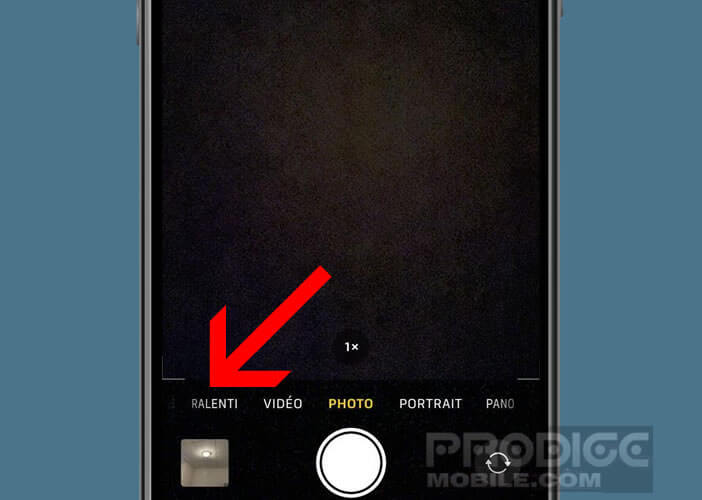
- Select Cinematic mode
- Place your iPhone in front of the scene to be filmed
- Take care to place the main subject in the camera viewfinder
- Also check that it is in the frame.
- Press the record button to start shooting
- Then bring another person or object into the scene
- The iPhone will automatically lock to the new character
- If not, you can force it to focus by placing your finger on the new subject.
- Click save button to end shooting
As you can see, it is very easy to obtain a depth of field effect in a video without any knowledge of audiovisual production. If you are interested, here is a tutorial to learn how to make a time-lapse video on an iPhone.
Please note that this feature is currently reserved for iPhone 13 and higher versions. Older smartphones could inherit it with the arrival of the iOS 15 update, but all of this is to be taken conditionally. Another important point to take into account, shooting in cinematic mode is only done in Full HD (1920 x 1080 pixels) at 30 fps.
Change cinematic mode focus after recording is complete
The result obtained does not meet your expectations. Rest assured, Apple offers you the opportunity to rework your artistic masterpiece. For example, you can modify the focus in post-production and correct the errors caused during the automatic creation of the background blur.
- Open the Photos app
- Select a video shot in cinematic mode from your photo library
- Press the edit button located in the upper right corner of the screen
- Choose in your video, the scene to modify using the time bar placed at the bottom of the window
- Adjust the start and end point according to your needs
- Put your finger on the area or on the character you want to highlight (focus)
- The dotted yellow line in the time bar will tell you how long the focus will last
- If you make a mistake, just click on the dot in the middle of the yellow circle and then put your finger on the trash can icon
- Click the finish button to save your changes
Note that it is possible to deactivate the blur effect on the entire video by clicking on the yellow Cinematic button at the top of the screen. Finally last important point, you can edit your videos in cinematic mode on the latest generations of iPad but also on a Mac.