
No one likes being in the rain without an umbrella. To avoid this kind of situation, it is best to activate weather notifications on your iPhone. In this way, you will be immediately informed of the imminent arrival of a shower or a snowfall. You will no longer have an excuse to forget the umbrella at home. getFastAnswer explains everything about how the iPhone works Stay dry..
How to Enable Rain Notification on iPhone
That the one who has never been trapped by the vagaries of the weather throws the first stone at me? We leave home very happy thinking that the weather is going to be nice today. But that was without counting on the showers and those cursed weather forecasts. We then find ourselves soaked from head to toe in shirt sleeves.
To avoid this catastrophic scenario and escape the pangs of rain, some go so far as to consult the weather reports several times a day. SMS, websites, applications, television channels, the iOS precipitation radar, you now have the embarrassment of choice..
Otherwise you can also ask your iPhone to warn you before the rain starts falling. It only takes a few seconds to set up these alerts. This feature could be of great service to you, especially if you live in an area where the weather changes dramatically in a few hours.
Before you start, you should know that this function is hidden in Apple's Weather application. You should also make sure that your smartphone has the latest version of iOS (15 or higher), if necessary you will need to update your iPhone..
Once this is done, you will be able to allow the Weather app to access your location data. The latter needs to know your position to warn you that the rain is coming to your city.
- Open Settings on your iPhone
- Click on the Privacy section
- Then select the Location services section
- Make sure the switch is on
- Find the Weather application in the list and click on it
- Check the Always box in the Allow access to your location section
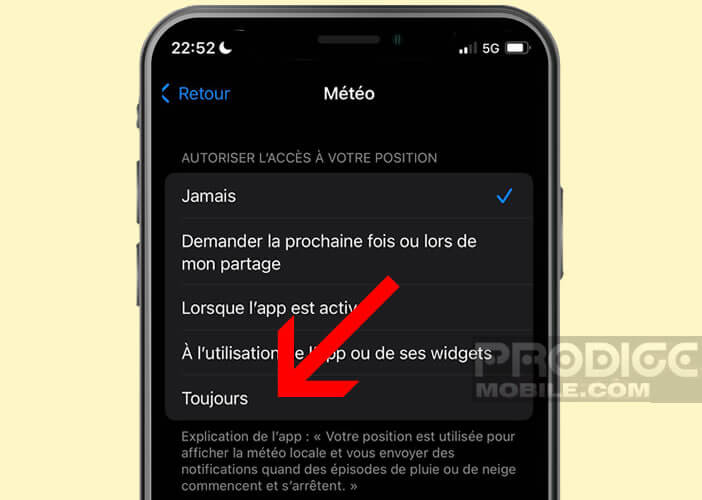
Obviously nothing prevents you from activating the approximate location so as not to transmit your exact position to the weather app. However, if you want to get the most accurate weather alerts possible, it is advisable to leave the exact position option activated.
Enable weather alerts on your iPhone
Since the arrival of iOS 15, the iPhone is now able to warn you before it rains in your area. But before enjoying it, it is necessary to make some adjustments on the Weather application developed by Apple. Don't worry, nothing too complicated.
- Open the weather application (wheather) installed by default on your iPhone
- Click on the menu icon (4 horizontal lines) located in the lower right corner of the screen
- You should see an insert named Don't take the rain
- If the latter does not appear on your iPhone, you will have to press the options button (3 small circular dots) in the upper right corner
- Select the Notifications section
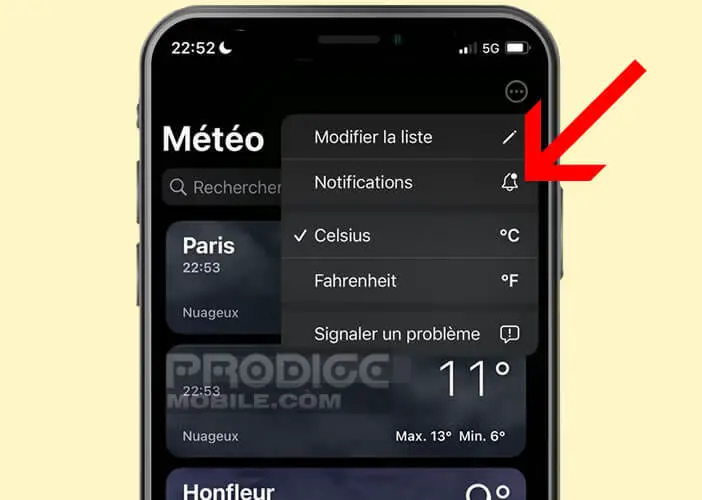
- A massage will ask you to allow notifications
- Click Ok
- Flip the switch my position
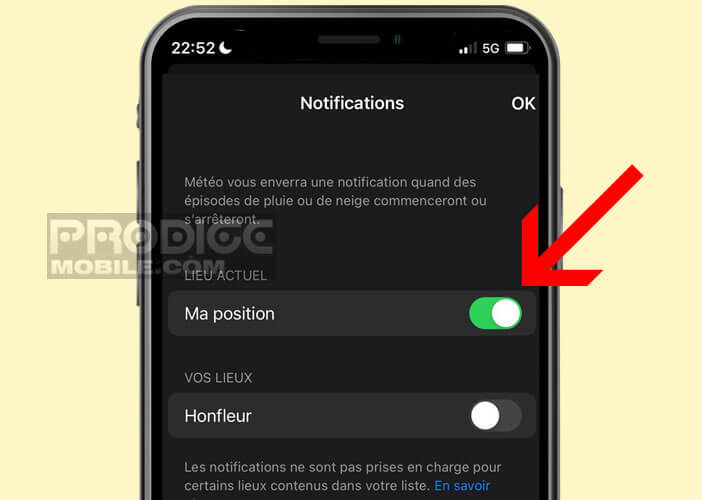
- Note that you can also add cities for which you want to receive notifications in case of bad weather
Now you will receive a notification on your iPhone whenever it starts to rain in the area where you are. This will give you time to change or take shelter. Keep in mind, however, that weather forecasts are not infallible.