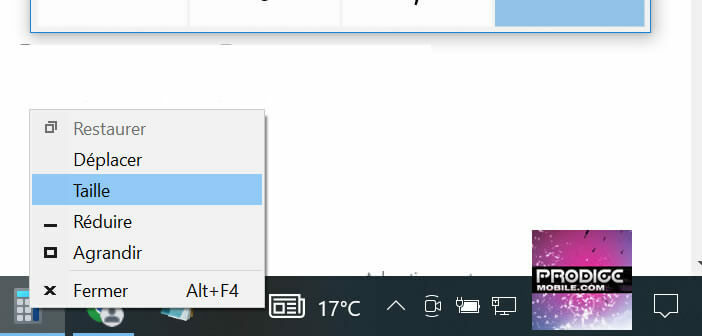
If you're used to working with two screens at the same time, you've probably found yourself with a window off the screen after disconnecting one of the monitors. This can be particularly annoying, especially if you don't know how to fix this problem. getFastAnswer offers you different methods to recover a Windows window that is off your screen..
Problem with Windows extended display mode
As you already know, working on a computer with two screens offers many advantages, particularly in terms of ease of use. This device also makes it possible to considerably increase its productivity and work efficiency.
Indeed, all the important information is displayed directly in front of your large workspace. You no longer need to constantly switch between windows (alt-tab). The Windows desktop then extends over the two monitors as if you were using a giant slab..
Thus, you can for example open your word processor (Word not to mention it), an Excel sheet, your web browser or your video editing software on one screen while the other will be used to keep an eye on your email. .
Why my Windows window is outside the display area
Although Windows handles multi-monitor mode very well, it sometimes happens that by disconnecting a screen, a window remains stuck (lost) on the second monitor. The application icon is present in the taskbar but clicking on it nothing happens. You then find yourself unable to display your software on the screen that remains active..
This kind of problem usually occurs when you wildly unplug your second monitor without first disabling the Extend Desktop feature in Windows. The operating system then continues to display your software on the second screen thinking that it is still on. For those interested here is a method to connect a second screen to a laptop.
This problem can also occur when resizing a window. Care must be taken not to reduce it too much to the point of making it disappear completely. Fortunately, there are several tips to get out of this mess.
Bring a Windows window back to your PC's main screen
The Windows software you just launched does not appear on your PC? You can close and restart the application in question, the problem still arises Do not panic. After using the multi-monitor mode of Windows, few people think of bringing all the windows that were on the second screen back to the main monitor.
Fortunately, there is a method to recover a software window that is outside the display area of your main screen. Now let's see how you should proceed.
- Place your mouse over the software icon in the taskbar
- Press the Shift key on the keyboard
- While keeping the menu button right click with your mouse on the software icon in the taskbar
- A pop-up window will appear
- Select the Move option
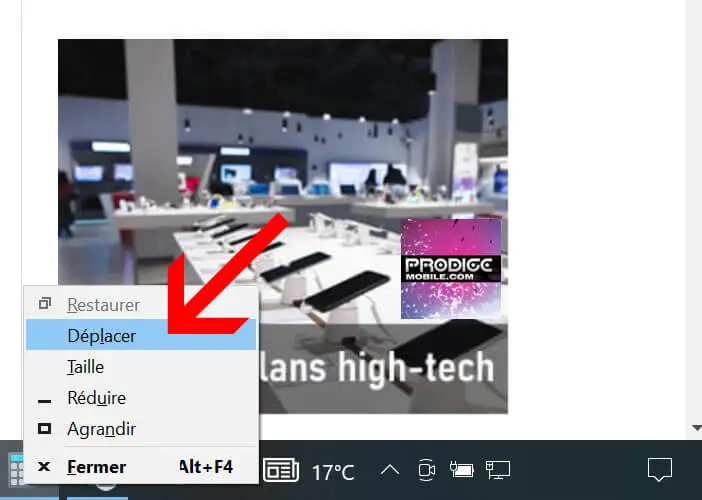
- Then click on the left or right arrow keys (depending on the configuration of your installation) to return the window to the display area of your main screen
If you're not using Windows extended desktop mode, your software window may be so small that you can't see it. Here's how to enlarge it and make it reappear on your computer screen.
- Leave the Shift button on your Windows PC keyboard pressed
- Click on the icon of your software as explained previously
- Then select the Size option
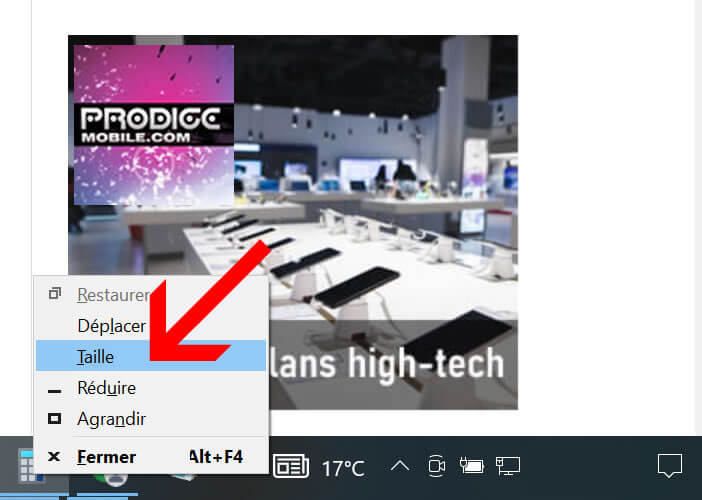
- Use the arrow keys to increase the size of the window
If despite your best efforts, the window continues to appear off the screen, you can always change the Windows window layout setting. To do this, simply place your mouse cursor over an area of the taskbar without an icon, then right-click and select the Show windows side by side option. 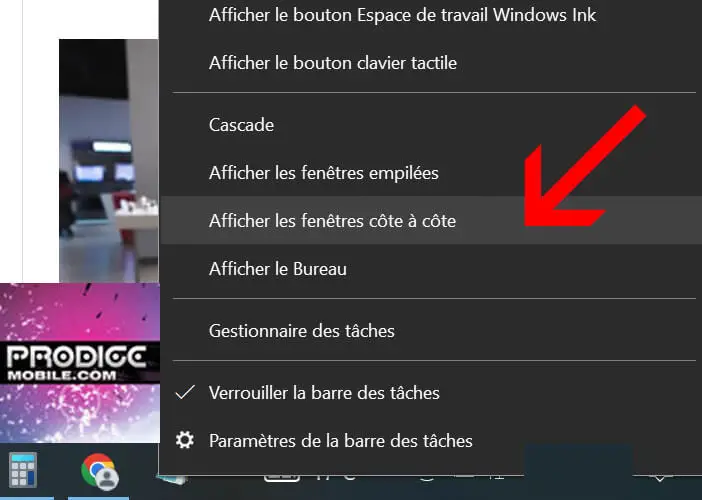
Your software window should reappear on your PC screen as if by magic. If you have any problems, feel free to leave a comment in the section below.