Connect Huawei P30 TV with ChromecastConnect Huawei P30 to TV with Fire TV Stick Basic EditionMirrorShare - Huawei's default screen sharing app
Connect Huawei P30 TV with Chromecast
Currently connecting the phone to the TV through Chromecast is becoming more common. If you do not know it, you should know that it is a small device that is very easy to use and that is connected to the TV through an HDMI cable.
When we connect it, we will be able to send content from the phone to the TV such as YouTube, Chrome or other compatible applications.

Connect Huawei P30 to TV with Fire TV Stick Basic Edition
Amazon offers this device as an option to the problem of connecting the TV with our phones. It has more than 4000 applications in addition to having access to Amazon Prime or platforms such as Netflix.
Its use is simpler through its control and connects via HDMI to our television.

MirrorShare - Huawei's default screen sharing app
Another way to achieve duplication of your screen is through the default feature found on your Huawei device, which is MirrorShare. While ApowerMirror helps you connect your phone to the PC, this application can send your Android screen to your smart TV. It allows you to project movies, videos, images and games from your smartphone. Therefore, you can share your favorite movies with your colleagues or do a tutorial. To duplicate the Huawei screen with this application, read on.
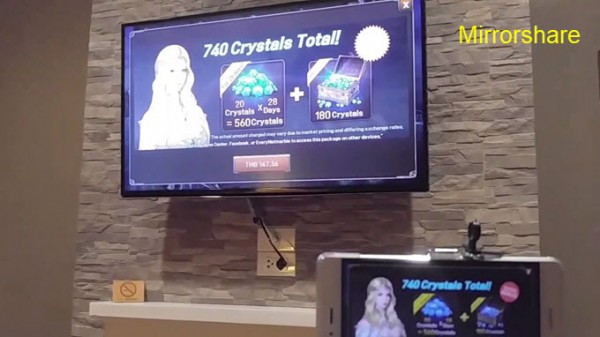
- To start, press the Menu button on the remote control of your TV.
- From the options, select "Network"> "Transmission Settings"> "Screen duplication".
- After that, on your Android navigate to "Settings"> "Advanced settings"> "MirrorShare".
- Once your source has been detected, press it and wait for the connection to be established.