How to connect Samsung Galaxy S10 to TV Or Projector
There are many ways to connect your Samsung Galaxy S10 to your television, monitor or projector.
These are our favorite ways to connect your Samsung Galaxy S10 to the largest screen in the room, including wireless and wired methods.
1. Official Samsung USB-C to HDMI adapter
The fastest and easiest way to connect your Galaxy S10 to your TV is through the official USB-C to HDMI adapter. This adapter is really easy to use, just plug the USB-C connector into your Galaxy S10, and the other end on an HDMI cable that is connected to your TV. Switch to the correct HDMI output on your TV, you will be ready and ready to start enjoying movies and games on the big screen. What's more: the official USB-C to HDMI adapter is compatible with DeX, which means you can also use your Galaxy S10 as a fully functional desktop PC, all through this adapter.

2. Third-party USB-C to HDMI adapters
The Samsung USB-C to HDMI adapter may be the best method to connect your device to your TV. However, there are other USB-C to HDMI adapters that do the same, some have more functionally and others are more affordable. One of our favorites is the Goobay USB-C to HDMI adapter cable.
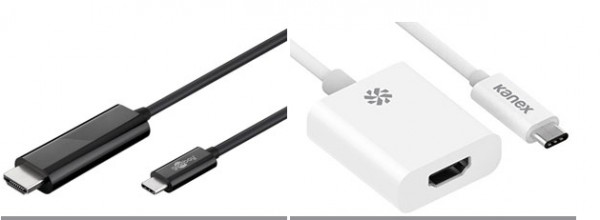
3. Use Miracast for a wireless connection
The new Samsung Galaxy S10 is compatible with the Miracast standard, allowing you to connect your device to compatible smart TVs without the need for a cable or cable adapter. While Miracast is easy to set up and use, it is restricted to 1080p resolutions at 30 frames per second, so you may want to consider a wired alternative to get the most out of your Samsung Galaxy S10.
4. Broadcast using Google Chromecast
Google Chromecast is one of the easiest ways to stream content from your phone to your TV. To set it up, simply connect your Chromecast to the HDMI port on your TV and follow the on-screen instructions to connect it to your home Wi-Fi network using the Google Home application. From here, press the cast application to start the transmission or open the Google Home application to reflect your S10 on your TV.

5-Using Samsung Smart View App
- Swipe down from the top of the screen using two fingers.
- Search for the smart View icon then tap on it.
- Tap on the device (the name of the TV will appear on the phone screen) that you want your phone to connect to.
- When connected your mobile device screen will now be displayed on the TV.
Connect Samsung Galaxy S10 to tv: Conclusions
How could you read, there are several ways to perform this procedure effectively. It will depend on you to evaluate what accessories or connections you have, in order to choose the one that best suits you. Of course, the technology advances faster and faster, so it is always advisable to have everything updated to the latest versions so that the connections and operating systems are compatible.