If we use a local account to log into Windows 10, a good idea is to create a password reset disk in case we forget the current password ..
It is enough to have a USB memory to execute this action.
We must remember that you cannot create a password reset disk if you are logging into Windows using a Microsoft account, this is because it is an online account and you can reset that password on the Microsoft website..
It is also important to clarify that anyone can use this USB disk to recover the password, so it is ideal to keep it in a safe place.
Create a password recovery USB disk in Windows 10
Step 1
To execute this task we will go to the following route:
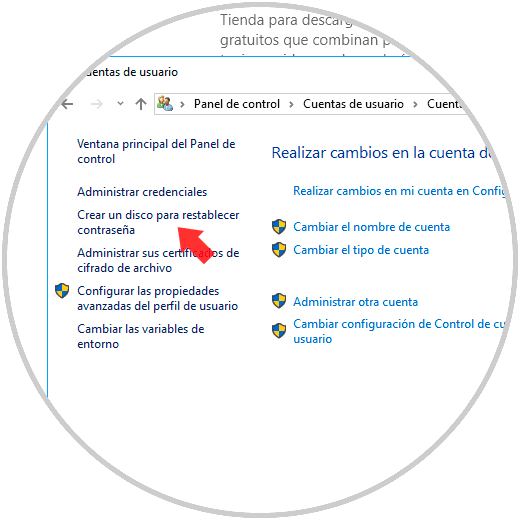
Step 2
We can see on the left side the option "Create a disk to reset the password", if not, we have an online account and we must change it to a local one. Click on this line and the following wizard will be displayed:
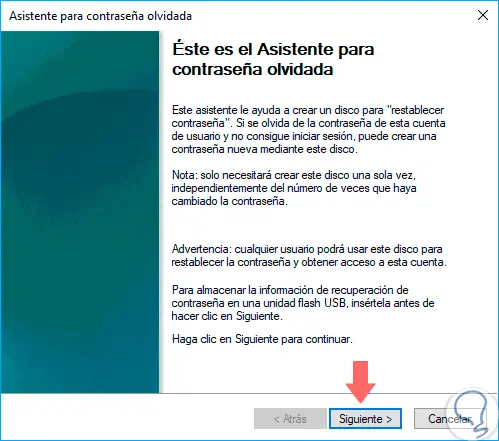
Step 3
Click on "Next" and we will select the USB where the recovery medium will be created:
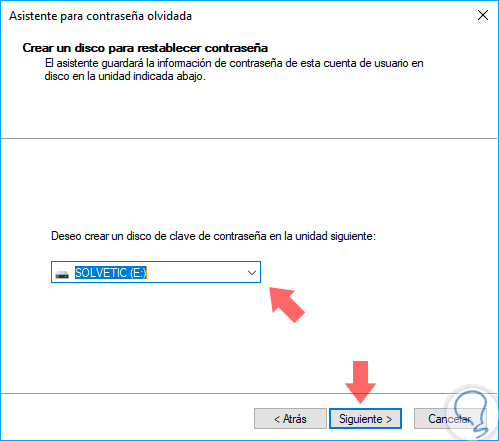
Step 4
Click on “Next” again and in the next window we will enter the password of the local account, if it has one, in case of not having a password, leave the space blank:
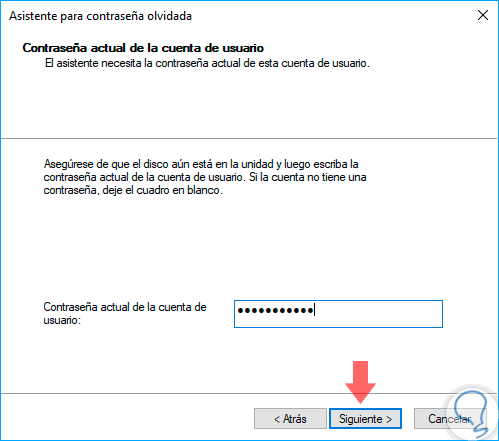
Step 5
Again click on "Next" and we will see that the process has been completed correctly:
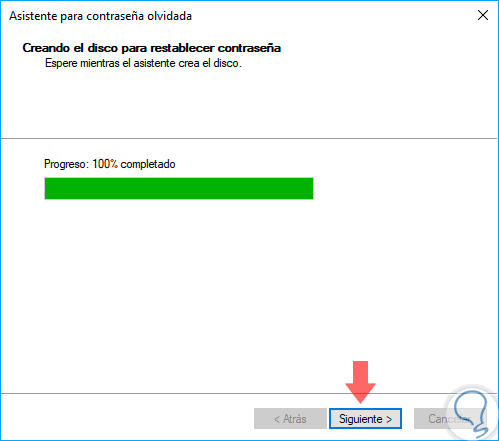
Step 6
Again click on "Next" and we can see a summary of the task performed. Click on "Finish" to exit the wizard.
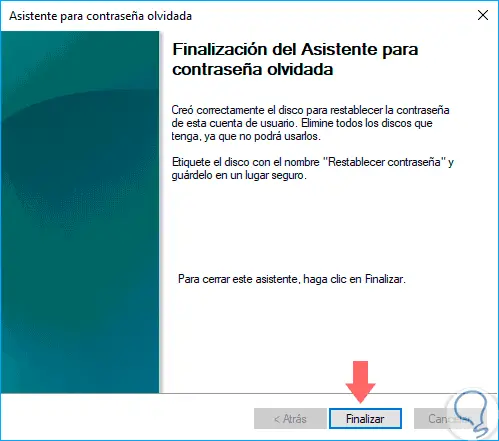
Step 6
When we access the Windows login screen and enter an incorrect password, we will see the option to reset the password:
There we click on “Reset password” and we will follow the steps of the wizard to assign a new password..
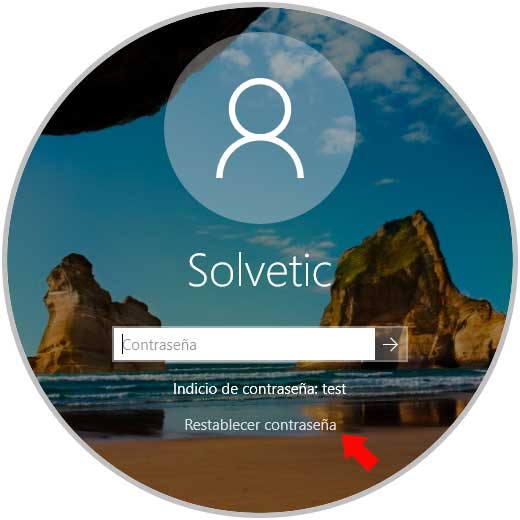
So this utility allows us to create a new password in case of forgetting.