One of the elements present in Windows operating systems, we can mention since Windows XP, is, and will continue to be, the Recycle Bin ..
When we delete an object using the Delete key or by right-clicking / Delete, these will go directly to the trash and then we can go to it and perform two basic actions:
- Completely empty the trash.
The trash is important in Windows, what's more, it is the only one available visible when the operating system is installed for the first time.
There is a detail that we go unnoticed regarding the trash, is that if we right-click on any icon on the desktop we can delete it, but if we right-click on the trash we will not have this option:
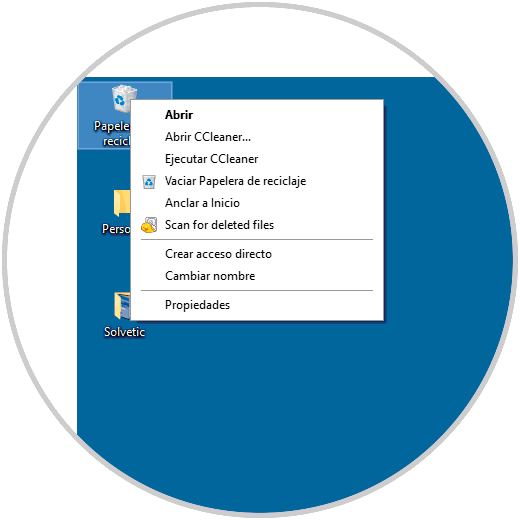
Today TechnoWikis will give some pointers on how we can disable and / or delete the recycle bin in Windows 10..
1. Delete a file without sending it to the recycle bin in Windows 10
When we delete any element in a simple way in Windows 10, it will be transferred to the recycle bin and even from there we can restore it and it will continue to take up disk space.
Step 1
If we want to permanently delete files without sending them to the recycle bin on Windows 10 computers, it will be possible to use a simple keyboard shortcut. All we have to do is select the file or folder to delete and, instead of pressing the Delete button, use the following key combination:
Shift + Delete
Step 2
When using this combination we will see a confirmation dialog box on the screen that will ask us if we want to permanently delete the file. We will simply click the Yes button and the selected file or folder will be permanently removed from the computer without having to go to the recycle bin.

2. Disable the recycle bin permanently in Windows 10
This option allows us to disable the recycle bin unit by unit in the system.
Step 1
For this, we will right-click on the shortcut of the recycle bin on the desktop and select the "Properties" option:
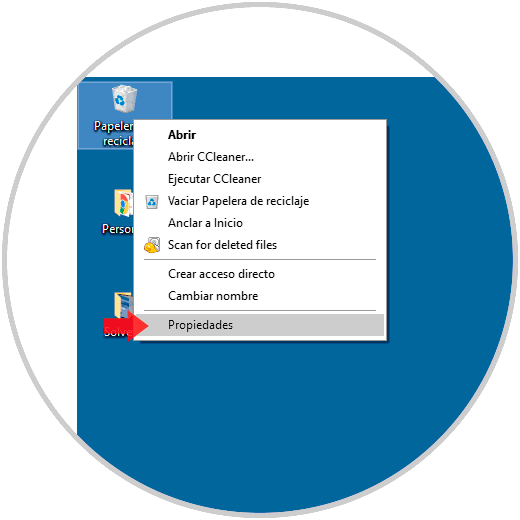
Step 2
In the displayed window we will select the drive where the change will be applied, we activate the box “Do not move files to the Recycle Bin. Remove the files immediately when deleting them ”and click on the“ Apply ”button to save the changes:
From now on, when you delete any file or folder on the drive that has disabled the Recycle Bin, it will be permanently deleted and will not go to the Recycle Bin folder.
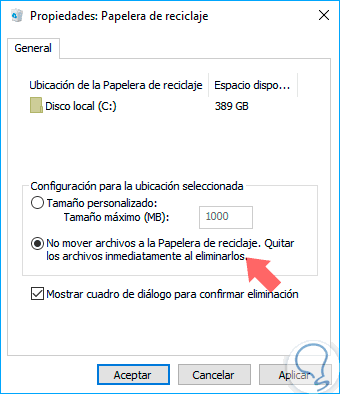
3. Delete the Recycle Bin from the desktop in Windows 10
Because the recycle bin is one of the system icons, it cannot be removed by pressing the key or the Delete option.
Step 1
To eliminate it, we will go to the Start / Settings menu and we will see the following:
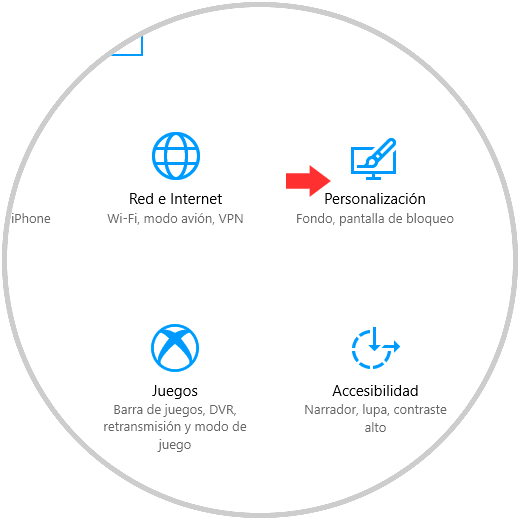
Step 2
There we select the "Personalization" option and head to the "Themes" line where we will see the following:
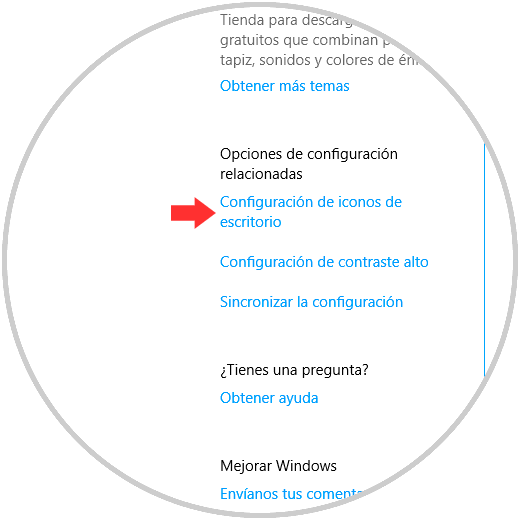
Step 3
There we click on the line "Desktop icon settings" located on the right side and the following window will be displayed where we must deactivate the Recycle bin box:
Click on Apply and OK to save the changes..
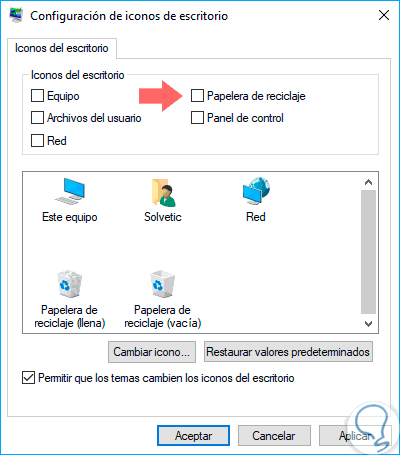
In this way we have deactivated or eliminated the recycle bin in Windows 10.