Apple loves to make everything simple and useful for its users. The do not disturb mode on iPhone takes time being used by users to indicate that they are busy..
Starting with the release of iOS 11 in September 2017, Apple introduced a new feature called "do not disturb while driving" mode, which aims to reduce the risk of incidents related to driving distractions.
When our iPhone is in the do not disturb mode when driving activated, it will stop receiving notifications. Anyone who sends us an SMS will receive a message indicating that we are driving. Incoming calls are treated in the same way as if we were using Do not disturb mode . We can allow calls from favorites or allow the call to be repeated, but all others will be sent to voicemail. We also have the option to configure exclusions..
Below we explain all the steps you must follow to know how to use this new function.
To stay up to date, remember to subscribe to our YouTube channel! SUBSCRIBE
1. How to enable iPhone "do not disturb while driving" mode
Once we have configured this mode, every time we find ourselves driving it will be activated automatically. First of all you should check that you have this feature enabled. For this you must follow the following steps:
- Scroll down and select + "Do not disturb when driving" mode
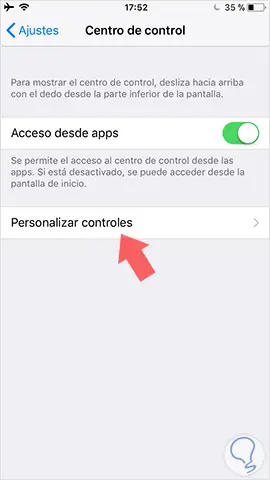
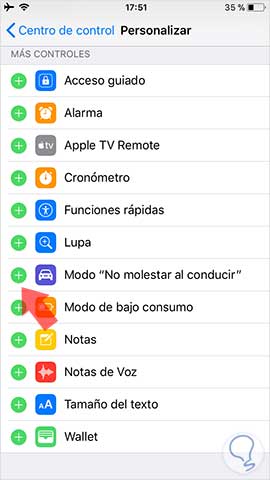
2. How to enable or disable iPhone "do not disturb while driving" mode
Once you have completed the previous steps, you have to access the control center to enable or disable this mode depending on your needs.
For this you must follow the steps detailed below:
- You scroll from the bottom of the iPhone screen up to bring up the menu
- You will see an icon of a car, which you can activate deactivate.
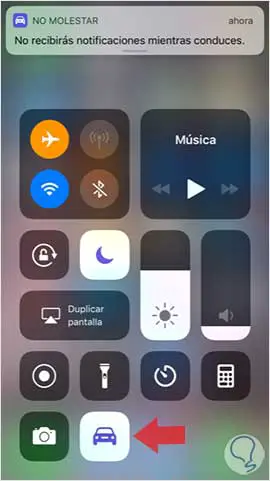
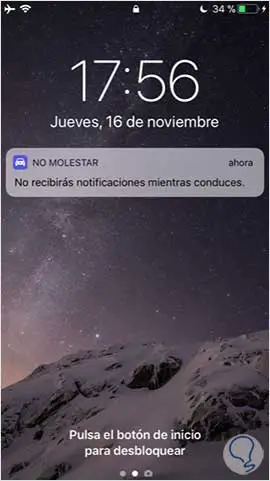
Note
Remember that this function will remain active every time your iPhone detects that you are driving.
Without a doubt it is a great idea on the part of those of the block so that the conduction is safer and the distractions behind the wheel because of the telephones stop being a problem. This mode may sometimes be activated on occasions when we are not driving. If so, all we have to do is deactivate it..