Windows operating systems as a rule can present a series of errors in many aspects, such as applications, services, registries or others..
Many times we do not know which is the best option to use , but clearing the cache of Windows Update is a solution that can get us out of more trouble, especially on issues related to updating the operating system . Because to say that this point is critical, simple, not having Windows, whether it is 7.8 or 10, updated, we are opening a security breach that can finally be exploited by an attacker to plant some type of malware and affect the general performance of the system.
Many times we have mentioned the importance of having an updated operating system, with all the security patches applied, since this is a guarantee of reliability and security. In Windows 10, many times the updates, security or system downloads are incomplete due to various errors, there we can use the troubleshooter included in the operating system, but we save much more time if we know what the root cause is. of the problem..
This root can be in the cache of Windows Update and its deletion is, in general, the ideal option to correct this error and next we will see how to execute this process.
1. Stop Windows 10 update service
The first step to take is to stop the update service, wuauserv, from the system.
Step 1
To do this, we will use the following key combination and in the displayed window execute the line services.msc. Press Enter or Accept to access these services.
+ R
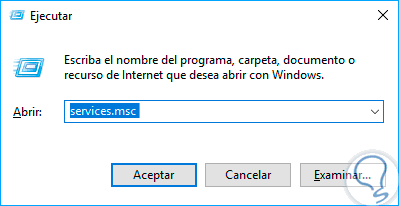
services.msc
Step 2
In the displayed window we will locate the service called "Windows Update" and we will right-click to select the "Stop" option:
After stopping the Windows update service on the computer, we can now continue the process to clear the update cache..
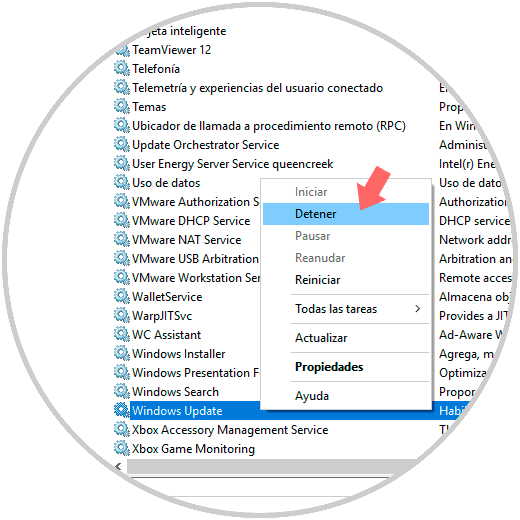
2. Clear the Windows Update cache in Windows 10
Step 1
If our operating system is installed on drive C we must go to the following route.
C: \ Windows \ SoftwareDistribution \ Download
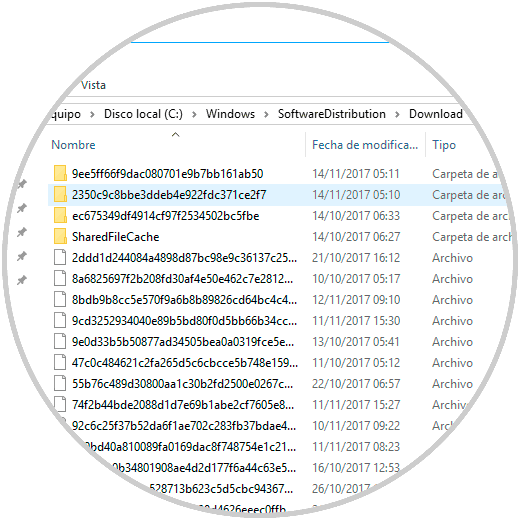
Step 2
There we must select all the files and folders, right-click on them and select the "Delete" option:
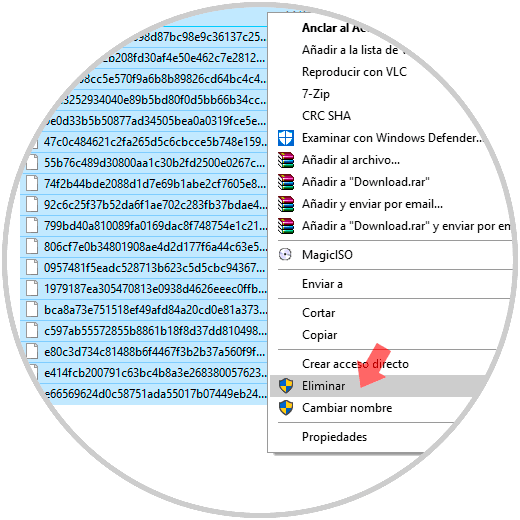
Step 3
Once we delete these files, we will go back to the “services.msc” path and right-click on “Windows Update” and select the “Start” option:
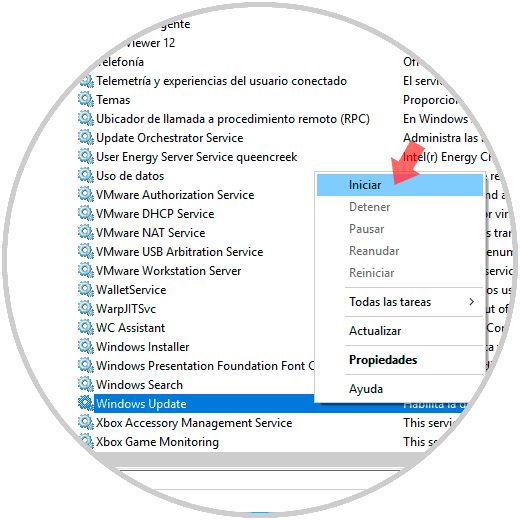
In this way we enable the system to continue receiving and installing the updates correctly.