Gmail , the email manager of the Google company, is one of the most used by users worldwide to exchange messages and files, both in the workplace and in everyday life..
Sometimes we get chains of email messages or emails that we are not directly interested in reading and can be annoying to us. For this you can use the Mute function in Gmail to permanently silence the conversation and not receive annoying messages.
This is why this time TechnoWikis will analyze how to silence the notification notification of conversations in the Gmail chat..
1. How to mute Gmail email notification notice on Windows 10, Mac and Linux
To mute a Gmail email chat on the PC version of Gmail, just follow these steps:
Step 1
For this we will activate the checkbox located on the left side in the email group that we want to silence, thus leaving that email group checked.

Step 2
Once selected, click on the "More" box and a series of options will be displayed. We click on mute located at the bottom of the list and with this action we will not receive any more notifications from that chain of emails.
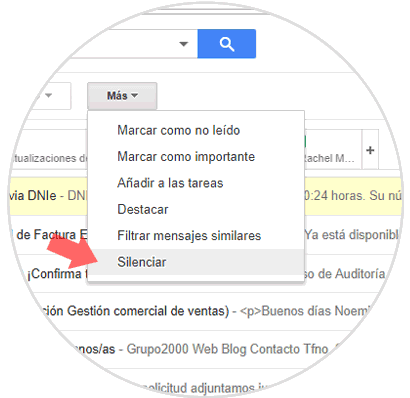
Note
To mute it more quickly it is also possible to do this method using a keyboard shortcut. You can press "M" with the mail open to quickly silence it.
2 . How to silence Gmail email notification notice on iOS and Android
If you want to commit this action in the mobile version, you will have to carry out the following steps:
Step 1
We will open Gmail on our mobile phone. We will select the group of emails that we want to silence by holding down on the group. A check will be activated to the left of the group.
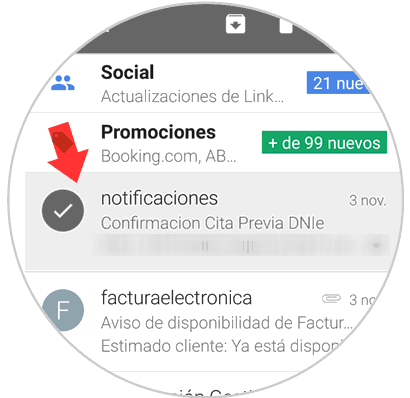
Step 2
We will touch in the menu represented with an icon of three vertical points. A menu will be displayed where we can silence this group of messages.
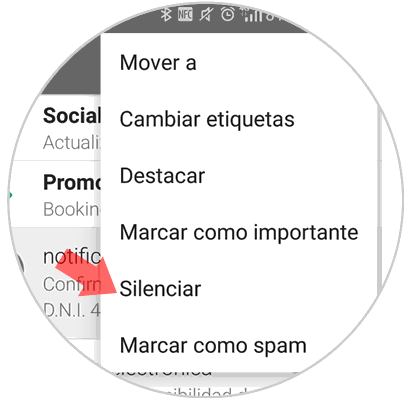
It will be that simple to silence Gmail emails both in the PC version and in the mobile version of Gmail