Google has developed Gmail in order to be a reliable, robust and secure platform for all the management of email, contacts and all that this entails..
Gmail offers us the possibility of activating the notifications of new incoming messages in the main current browsers and this is ideal if due to work or time issues, we cannot be aware of new emails arriving in Gmail.
Today we will learn how to activate this type of notifications in browsers such as Google Chrome, Mozilla Firefox or Safari..
We propose the following video so that when you receive new emails you have them sorted and thus make it easier to identify each content.
To stay up to date, remember to subscribe to our YouTube channel! SUBSCRIBE
1. Turn on Gmail notifications in Google Chrome
Step 1
To activate Gmail notifications in one of the most used browsers, we must access it and click on the icon "Customize and control Google Chrome" (icon with three vertical dots) and in the displayed options select "Settings":
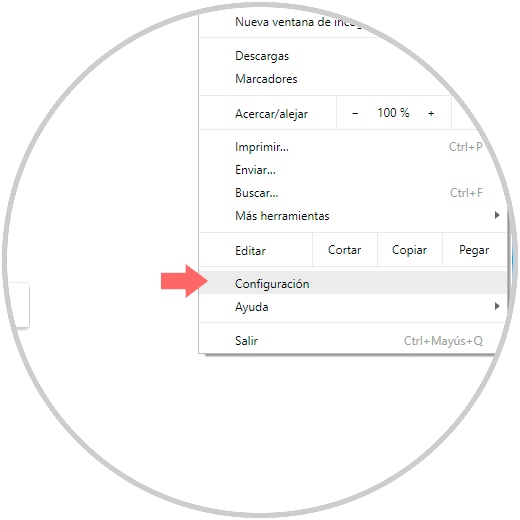
Step 2
In the next window we go to the bottom and click on the line "Advanced settings":
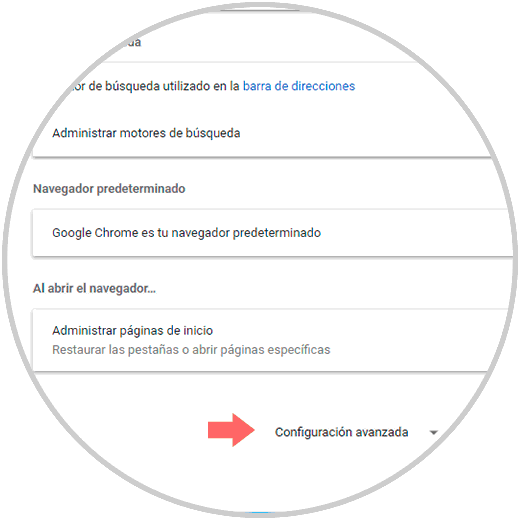
Step 3
Now, in the "Privacy and security" section, click on the "Content configuration" option:
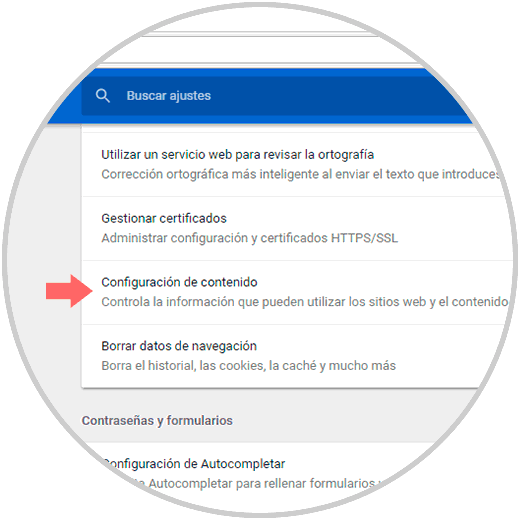
Step 4
There we click on the option “Notifications” and we will see the following:
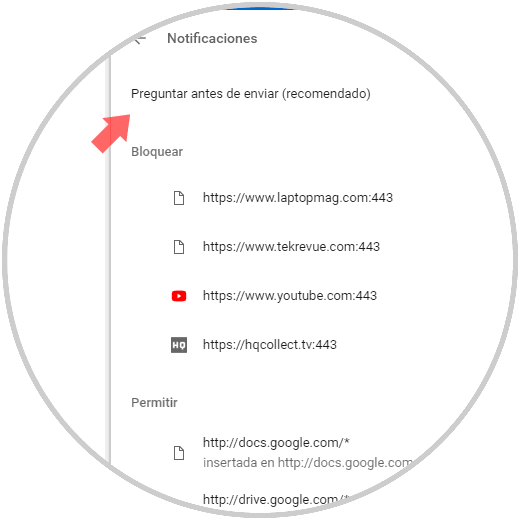
Step 5
If Gmail notifications are not in the blocked list, we must keep the notifications option set to "Ask before sending".
We can add Gmail notifications by clicking on the "Add" line and in the displayed window enter the respective URL:
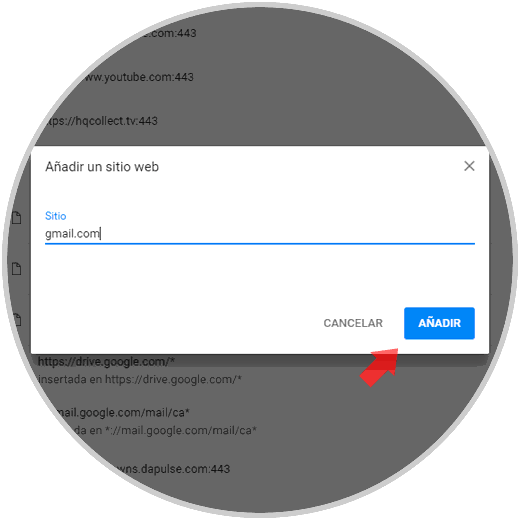
Step 6
Click on "Add" again and we will see the Gmail option ready so that notifications are allowed:
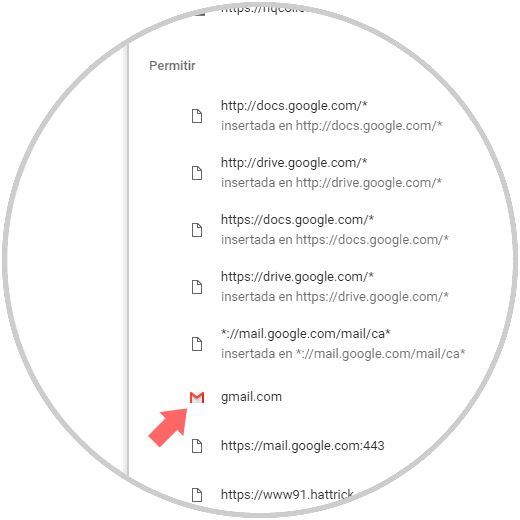
2. Activate Gmail notifications in Mozilla Firefox
The process in Mozilla Firefox is simple and useful since Firefox is preparing a new version called Quantum which is expected to be one of the fastest currently.
Step 1
To enable notifications in Mozilla Firefox, open the browser and enter the following line in the address bar.
about: preferences # content
Step 3
There we go to the "Privacy and security" section located on the left side and we will locate the "Permissions" section:
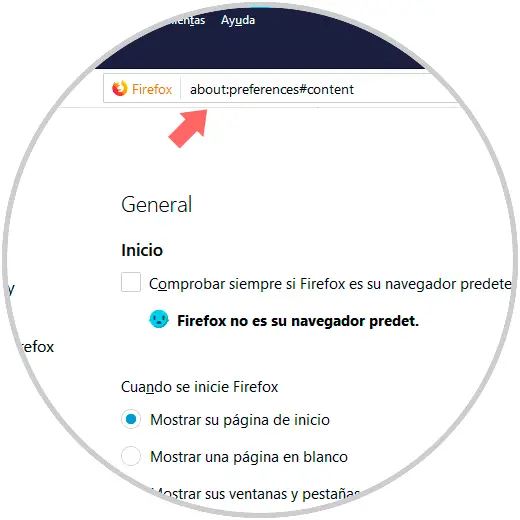
Step 4
First of all, we must validate that the “Do not disturb me” box is disabled since otherwise it blocks all types of notification.
We can manage which websites have permission to send us notifications by clicking on the "Settings" button located on the "Notifications" line..
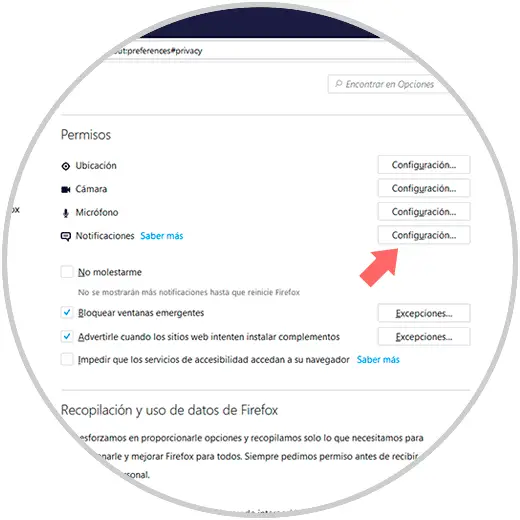
3. Turn on Gmail notifications in Safari
Safari is the default browser in macOS environments and the option to enable notifications is simple.
Step 1
To do this, first click on the Safari menu and select "Preferences". In the displayed window we go to the "Websites" section and make sure that the "Allow websites to request authorization to send push notifications" box is active:
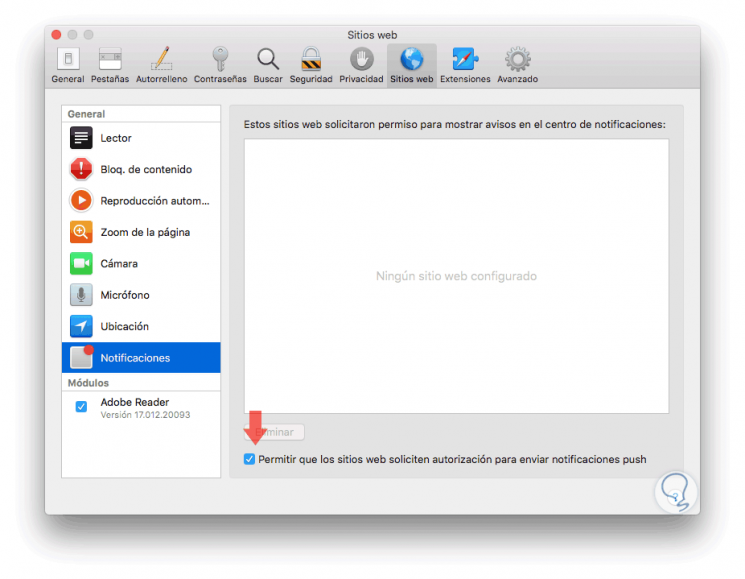
Step 2
Once this is defined, we access our Gmail account and click on the gear icon and select the "Settings" option:
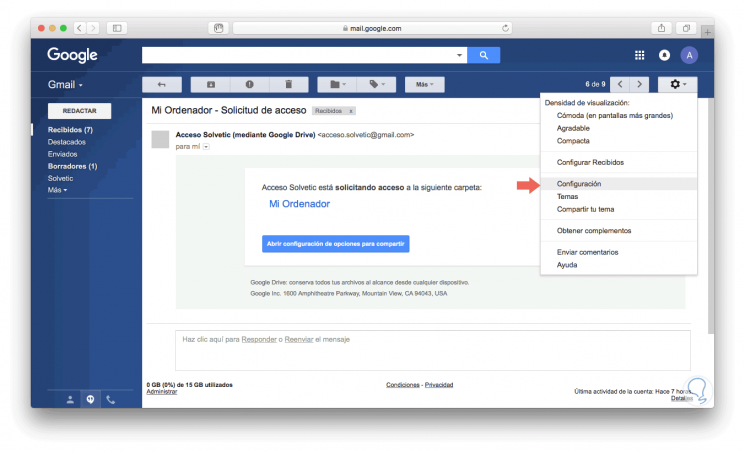
Step 3
Once we access the configuration, we must go to the line "Click here to enable Gmail desktop notifications".
There we will click on the box “New email notifications activated”.
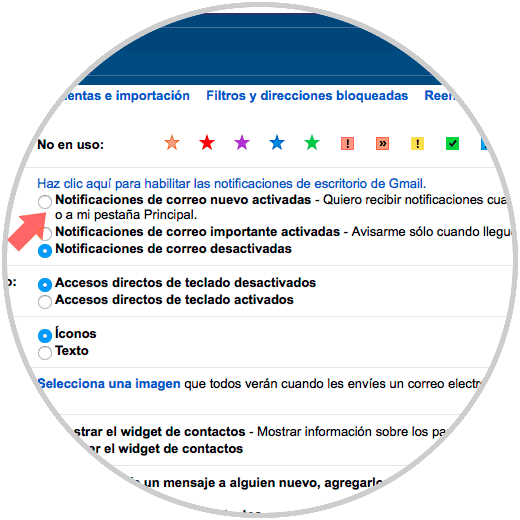
We have seen the methods to activate the notifications in a simple and practical way in the various browsers.