When we need to take a good photograph we do not always have the necessary means for it. A typical element that is usually difficult to position is the background , many times we make the image without thinking about its subsequent uses and here the editing will end up being vital..
Although the white background is widely used in many types, both official and informal, to make a good impression, the black background is also used in other creations . So today we will see how we can change our background to a uniform black color using Photoshop CC 2017 or Photoshop CS6.
To stay up to date, remember to subscribe to our YouTube channel! SUBSCRIBE
Step 1
With our main image the first thing we will do is create a new duplicate layer with the following combination and by double clicking on it we will call it "Edition"
Ctrl + J
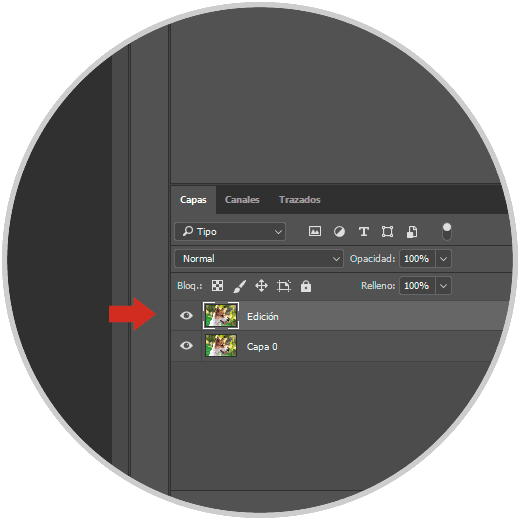
Step 2
Now we will begin to paint the background black. To do this we will choose the Brush tool and make sure that the front color is black and the secondary color is white.
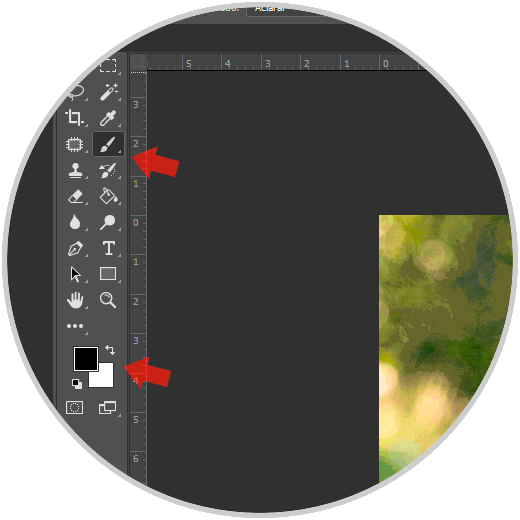
Step 3
Once we have our background in black we will have something like this. Nothing happens because your selection is not totally perfect.

Note
You can play around with the hardness, flow and opacity to select more precisely.
Step 4
Now we will create a layer mask from the icon that we find in the panel under "Layers". We will paint on this layer to create our black background.
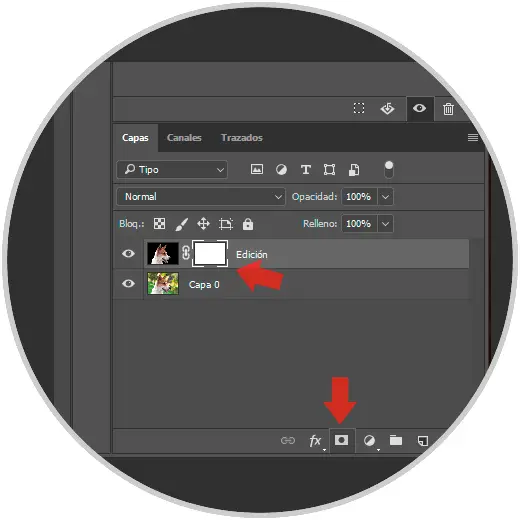
Step 5
Before we start painting we will reduce the Opacity to see what we are doing. To do this, go to your "Edit" layer and reduce the Opacity to around 60%.
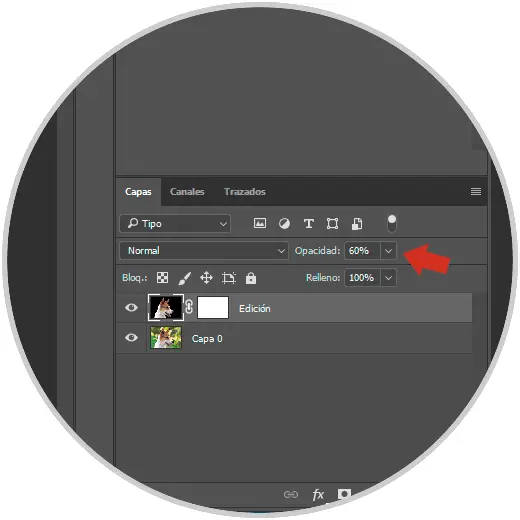
Step 6
Now we make sure that we have the brush with white front color and black secondary color. In this way black would be the one that reveals the image and white the one that hides it.
Go painting on the image taking into account factors such as its hardness to improve the result. A good option is to use a soft brush instead of a hard one..

It is important to keep in mind that the longer you take to polish the result, the better it will be. It is an easy but laborious trick if we have an image with a complicated background.