The popularity of Instagram is increasing and it seems that it does not feel like stopping. The famous social network of images and videos owned by the giant Facebook since its launch in 2010 has suffered a massive increase in users every year. In 2017, it already reaches 1,000 million monthly users worldwide and it seems that these exorbitant figures are not intended to put the brakes on in terms of growth..
One of the causes of its growth is undoubtedly its capacity for renewal since the application has been incorporating new features almost weekly to attract new users and continue to awaken interest among those who are already inside. One of the last ones that getFastAnswer already echoed a few days ago was to incorporate a “Superzoom” with dramatic sound into their stories, the content of which is erased within 24 hours of being uploaded.
This social network that was born being exclusively for iPhone took a little time to open up to those of Android, which largely determined its growth in users as well..
It is known by all that in iOS notifications appear on the main screen to notify us of what is happening in the different applications of our phone. In addition, the notification center on the apple phones is divided into two parts:
In iOS these notifications are not deleted by default and it is necessary to do something with them so that they stop appearing on our screen, something that can be somewhat annoying as users. Some applications are capable of eliminating notifications from the notification center when we enter directly, such as Facebook.
But on Instagram it does not happen in the same way and we will need to do something with the notifications such as opening the application or reading the message that the application is warning us about. In fact, it is good for Instagram to notify us if someone liked our photo or sent us a photo, but it can be annoying to see the same notification over and over again because we have not done anything with it. This is why this time getFastAnswer gives you the key to remove Instagram notifications when we have seen them once on mobiles with iOS operating system.
Step 1
Go to the "Settings" icon in the start menu of your iPhone. Among all the available options enter notifications
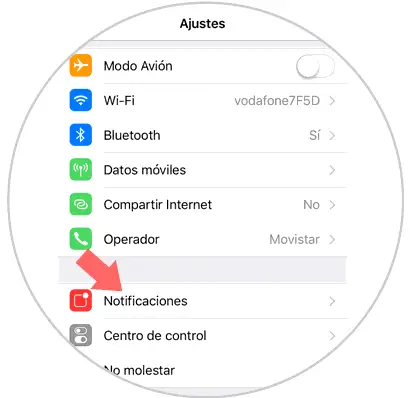
Step 2
All available applications will appear there. In this case press Instagram
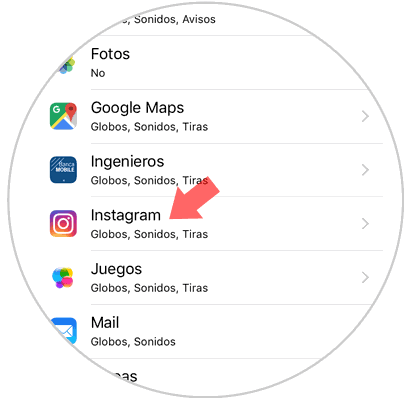
Step 3
We will appear in this menu. If you deactivate the “Show in History” tab, the notification will disappear once you have seen it. In addition, deactivating the top tab "View on the locked screen" you can make the notifications not jump on the screen of your iPhone when the phone is locked and only jump when you enter the phone menu.
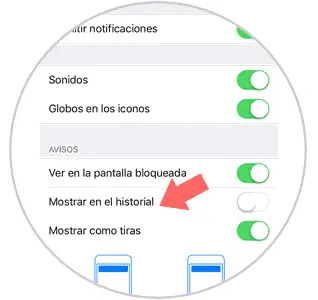
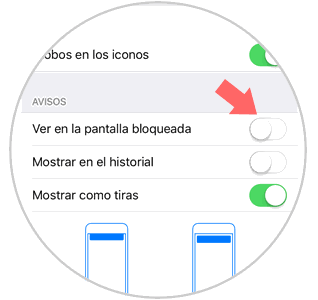
Note
In this case, we use the Instagram application as an example, but you can use this mechanism to eliminate notifications from other applications, simply by pressing its name when you enter the notifications menu and following the same steps.
That's how easy you will have gotten rid of Instagram notifications once you have seen them on your iPhone..