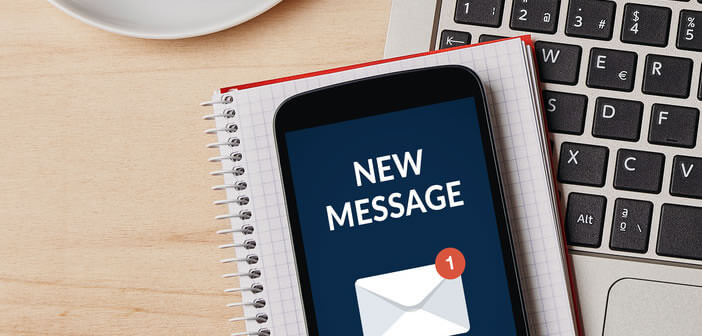
Like many Internet users, you have several e-mail addresses. Rather than wasting your time logging into each of your Gmail accounts daily, here is a solution to merge your different email addresses into one. This will allow you to find all your messages in one place directly on your Android smartphone..
Create a unified inbox
You have a Gmail account for your work, a second for your family, a third for banks and administrative services and finally a last one that you use to receive your authentication codes (web services, forum, and merchant sites). Rest assured, you are not alone in this situation.
Moreover, the different European authorities responsible for the protection of privacy recommend having at least two different email addresses. This avoids having your main account overwhelmed with hundreds of spam..
Obviously this type of management requires logging in regularly to these different accounts to check for the arrival of new messages. Juggling multiple inboxes can be complicated and particularly time-consuming.
Combine your email accounts
For convenience, many users want to merge their Gmail accounts. Unfortunately Google does not allow this type of operation. On the other hand, nothing prevents you from centralizing all your email accounts on the Gmail application..
This will allow you to view all of your different mailboxes in one place. This device works with Gmail addresses but also those offered by other web mail services (Outlook, Yahoo, Free, LaPoste, Yahoo and I forget).
This system proves to be particularly practical but has some faults. Its implementation requires the correct configuration of each of your addresses. This crucial step requires some computer skills.
In some cases, you will be asked to manually enter the IP address of the mail server as well as the port of your email address. Not all smartphone owners necessarily have this type of concept. Fortunately there are other solutions.
Redirect all your Gmail messages to a single address
You have other things to do than lose more than half an hour each morning logging into each of your accounts. However, many internet users invest a large part of their working day managing their e-mail.
And why not combine all your email accounts? The Gmail service has a mail transfer system. Once set up, all emails from your different Gmail accounts will be automatically redirected to the address of your choice.
The first step is to choose your primary Gmail email address. This is most often the account that you check most often. Thereafter we will be able to configure the automatic redirection of all your emails.
- Open your computer's web browser
- Log into your secondary Gmail account
- Click on the gear icon
- Select the Settings option
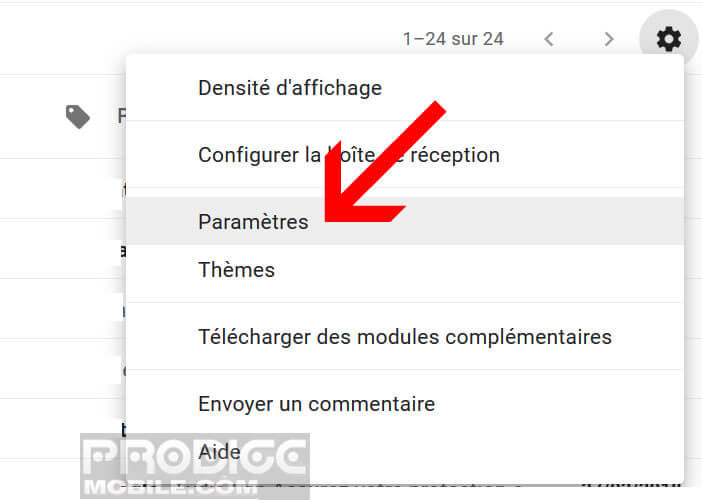
- Click on the Transfer and POP / IMAP tab
- Press the Add transfer address button
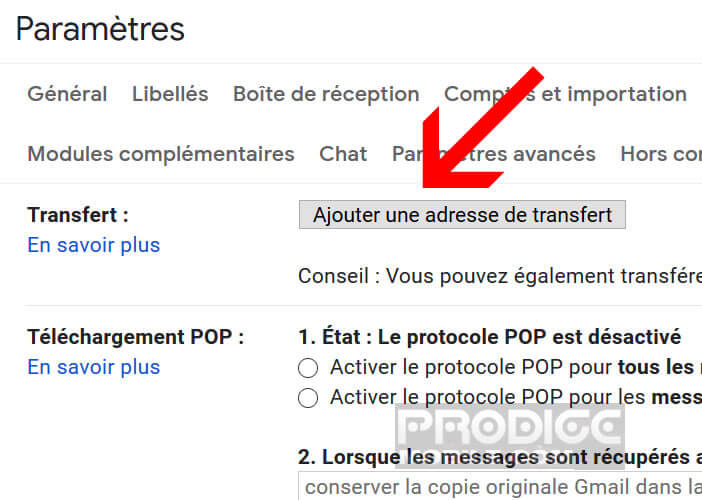
- Enter the email address of your main Gmail account to which you want to forward all your emails
- Click Next and then Continue to confirm the transfer address
- A warning window will tell you that Google will send a confirmation email to the main address
- Log into your main email account
- Click on the confirmation link in the email
The transfer is now active. Then return to the secondary email account. Once connected, open your email service settings. In the Transfer section you will see your main address appear.
- Check the Forward a copy of received messages to
- Select one of the following options
- Keep the original Gmail copy in the inbox
- Mark the Gmail copy as read. All messages from your secondary account inbox will be displayed as read.
- Delete the original Gmail copy. As the name suggests, this option will delete the message from your secondary account once the transfer is complete.
You will have to repeat the same process for all your other email addresses. Do not forget to set up colored labels in order to identify more quickly the account to which each message is attached.