
Many iPhone owners use the iCloud photo library to save their photos. It is practical, easy and safe. Finally, in theory. Perhaps you accidentally deleted files from iCloud? Do not worry. In this tutorial, we will show you the easiest way to restore photos and documents deleted by mistake on your iCloud account..
Recover deleted files from iCloud
If you're currently reading this article, it's probably because you mistakenly deleted one or more photos from Apple's cloud service. Your heart is beating hard, your palms are sweaty and you feel a ball of anguish in your belly. Obviously you would like to be able to go back to avoid this terrible handling error.
Rest assured it is never too late. Data loss is a common occurrence. Apple understood it perfectly. Its iCloud platform now has a new function allowing all data (including photos) to be deleted for 30 days..
So when an iPhone or iPad user inadvertently deletes a photo, video or album, he has one month to correct his error. Important detail, this restoration system concerns photos stored on iCloud but also contacts, videos, documents, reminders, notes and calendars.
Find your photos before the end of the 30-day period
We all know that it is never easy to keep calm when things like this happen. Photos and videos represent precious memories. It is a trace, a very strong moment lived (birthdays, missing parents, parties, first steps of the youngest etc ...)..
Memories are priceless. Fortunately, here is a step-by-step guide to restore deleted photos on iCloud. Please note that deleted multimedia files are kept for 30 days. After this time, your photos and videos are automatically deleted.
- Open your web browser
- Click on the following link to launch the web version of the iCloud service
- Enter your login credentials. This is the email address and password for your Apple account. This is the information you entered when setting up your iPhone or iPad
- Click on the Photo icon
- Tap on the recently deleted title removed in the left column
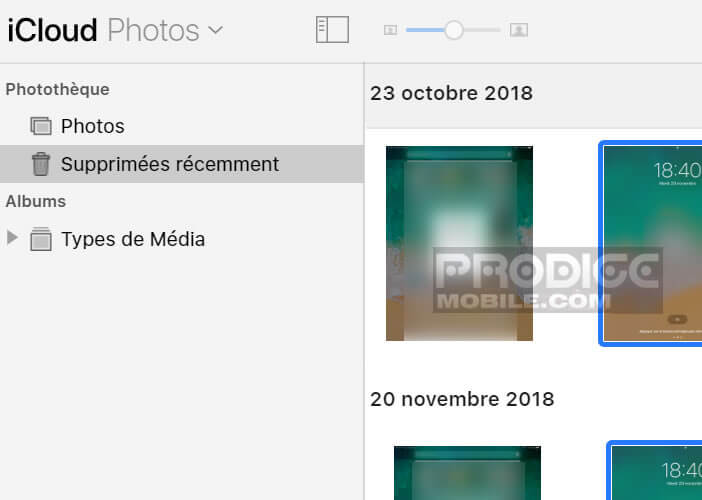
- Select files to restore
- For documents other than photos, handling is slightly different
- Return to the main iCloud page
- Tap the Settings icon and then tap the Settings button
- Scroll down until you see the Advanced section at the bottom left of the screen
- Click the Restore Files link
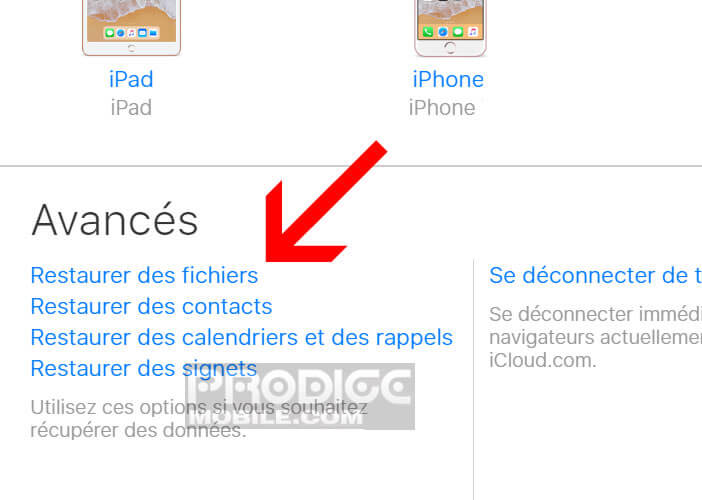
- A new window will appear with the list of files deleted during the last 30 days
- Check the box to the left of the name of the files you want to recover
- Click the Restore Files link
Obviously once the photo or photos are recovered, you will have to make sure that this type of mishap will not happen again. You should know for example that the deletion of a photo on a device connected to the cloud automatically affects all other devices with the same iCloud account.
If you are used to lending your iPhone or Apple tablet to your children or friends, there are some things you will need to do. It may be worthwhile to create a separate user account for your phone and iPad. You can also block access to the iDrive file explorer. These different methods will allow you to avoid accidental deletion of photos.
What is the iCloud photo library for?
The iCloud photo library is an online service managed by Apple allowing you to save all the photos and videos taken from your smartphone. Once iCloud Photos sync is enabled, media files are no longer added to the iCloud backup.
For security, it is therefore appropriate to regularly copy the photos and videos to your computer from the iCloud site. As a reminder, here is the method to activate iCloud Photos on an iOs terminal.
- Click on the Settings icon on your iPhone or iPad
- Select the iCloud section
- Click on Photos
- Activate the iCloud Photos function
This function supports most photo and video formats (JPEG, RAW, PING, GIF, TIFF and MP4). Note that all videos and photos stored in iCloud Photos are deducted from your online storage space. We therefore recommend that you archive your data and delete the iCloud documents that you are not using.
Restore contacts from iCloud
As we explained earlier, iCloud's restore service allows you to recover several types of data. It can also be very useful to know the procedure for restoring contacts. Everyone knows how important the address book of the smartphone is.
Sometimes it takes just one second of oversight to lose one or more phone numbers. This is a problem that must be anticipated, if you do not want to see part of your telephone directory go up in smoke.
You should know that the data on your iPhone and in particular the contacts (family, colleague, friend) can be copied automatically on the online storage servers. I also invite you (if you haven't already done so) to activate the iCloud backup system on your phone.
Once the device is in place, you will be able to recover the contacts deleted by mistake. But unlike the photos, it is impossible to restore each contact individually. The operation can only be done during the complete restoration of a backup archive.
This manipulation will erase all data created after the date of creation of the backup. It is therefore necessary to use it with the greatest caution and do not forget to save the recently added contacts on another medium.
- Connect to the iCloud site
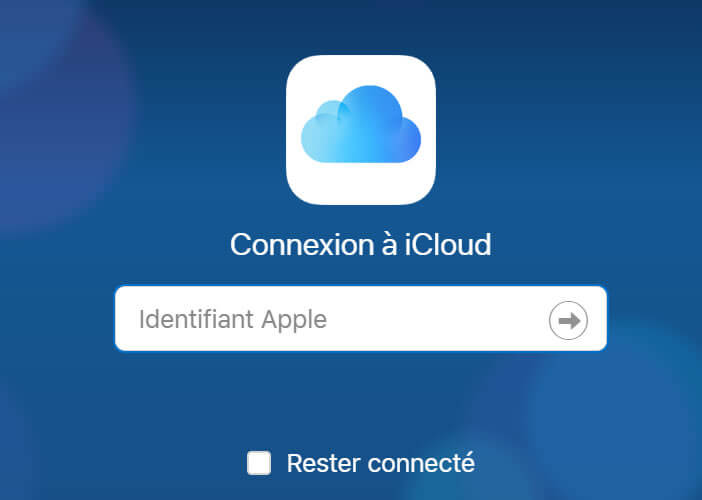
- Click on Settings
- Select the Restore contacts option
- Then press the Restore button to confirm your choice