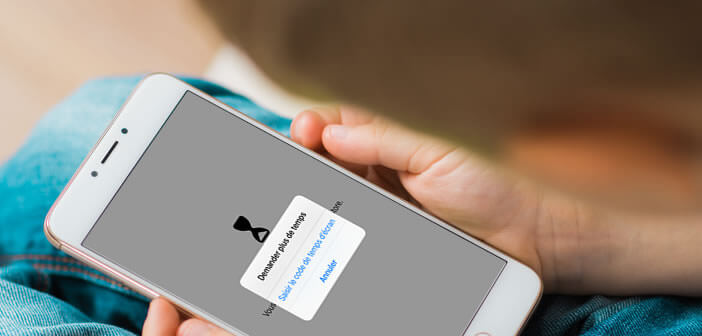
Children find it extremely difficult to manage their free time. This concept sometimes seems completely abstract to them. All parents will one day or another be confronted with the question of excessive use of the smartphone. Fortunately there are different options to reduce the time spent on an iPhone..
How to configure the screen time function on the iPhone?
Like many parents, you may have gotten into the habit of suppressing your child when the child spends too much time in front of his phone. Addiction to smartphones is one of the most common fears among parents.
Several studies carried out in recent years have shown that the excessive use of mobile phones promotes stress, increases the risk of depression and even causes behavioral problems. To reduce this dependence on the smartphone, it is therefore advisable to activate the Screen Time function on your child's iPhone..
- Click on the Settings icon on the main screen of your iPhone or iPad
- Select the Screen time section
- Press the Continue button
- Choose one of the options offered: this iPhone is mine or this iPhone is my kids
- In the case that interests us, we will select the second option
- Click the Later button
- Create the parent's secret code by entering a series of 4 digits
The screen time function is now activated on your child's smartphone. You will be able to use this suite of tools to perform any type of operation. You can for example know precisely how he spends his time on his iPhone.
View detailed report
Without a doubt, the most interesting feature of Screen Time is the detailed report. The latter will allow you to know how often your child uses his smartphone but also which application he launches the most..
The bar graph will let you know hour by hour how long he has used his device. Do not hesitate to click on the name of each of the applications listed in order to obtain additional information, such as the number of notifications generated.
The Screen Time function is also able to tell you how many times your child has picked up their phone to check the time or view a notification. Even its most insignificant activities are counted and automatically added to usage reports.
Limit the time spent on an application or a game
Now that you know how your child uses his iPhone, you will be able to rationalize his free time and set limits. The Downtime tool will allow you to define a time period during which almost all applications will be deactivated except for telephone calls.
In order to prevent your child from being able to extend the duration of use or modify your settings, you will need to create an access code dedicated to Screen time. Obviously this password should not be disclosed to your children.
- Open your child's iPhone Settings
- Select the Screen time section
- Press Downtime to define the period during which your child will no longer be able to use his iPhone
- Click on the gray switch to activate the function
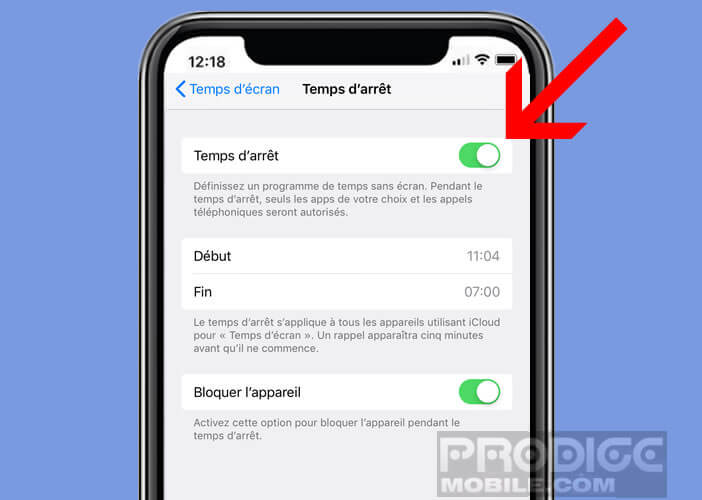
- Then use the rollers to select the start and end of the activation period for this function
- Activate the Block device function
- Then return to the Screen Time setting screen
- Click on the Always allowed button to select the applications that will remain accessible even when the downtime function is activated
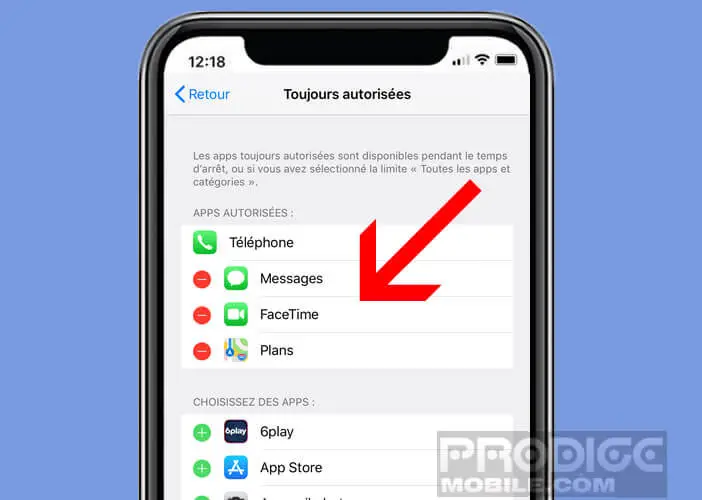
Once the system is triggered, all the application icons on the home screen will turn gray. If your child tries to open them, a message with a small hourglass will remind him that the application is temporarily blocked.
You can obviously unblock it by clicking on the More time option. But the system will then ask you to enter the parent code. By default, only the Telephony, Message, Facetime and Maps applications remain accessible. Note that a notification will be displayed on your child's smartphone 5 minutes before the Screen Time function is not triggered.
Block the use of one or more applications
Rather than restricting the full use of the iPhone, you can limit the duration of use of a particular application. If you find that your child is wasting time watching videos on YouTube or spending too much time viewing their Facebook account, this may be a good idea.
- Open the Screen time section accessible from your iPhone settings window
- Click on App limits
- Press the Add Limit button
- Select one of the categories offered (social networks, games, entertainment, creation, reading, health, etc.)
- Use the rollers to choose the maximum duration of use for the day
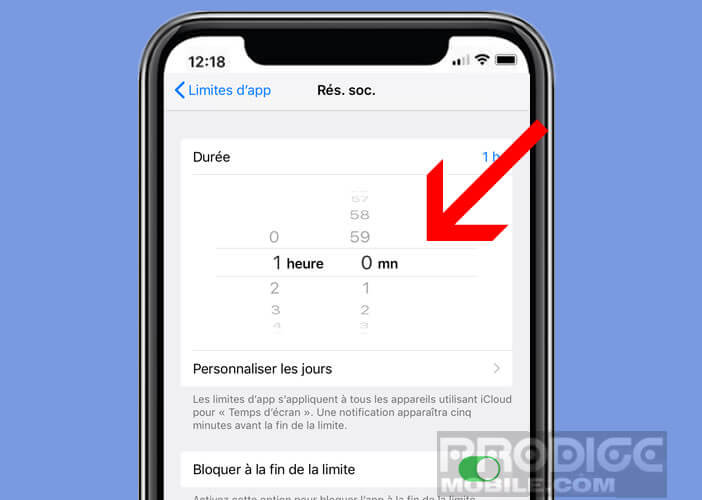
- By clicking on the Customize days option, you can adjust the duration according to the days of the week. You can for example deactivate this application limit during the weekend.
The procedure described above will allow you to define a time limit on a category of applications and not on a particular software. This solution will not necessarily suit all parents. Fortunately, it is possible to set a time limit on a specific apps or to block the iPhone on a single application.
- Go to the Screen Time screen
- Don't click on App Limits
- Tap the graphic at the top of the screen
- In the Most used section you will find the list of applications that your child is used to launching
- Click on the name of the application to which you want to add a time limit. In our example we will take YouTube.
- Press the Add limit button at the bottom of the screen
- Scroll the selector to set a duration
The mobile operating system of the iPhone (iOs) will then count in the background the duration of use of the application. When the limit is reached, your child will simply no longer be able to use the application. Parents with an iPhone with Family Sharing activated can authorize their child to benefit from an additional period of use. Also remember to activate the device to locate your children from an iPhone.
Reduce overexposure to screens
Smartphones and especially the iPhone should not be demonized. Useless for example to prohibit their use. It is not the object as such that is involved but the time that you or your child spends on it. Like many things in life, it's all about moderation.
The Apple phone offers several functions to help users but also parents to regulate their uses. You will for example be able to block access to certain websites, limit the time spent on an application but also define periods during which you or your offspring will no longer be able to use your device.
These tools will help you limit your dependence on the iPhone. They can also be used as parental controls on their child's phone. Because as you surely know, the will is not always enough especially in the youngest.