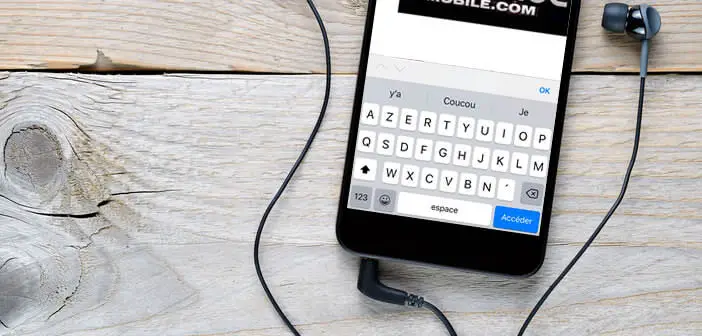
The keys on the iPhone keyboard have been designed to minimize typing errors. However, it is not uncommon to see some users accidentally pressing the microphone button when entering a message. If you have already experienced this type of problem, here is a technique to get rid of the microphone button and thus prevent your iPhone from starting voice dictation..
Disable the display of the microphone key on your iPhone keyboard
It is an understatement to say that the vast majority of iPhone owners never use the voice dictation feature. And yet the microphone key is in a good position on the keyboard of the Apple smartphone between the emoji button and the space bar.
Unfortunately the proximity of these keys is not without causing some problems. You may have already accidentally triggered voice dictation by thinking of pressing the space bar . Rest assured this case is far from isolated..
This is what specialists call big finger syndrome. It can strike anywhere and anytime. You will therefore have to be extra careful when entering text on your iPhone. You can also change the keyboard layout on your iPhone.
Change iOs keyboard settings
The most curious among you certainly know that the new version of Apple's virtual keyboard is full of new options. By delving a little into the meanders of the many menus, we come across certain nuggets such as this device allowing you to type text in two different languages..
Also note that for the sake of fluidity, it is possible to deactivate the previews of the iPhone keyboard. This will help you enter your SMS faster. But where it gets interesting is that in addition to all these options, Apple allows users to remove the microphone key from the keyboard interface.
- Click on the Settings icon on the main screen of your smartphone
- Select the General section
- Then press the heading Keyboard
- Bring the window down
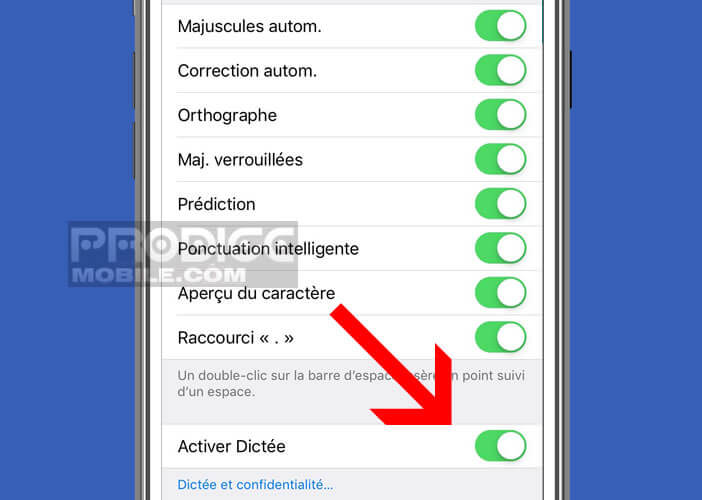
- Press the Activate dictation switch to make the microphone button disappear from the iPhone keyboard
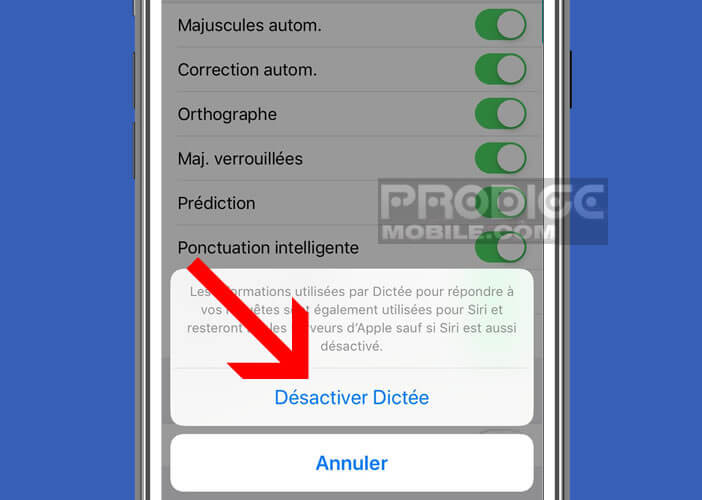
The mobile operating system will ask you to confirm your choice by pressing the Deactivate dictation button. Note that this operation will also cause the removal of this function on the Apple Watch.
Now all you have to do is open your messaging application and click on the input bar to trigger the opening of the keyboard application. You will notice, not without some joy, that the microphone-shaped button has completely disappeared. 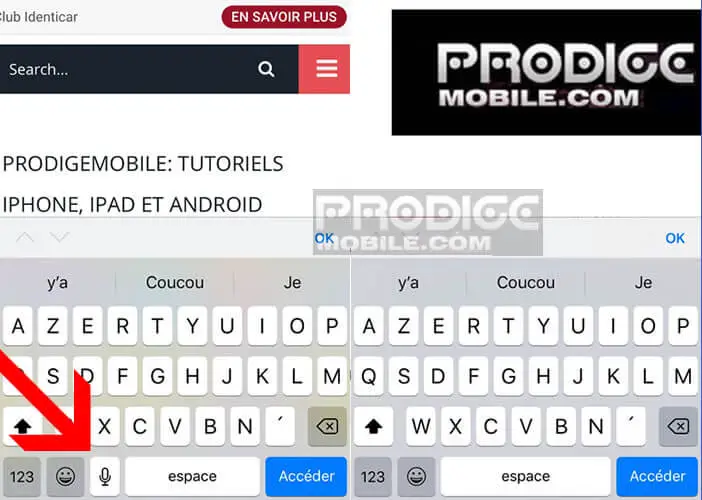
The vacant location has allowed the space bar to gain a few centimeters while at the same time improving typing comfort. And given the time we spend daily tapping on our iPhones, this change is far from anecdotal. It's no coincidence that the spacebar is the widest key on a standard physical keyboard.
Write messages very quickly on your iPhone
Do you spend a lot of time writing your messages on your smartphone? Do you feel like it takes hours to write two lines? Why not try installing a third-party keyboard on your iPhone offering swype mode (each word is recognized instantly without your finger peeling off the screen).
The time savings brought by this new technology are remarkable. It is also strange Apple does not integrate it directly on its homemade keyboard. In addition to increasing typing speed, this scanning system allows you to enter text with one hand.
Among the most popular input applications to offer swype, there is Gboard for iPhone (Google) but also SwiftKey. Each of these two keyboards has its own advantages and disadvantages. It's up to you to see which one suits you best.