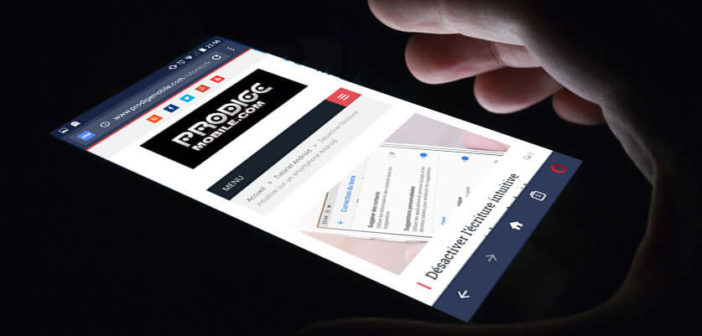
The latest version of the Opera browser integrates a free and unlimited VPN service to surf securely on the internet wherever you are. It is one of the best tools to secure your data and protect your privacy without the need to install a third-party application. Here's everything you need to know about the Opera browser VPN..
Introducing Opera's Free VPN
It is not the first time that Opera has launched a VPN service. But unlike previous versions, the VPN is now integrated directly into the browser. You will no longer need to download a separate application to protect your internet browsing.
The other advantage of this system is that it is free. It does not require any subscription or in-app purchase. Which means you can use it for as long as you want without worrying about the time spent. And unlike many other competitors, it does not impose any data limitation..
Once activated, the browser's VPN will route all your traffic to Opera's servers through an encrypted tunnel. Your internet service provider as well as the other people connected to your Wi-Fi access will no longer be able to monitor your activities on the net or even know which site you are surfing on.
This additional layer of security is particularly useful (not to say essential) when browsing from a public network. Free Wi-Fi access in hotels, restaurants or airports does not offer a data encryption system. That's why hackers love this type of Wi-Fi connection..
When we know the amount of sensitive data that our smartphones contain, we understand why it is essential to secure your Android smartphone with a VPN. Besides protecting your connection, setting up this virtual private network will also allow you to completely mask your real IP address.
This option is far from negligible. As you may know, IP addresses are used by websites and streaming services to find out your location. By choosing to browse with an IP address from another country (for example the United States), you are making believe that the sites you access the internet from the USA. This tip will be very useful for accessing the American catalog of Netflix.
Obviously there are a plethora of free VPN services on the net. But most of them offer very low bit rates. Not to mention that some of these companies do not hesitate to resell your personal data (history of the sites visited) to advertisers or to inject their own advertisements on the screen of your smartphone. Someone has to pay for what is free.
Many internet users sometimes show great naivety with regard to new technologies and in particular VPN services. As you already know, if it's free, you're the product.
Configure Opera VPN
Few VPN services offer a completely free service. Most solutions are clamped in time or in volume. The mobile version of Opera (4.4 or higher) has a free and unlimited VPN service with encryption (256 bits). It is fully integrated into the application and requires no additional registration.
To try the VPN, simply download the latest version of the Opera browser and activate it by following this short guide.
- Open the Google Play Store and download Opera by clicking on this link
- Launch the browser
- By default the VPN service is disabled
- Go to the settings by clicking on the Opera logo at the bottom of the window
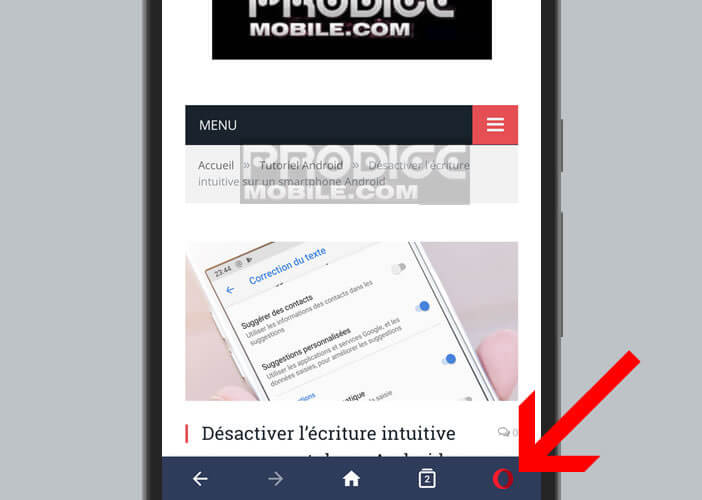
- Find the VPN line
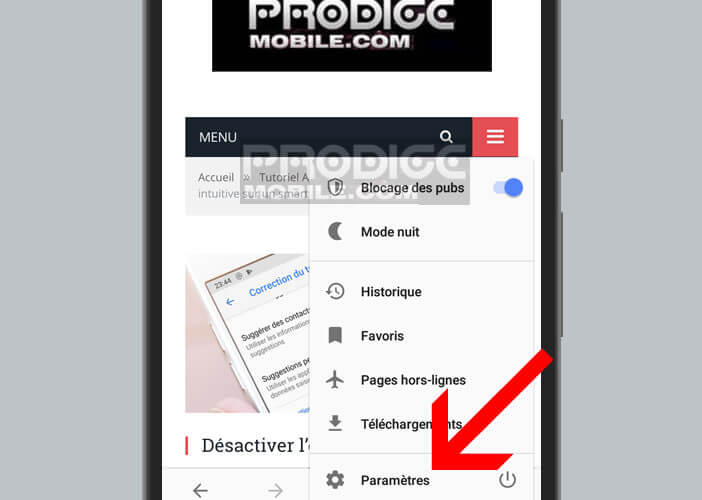
- Press the Activate VPN button
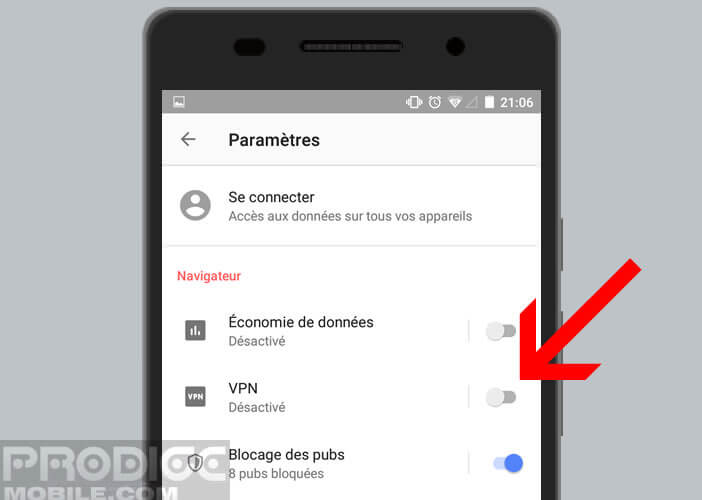
This is the VPN service is now operational on your phone. However, this does not mean that your mobile connection is protected. Opera's VPN service can only be used during private browsing. It is therefore advisable to open a private tab by following the following instructions.
- Click on the rectangle icon to open the tab configuration mode
- Press the Private button at the top left of the screen
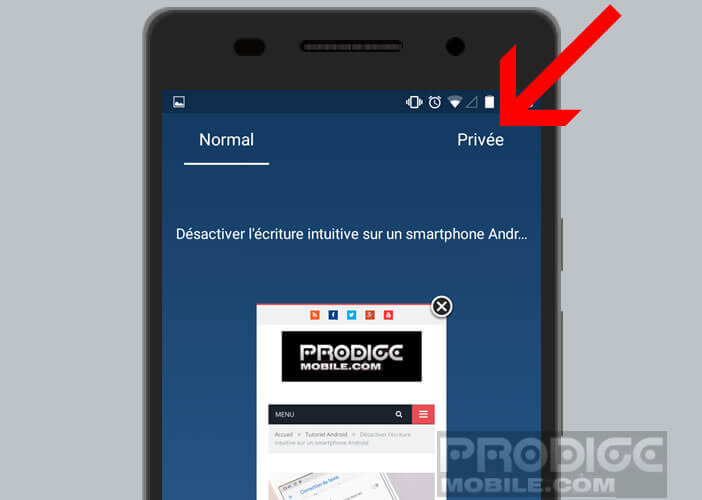
- Click the plus button to open a new tab
Once the VPN service is activated, a small blue badge should normally appear at the top left of the address bar. Your internet connection is now protected. Data passing through your smartphone is encrypted to make it completely inaccessible to hackers.
Change your location
Opera VPN has many options, including an IP address change system. The latter will allow you to choose a virtual location among the 4 proposed locations (optimal, Europe, America or Asia).
- Open a private tab
- Type the address of a website
- Click on the blue badge on the left of the window
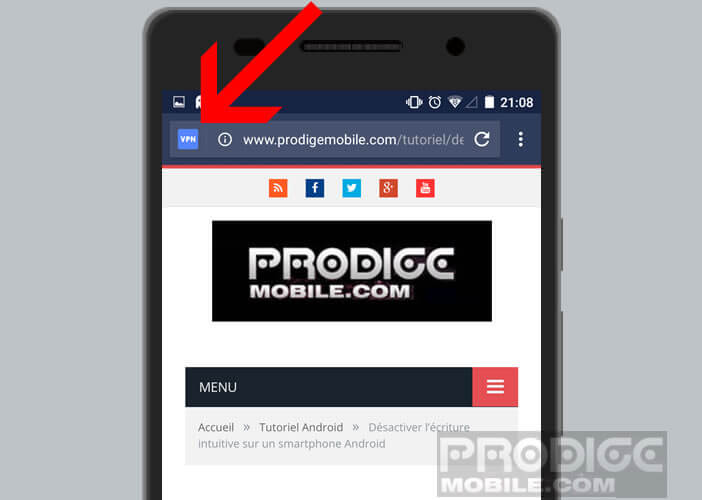
- A new window will appear with the amount of data sent to the VPN service
- Click the Settings button
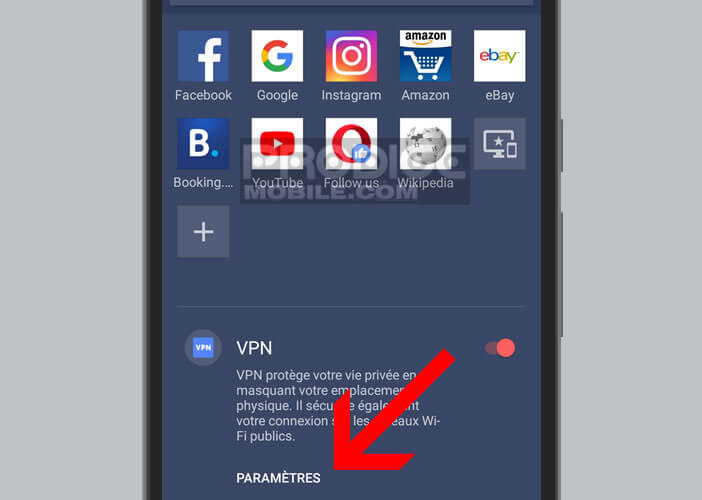
- Press the Virtual Position button
- Choose one of the continents offered
- If you want search engines to be able to display personalized results based on your location, leave the Bypass VPN button for search enabled
- Search engines (Google, Bing, Yahoo) will be able to access your real IP address and detect your location
From this menu, you can also modify the parameters of the VPN service and activate it regardless of the type of tab. To do this, simply uncheck the Use VPN box for private tabs only.
Important detail, the VPN service can affect your connection speed and slow down the loading of web pages. Finally be aware that the Opera VPN does not keep logs. This means that the company does not collect any information passing through the servers of its network.