
Since the arrival of the iOS 11 update, the iPhone camera application no longer captures images in JPG but with a new high-efficiency image format with the HEIC extension. Unfortunately very few computers and photo editing software can read this type of file. This may cause you some problems when transferring your photos to your PC. We will detail several techniques to convert your HEIC photos to JPG..
Automatically export your photos to JPG
The HEIF format is gradually spreading. However, the adoption of this technology is taking place at a particularly slow pace. The drop in smartphone sales worldwide and the lengthening of the renewal cycle are not unrelated to this phenomenon.
If you plan to share your photos with other users, HEIC format is not the best solution. They should therefore be converted to the JPG format supported by all the products sold worldwide. Fortunately for us, the latest versions of IOS automatically convert HEIC images to JPEG when transferring them to a computer..
- Open your iPhone Settings by clicking on the gear icon
- Select the Photos option
- Scroll down the window
- Locate the line titled Transfer to Mac or PC
- Select the Automatic option
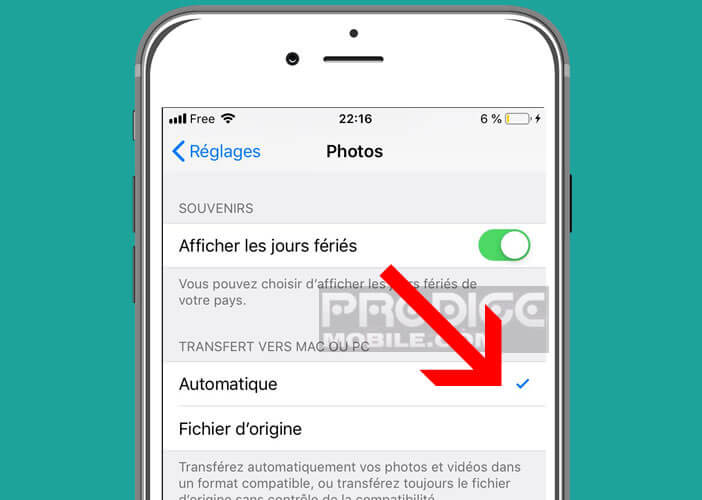
Now every time you try to transfer your photos, your iPhone will batch convert the HEIC images to JPG format. However, file download times may be longer.
Change the aspect ratio used by the iPhone camera
There are different techniques for converting HEIC and HEIF files to JPEG or PNG images. However, a certain category of iPhone owners wishes above all to avoid this type of inconvenience. If you regularly share your photos with people who do not have Apple devices you will certainly be tempted to revert to JPG format..
This will not prevent you from obtaining excellent quality photos and videos. They will take up just a little more storage space. Here is the procedure to stop using HEIF on an iPhone
- Tap the Settings icon on your iPhone desktop
- Select the Camera option
- Click on Formats
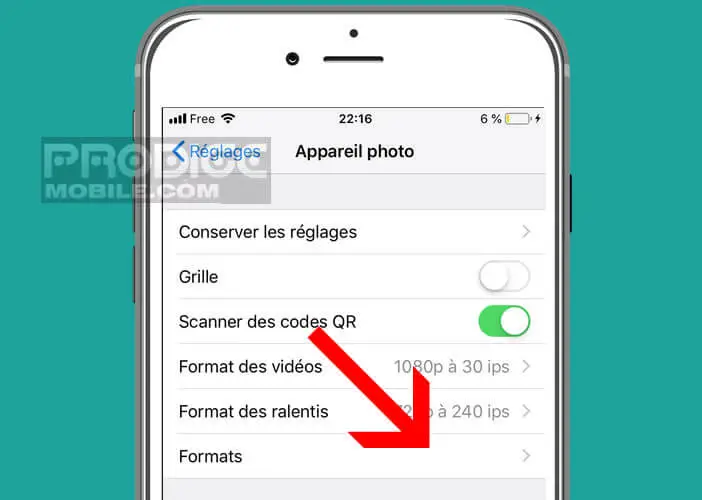
- Check the Most compatible box
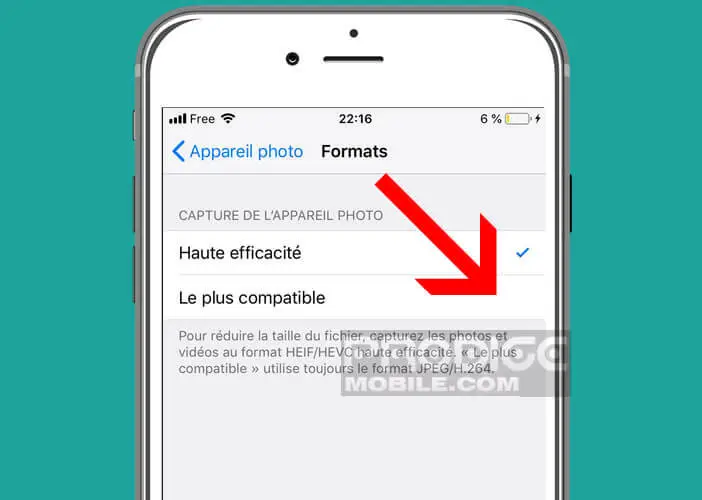
All photos taken with your iPhone will be automatically saved in JPG format and videos in H.264 format. Note that to return to the HEIC format, repeat the different steps described above then select the High efficiency option from the list of available formats.
Image conversion tool
The management of storage space remains one of the major problems facing owners of smartphones. The use of HEIC technology represents a significant advance in this area. Except perhaps the owners of iPhone with 512 GB of memory, which today can claim to be able to ignore a format capable of halving the space allocated to images.
Since the creation of the JPEG format, image compression has undergone enormous upheaval. HEIF offers considerable advantages, in particular faster synchronization with the iCloud photo library.
It would be a shame not to take advantage of it all the more since you can easily find on the net software capable of converting any HEIC file. This is the case, for example, with the free utility iMazing HEIC Converter. The latter makes it easy to batch convert your HEIC images to JPEG or PNG format.
- Launch your favorite browser on your PC or Mac
- Enter the following URL https://imazing.com/heic to access the site of the editor of this utility
- Select the version compatible with your computer (Windows or Mac)
- Start the download
- Click on the installation file and follow the instructions displayed on your computer screen
- Click on the icon to open iMazing HEIC Converter
- Open the folder containing the HEIC files to convert in your file manager
- Drag all files into the converter
- Choose the desired output format (JPEG or PNG)
- An option will offer you to keep or delete the EXIF data
- Click the Convert button and select the folder where you want to save your new files
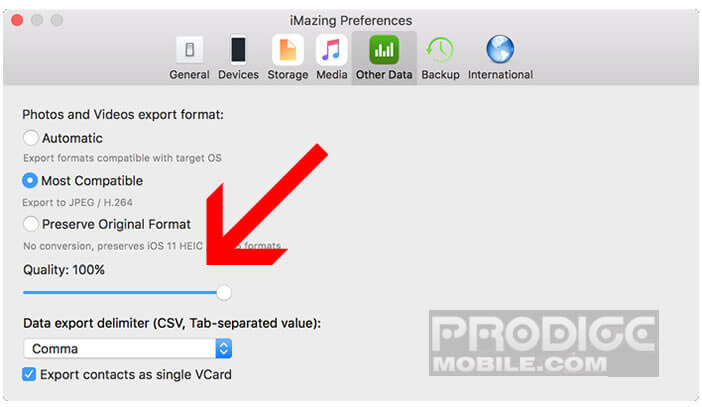
The conversion process will start automatically. You can also adjust the quality of your images directly from the iMazing HEIC Converter software settings. Obviously the higher the quality, the more space the photo will take up on your hard drive.
Why should HEIC photos be converted to JPG?
The HEIF (High Efficiency Image File Format) image format used on iOS (with the HEIC extension) offers many advantages. Compared to the JPG format, the latter has a much more efficient compression algorithm. For the same image quality, the weight of a HEIF-encoded file will be halved. We can easily imagine the savings in storage space provided by this image format.
Unfortunately files with the HEIC extension are only supported by a very small handful of machines and photo software. This is not without causing some problems. Imagine that you want to transfer the images taken with your iPhone to a PC, an Android phone or an older Mac. You may not be able to open your photos.
The problem can also arise on instant photo printing terminals that are found in shopping centers, stations. Most of these devices accept many media (CD, memory card, Bluetooth transfers, USB key, Android phone, iPhone) but do not support the HEIC format. Even if the HEIF format is not an Apple exclusive.
HEIC compatibility with Windows and Android
The new HEIF format is considered by many specialists to be the future photo standard. In addition to offering a very good image quality, it is able to store twice as much information at equal file size. Concretely this means that an image saved in HEIC is about half the weight of a JPG image. In the medium term this new format should replace the aging JPG.
This is why Apple has decided to equip all its mobile devices (iPhone, iPad) and computers (macOS Mojave). Unfortunately the competition is struggling to keep up. Microsoft prefers to remain cautious for the time being. For example, we had to wait for the Spring Creators Update to see the HEIF format land on PC. And this change will only affect the Photos application. For example, you cannot open images with the HEIC extension in Windows Explorer.
For Android things are no different. There are also a multitude of restrictions there. Currently, only phones running Android Pie 9 or later support HEIF and HEIC files. Note that entry-level smartphones will however not be able to capture images in this format. This type of task is demanding for processors and requires hardware acceleration for the moment reserved only for high-end chips.