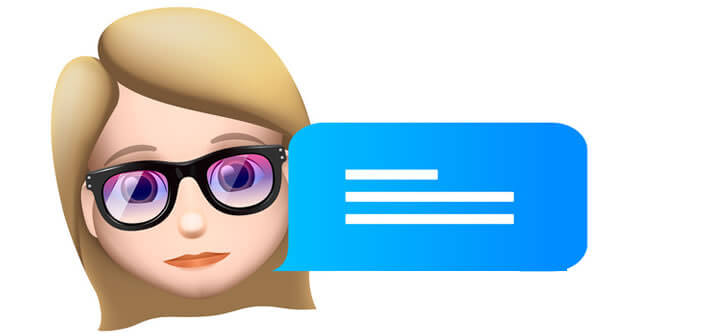
After launching Animoji, an animal-shaped avatar designed to imitate your facial expressions, Apple is continuing its momentum with Memoji. However if the principle remains the same, these two models of animated emojis have some differences. Let's see how to create one of these cute virtual creatures with an iPhone..
What is a Memoji and what is it for?
Apple had taken everyone by surprise when it unveiled the Animojis in 2017. And there is another thunderbolt during the presentation of iOS 12. The apple company unveils a new version of these famous emojis called Memoji.
In terms of use, these new creatures hold no surprises. As you can imagine, Apple has kept the animation system that made the success of the first generation of its animated emojis. The front camera of the iPhone captures facial movements and then uses them to animate the emoji. This is more of an evolution than a revolution..
But unlike the Animojis, Apple has bet on personalization this time. No more horse, monkey, robot or lion. With the arrival of the Memoji, you will finally be able to create an avatar of human form to your image (or not) and then add it to a conversation with others on FaceTime.
Create a Memoji that looks like you
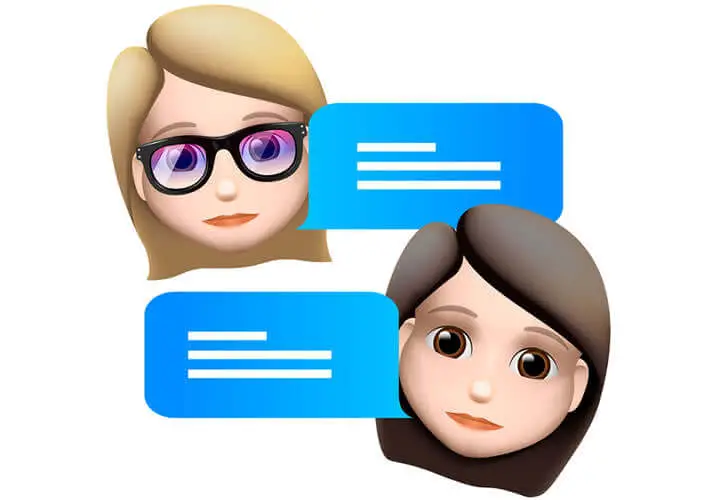 Anyone know about Snapchat Bitmojis? Apple now offers all recent iPhone owners to create a cartoon character in just a few clicks. For this, the apple firm has enriched its Messages application with a multitude of tools to design an animated avatar as true as possible. Skin color, shape of the face and eyebrows, hairstyle, beard everything is customizable..
Anyone know about Snapchat Bitmojis? Apple now offers all recent iPhone owners to create a cartoon character in just a few clicks. For this, the apple firm has enriched its Messages application with a multitude of tools to design an animated avatar as true as possible. Skin color, shape of the face and eyebrows, hairstyle, beard everything is customizable..
- Open the Apple Messages app
- Select a thread from the list of your conversations
- Press the Animoji button representing a small monkey in the application bar
- Scroll through the different Animoji until you see the + button
- Click on it
The creation interface of your Memoji will appear on the screen of your iPhone. You will now be able to customize your emoji. To start you will have to choose the color of his skin. Select one of the shades offered then scroll the cursor to the left or to the right to obtain the desired shade. You can add freckles to your character if you wish by clicking on the corresponding icon.
The second step is to customize the haircut of your avatar. For that you will click on the hairstyle tab, choose a color then select one of the proposed cuts. Repeat the same operation for the shape of the head, the color of the eyes, the shape of the eyebrows, the size of the ears etc ... Please note that it is also possible to add accessories such as sunglasses, caps or hats.
A template of your avatar automatically appears on your smartphone screen so you can see what each of your changes will look like. Note that it is possible to pause the customization of your Memoji in order to resume it later.
Once the configuration is finished, you just have to click on the Finish button to save your character. The latter will automatically be placed in your avatar list next to the other Animoji. Know that it is possible to create as many Memoji as you want.
Edit or delete a Memoji
You can modify or delete an already created Memoji. You will then be automatically redirected to the Memoji creation tool. All you have to do is select one of the options offered and make the changes.
- Open the Messages app
- Select a conversation
- Click on the monkey head icon
- Scroll through the different avatars until you see the Memoji you want to modify
- Click on the three small dots placed to the left of the character
- Select the option of your choice (modify, delete or duplicate)