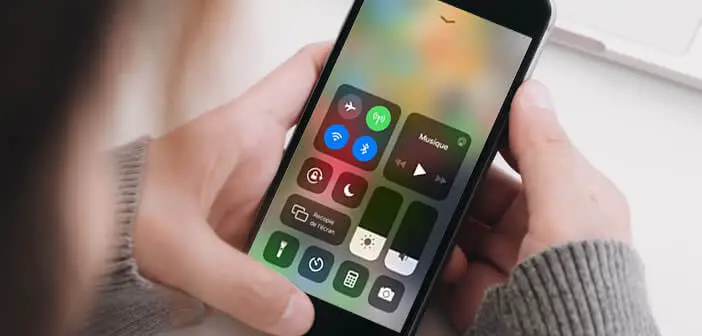
The Wi-Fi and Bluetooth functions of your iPhone keep activating on their own and you don't know why? Rest assured, you are not crazy. Since the arrival of iOS 11, Apple has changed the settings of its wireless connection manager. Here is a method to permanently deactivate the Wi-Fi and Bluetooth connection of your iPhone or iPad..
The culprit is none other than the control center
Have you noticed for several months that your iPhone's Bluetooth or Wi-Fi function turns back on by itself, just a few hours after stopping it? Bug, Wi-Fi problem, malware or handling error?
This is not a hardware problem or even a technical problem with your device. Since the arrival of iOS 11, Apple has wanted to make several changes to the control center and more specifically to the buttons for managing wireless connections.
- Open the control center by sliding your finger from the bottom to the top of your device screen
- On the iPhone X or newer version, place your finger on the upper right corner of the screen and scroll down
- The control center will launch automatically
- Locate the Wi-Fi and Bluetooth buttons located in the upper corner next to the airplane mode
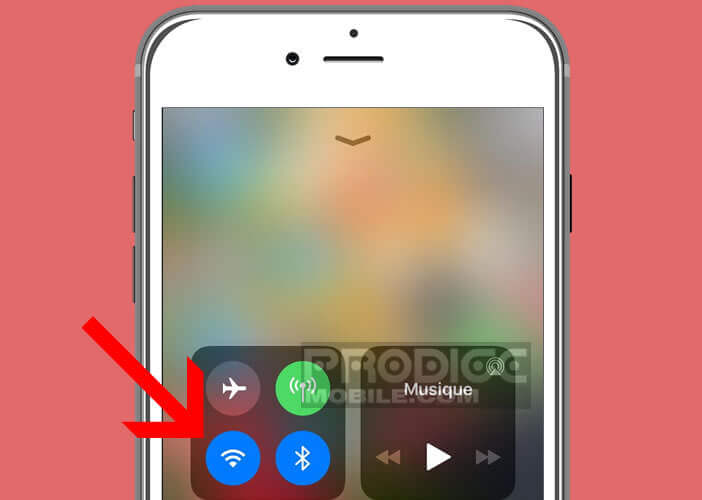
The Wi-Fi and Bluetooth switches in the control center no longer function as simple on / off switches. When you deactivate one of these functions from these two buttons, iOS just disconnects your tablet or iPhone from the Wi-Fi network or the Bluetooth accessory (headset, controller, speaker etc.) to which it was connected ..
The wireless connections remain on and therefore continue to transmit radio waves. To check it, simply go to the Settings of your iPhone or iPad. So next to the Wi-Fi or Bluetooth option you will see the display of the not connected or no link. 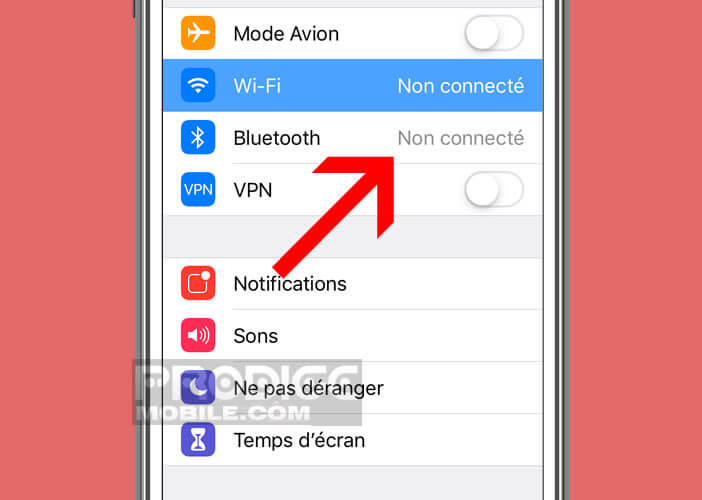
You may be wondering what is the purpose of this feature? This device was set up to allow users to disconnect their device in one click while continuing to take advantage of wireless functions such as AirDrop, AirPlay or Handoff. As a reminder, the Apple continuity system offers the possibility of redirecting a call in progress to another Apple device.
How to really turn off Bluetooth and wifi on your phone
Most iPhone owners think they can turn off the Bluetooth or Wi-Fi function of their phone from the control center. These two buttons do not really disable wireless connections. They are actually on standby for a limited period of time. 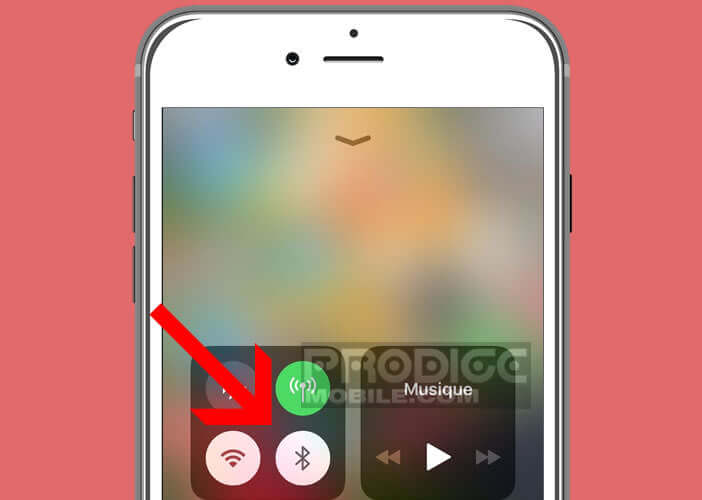
Wi-Fi and Bluetooth will be reactivated automatically the next day at 5 a.m. or as soon as you move your smartphone (geolocation). This is not without posing problems on the security of your device..
As you probably know, never leave wireless connections open. Hackers use the vulnerabilities of Bluetooth to infiltrate smartphones and siphon all personal data (photos, bank account number, emails, etc.)
Added to this is the fact that even if Bluetooth and Wi-Fi wireless technologies make our lives easier, they are particularly energy-consuming. By leaving them permanently activated, you will reduce the autonomy of your iPhone or iPad. When you know how important it is, it would be a shame to waste it unnecessarily.
Here is the procedure to permanently deactivate Wi-Fi and Bluetooth on an Apple smartphone or tablet and thus extend the battery life.
- Open your device settings
- Click on the Wi-Fi or Bluetooth section
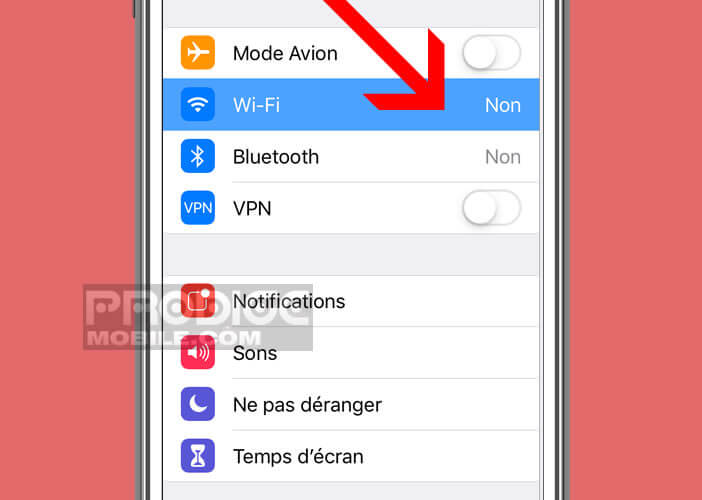
- Press the green switch to deactivate one of the wireless connections
- Then open the control center
- Wi-Fi and Bluetooth symbols will appear crossed out
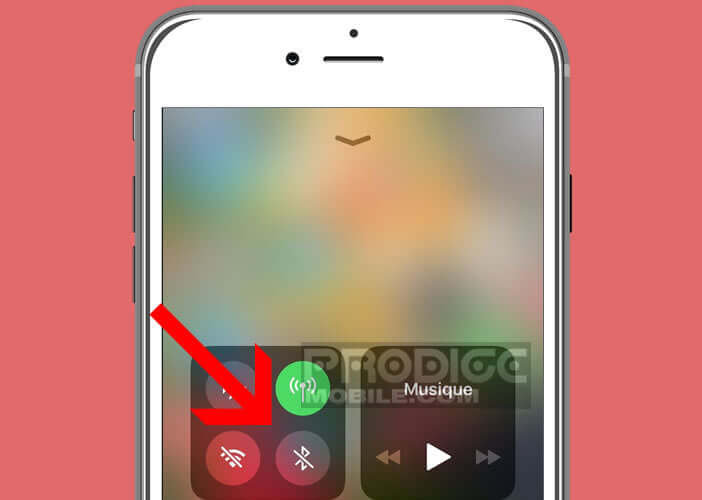
Obviously this procedure requires you to do some additional manipulations. It is really a shame that Apple does not offer the possibility of completely deactivating radio waves from the control center. Hoping that the Apple firm's teams will quickly review the management of wireless connections on their mobile devices.