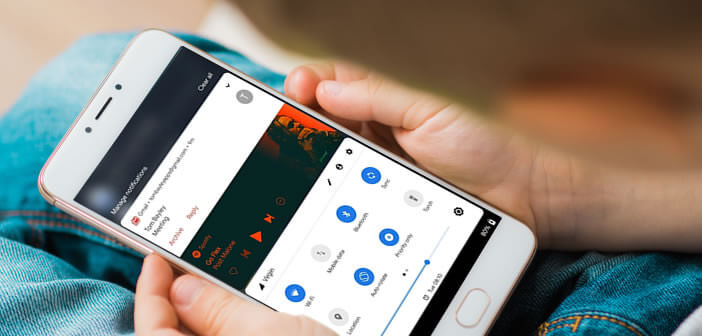
The race for gigantism started by smartphone manufacturers does not only make people happy. With screens sometimes larger than 6 inches, it has become virtually impossible to reach the quick settings menu with one hand. If your fingers are too short or small hands you may even drop your device on the floor. The solution, move the quick settings bar at the bottom of your smartphone screen..
Improve the ergonomics of the shortcuts panel
The 6-inch panels fitted to today's smartphones have considerably improved visual comfort. But this change was made at the expense of ergonomics. For example, it is impossible for a normally constituted person to open the notifications panel with one hand.
When you know the importance of this device in the operation of Android, you quickly understand that this can have serious consequences on a daily basis. According to a study by high tech giants, a large number of mobile phone users receive more than 64 notifications per day..
Imagine the number of manipulations that this represents per week. Holding your phone in the palm of your hand while trying to lower the status bar with your finger is not easy. Not to mention that this daily gymnastics is not suitable for little hands and little fingers.
To facilitate access to quick settings, a developer had the very good idea of moving this menu to the bottom of the screen. This will allow you to open the notifications panel and access Android shortcuts with a simple swipe of your thumbs up..
Configure Bottom Quick Notifications
Are your hands too small to reach the top corner of your phone screen? If you find it difficult to control your Android phone, be aware that some applications like Bottom Quick Notification allow you to change the interface of Android.
Google’s engineers are always on board. Quick settings (Wi-Fi, Bluetooth, flashlight, etc.) and the notification bar must absolutely appear at the top of the screen. Android does not offer any option to move this menu. With this tutorial, you should be able to solve this problem.
- Open the Google Play Store app
- Download the Bottom Quick Notification app to your device
- Once installed, launch the utility
- During the first start, a guide will introduce you to the different functionalities of the application
- Click on the gray arrow to go to the next screen
- Bottom Quick Notification will ask you to grant it multiple permissions
- Click on one of the options presented (Accessiblity Service, Draw Overlays, Modify Settings)
- The application will automatically open the Android settings page corresponding to this permission
- Press the switch to authorize the application to use this service
- Then click the back button to return to the Bottom Quick Notification permissions page
- Repeat this manipulation for the other two authorizations
Show quick settings at the bottom of your screen
The configuration of Bottom Quick Notification is now complete. A message informs you that the application is now ready to move the quick settings bar to the bottom of the screen. Click on the small gray arrow at the bottom of the window to return to the main screen.
On this window is a switch accompanied by the words Service not Running. Click on it to activate the Bottom Quick Notification application. If the operation was successful you should see a small white translucent bar at the bottom of the screen just above the Home button.
- Place your finger on this white bar
- Swipe up to bring up the shortcut bar
- Then return to the settings section of the Bottom Quick Notifications application
- Click on the Handle section
- This window will allow you to modify the color, width, location and opacity of the white bar
- You can also hide this icon when your smartphone is in landscape or full screen mode