Improve the readability of your group conversations Reply to a message by quoting it
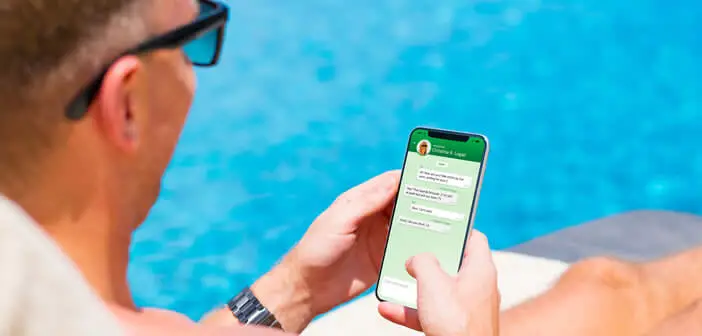
The WhatsApp messaging app has a long list of features. Some of them can save you precious time. This is the case for example of the system allowing to quote the message sent by a friend in a response. Find out how to use it..
Improve the readability of your group conversations
WhatsApp is the most used messaging app in the world. Until its takeover by Facebook in 2014, the company had no marketing manager or even a communicator. His reputation was therefore built solely by word of mouth.
It must be said that the WhatsApp application has an incredible number of services. It is also not always easy to find your way there are so many functions. And yet they can quickly become essential..
Newsgroups on WhatsApp are particularly popular. They allow you to exchange photos and chat with several people at the same time. It is very convenient to stay in touch with family and friends. But this relative simplicity has of course some faults.
If you are used to these chat rooms, you know how difficult it is to navigate when several conversations intersect. It then becomes practically impossible to follow the exchanges. See here how to find out someone blocked you on WhatsApp..
Reply to a message by quoting it
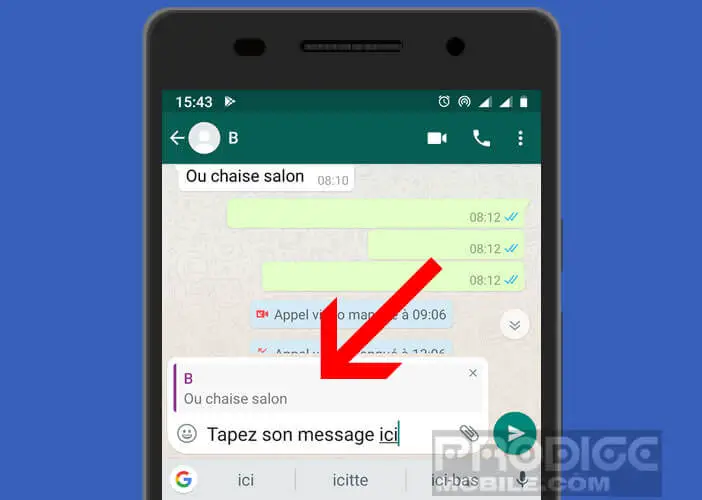 For more consistency and readability, it is recommended to quote the message of the person to whom you are replying. This avoids any risk of confusion and facilitates exchanges between users.
For more consistency and readability, it is recommended to quote the message of the person to whom you are replying. This avoids any risk of confusion and facilitates exchanges between users.
The trick offered here may seem obvious but you will be surprised by the number of people who do not know that it is possible to quote a user without having to re-enter the entire message. Here's how.
- Open the WhatsApp application
- Click on the Discussions tab at the top of the window
- Select one of the discussions displayed on the screen
- Keep your finger pressed for a few seconds on the message you want to quote
- A series of icons will appear on the top of your phone screen
- Click on the arrow icon
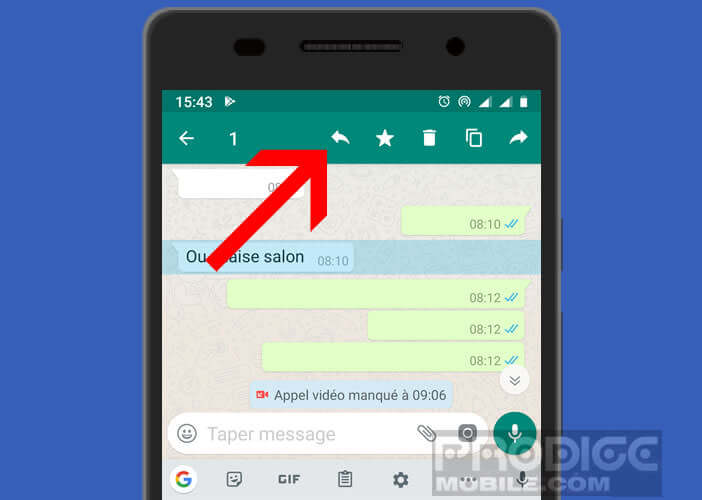
- Your contact's message will be automatically integrated into your new message
- Then type your answer in the form
As you will soon realize, this option greatly simplifies group conversations. Note that shared multimedia files (photos, video, etc.) in a quote will appear as thumbnails.
Finally, last important point. WhatsApp offers the possibility to quote your own messages in a discussion. This can be useful to clarify one of his comments. The operation is identical to that described above. However, you should know that it is not possible to quote a message in another discussion.