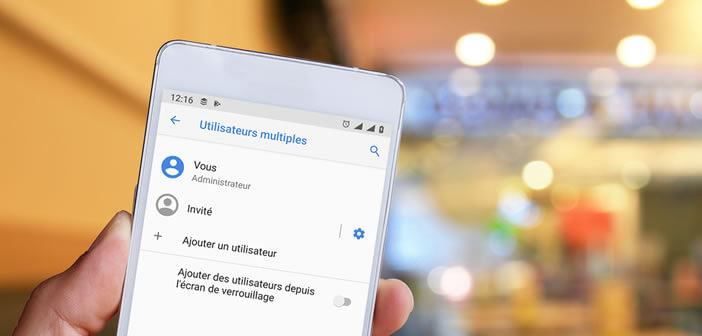
Are you a little reluctant to lend your smartphone? Worried that your friends or family could access your files when they borrow your phone? To avoid this kind of situation, there is the guest mode of Android, intended to secure the content of your smartphone. We explain how it works..
Activate Android guest mode
I admit that, like many smartphone owners, I hate lending my phone. And yet I have nothing to hide. I do not maintain an adulterous relationship and I do not practice any activity that morality could condemn. Despite everything, I don't like people being able to get into my personal affairs.
I noticed that when I leave my device for a few seconds with friends or family members, they cannot help opening the photo gallery or browsing my messages. Just thinking about it drives me crazy..
Fortunately there is a method to stop this type of intrusion. To do this, simply activate guest mode or configure the privacy option on your Android smartphone. Please note, not all phones offer this type of functionality.
- Open your Android phone settings
- Click on Users and Accounts
- Press the User section
- Select the Guest option
Note that the location of the user menu differs depending on the phone models. On some devices, guest mode is activated directly from the Android notification center..
- Go to the home page of your phone
- Slide your finger down from the top of the screen to display the notification panel
- Click on your avatar
- Tap the guest account
- If it still doesn't work, launch your phone settings
- Click on System then on Advanced options
- Tap Multiple Users
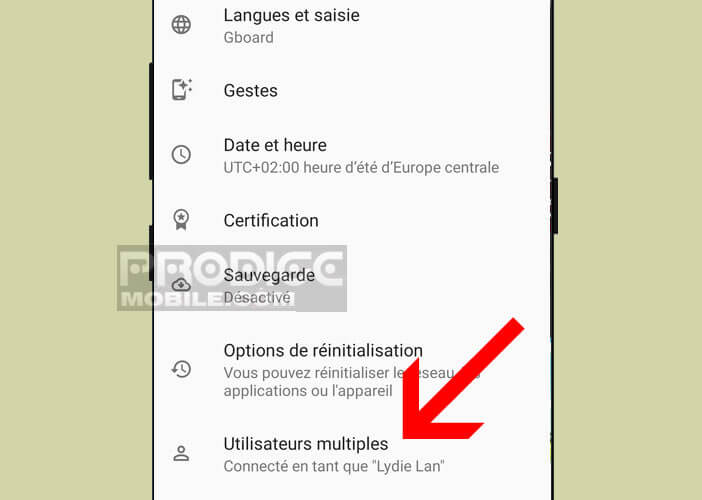
- Select guest option
- Wait a few seconds for the new profile to load
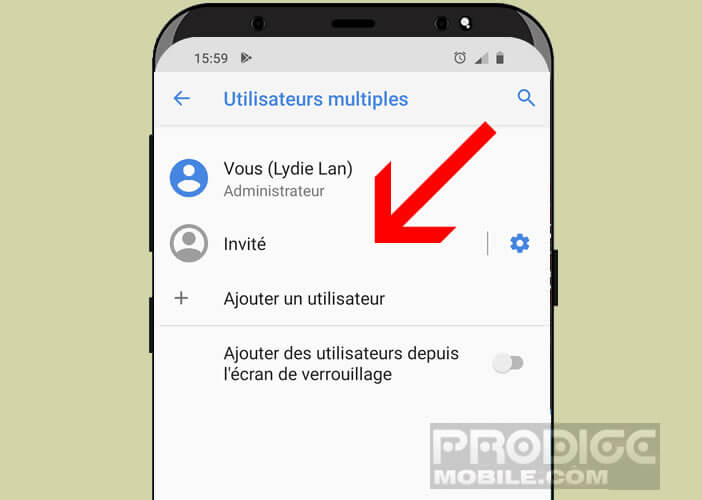
As its name suggests, guest mode will create a second account separate from your main Google profile. Your phone will then be in the same software state as it was when it left the factory.
Your friends will no longer have access to your messages, your applications downloaded from the Play Store or even your personal data. They will also not be able to make phone calls. It is however possible to modify this parameter.
- Click on the toothed wheel to the right of the guest parameter
- Press the switch activate phone calls
Guest mode is very easy to set up. However, activating it from the settings menu can quickly become tedious. Fortunately, Android has an option to switch users directly from the lock screen without going through settings. To do this, simply activate the Add users option from the lock screen. 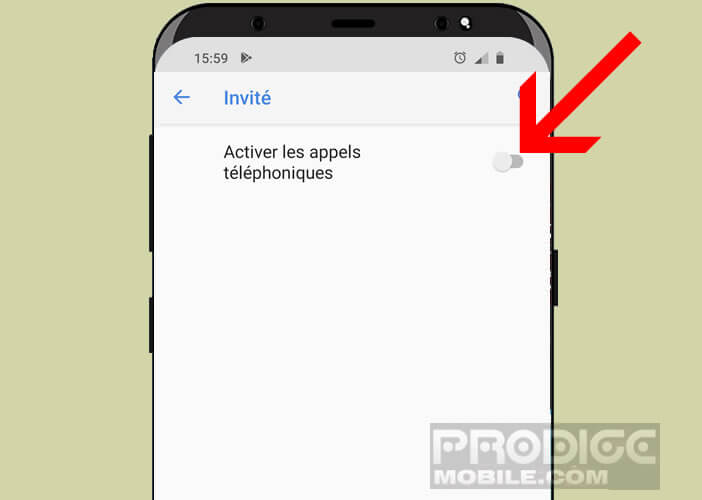
User account and guest account
If your children regularly use your phone to play and you don't want them to touch your photos or files, why not create separate profiles for them. They can thus have their own home screen, their applications.
And unlike guest mode, logging out of a user account will not delete the data stored on this profile. The next time your child wants to use your smartphone, all you have to do is activate their account to find their games. See opposite the procedure to create a user account on Android.
Exit guest mode
When your friend or family member has finished using your phone, you can easily switch to your main account. You will then need to delete the guest account. This will erase all data and applications downloaded from the guest mode session.
- Open your smartphone settings
- Go to the User section as explained above.
- Please note the path to this option varies depending on the user interface installed on your device
- Click the Delete this profile button
- The phone will then ask you to enter your password to access your profile
Activate private mode on a Samsung phone
The guest mode of Android suffers from several shortcomings. For example, you cannot choose which apps to block or even allow your friends to see some of your personal data. In addition, you can only use one guest session on your phone.
If you have a Samsung phone, be aware that these devices have a private mode. You can use it to hide photos, videos, music, but also sensitive documents. All content placed in this folder will then be password protected so that no one can access it.
- Display the home screen of your Samsung phone
- Place two fingers at the top of the screen then slide them down
- Select private mode
- If this section does not appear, click on the Settings icon
- Then go to the Security confidentiality menu and click on the Private mode option
- Select the security device of your choice (unlocking scheme, password or PIN code)
- Then open one of the applications available in private mode. For example the photo gallery
- Select the items you want to place in your protected folder
- Click on the Menu or More button at the top right of the window
- Press the Move in private mode option
The files (in this example these are photos) are then automatically transferred to your protected folder. A small padlock will appear next to the file name. You will no longer be able to access this data without the password previously configured.
Before lending your phone, you should not forget to exit private mode. This can be done either from the notifications panel or from the security privacy settings on your Samsung phone.