
You need a driver for your personal or professional trips. Like many, you've probably heard of the Uber service. But now you would like to know how the Uber application works? Here are the details of the different steps for booking a race from your smartphone..
Open an account on Uber
Car sharing has become a means of mass transportation just like the bus, coach or train. If you live in a large metropolis, you have certainly seen one of these chauffeur-driven cars commonly known as VTCs (passenger vehicles with drivers).
This type of transport offers a service equivalent to that of taxis. But unlike the latter, hybrid bikes do not have the right to turn the streets in search of customers. Races can only be carried out by reservation..
With the development of smartphones and mobile applications, it has never been easier to book a VTC. Several platforms share this juicy market. The Uber app is by far the most popular and best known in the world.
Download the Uber app on your smartphone
Millions of people use the VTC driver services every day. The prices charged are generally less expensive than the taxi fares. And another significant advantage, the customer knows in advance the price of his trip..
Are you tempted but don't dare to start? The Uber app seems too complicated to you. Here are some tips for the uninitiated who want to book their first race online.
- Open the Play Store (the App Store on iPhone)
- Click on the search icon and enter the name Uber
- Download the application that allows you to order a car with driver. Be careful not to install the Uber Driver app. The latter is reserved for drivers.
- Once the installation is complete, launch the app
- During the first use you will be asked to create an account
- Enter an email address that is not already associated with an Uber account
- Enter a password of at least 5 characters
- Then fill in the Last name and First name field
- Don't forget to enter your mobile number
- You can also change the language of the application (by default it is in French)
- Enter your credit card or PayPal account information
- Click on the Create Account button
Important detail, registration for the Uber service is completely free. At this point, you will not pay anything. Payment for shopping is automatically made to the account of your choice once you have arrived at your destination.
Order your race on Uber
You are now ready to order your first race. It will however be necessary to check beforehand that the location services of your Android mobile are activated. These will allow the Uber app to find your location and put you in touch with drivers near your location.
- Launch the Uber app
- The blue dot indicates your position on the map
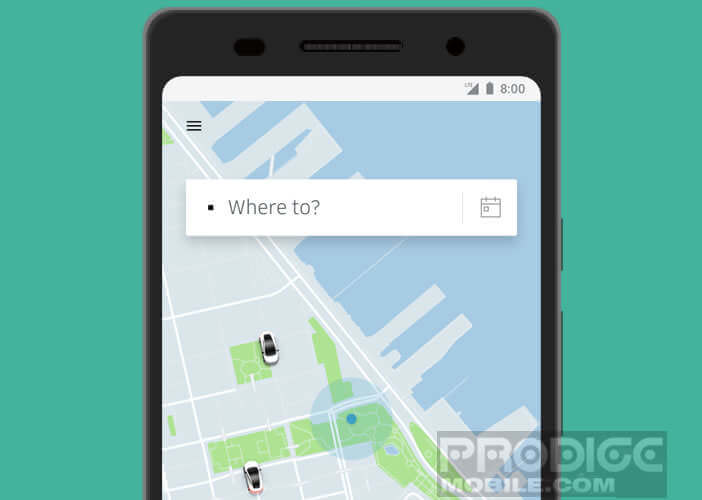
- Small black cars represent Uber drivers' movement in real time
- Indicate in the field Where are you going your destination address, the name of a store, a restaurant or a point of interest
- Select your final destination from the list
The list of Uber vehicles
Uber’s ATV service offers several types of vehicles with different services. Driver in costume, luxury car, sedan that can carry up to 6 passengers, vehicle suitable for transporting people with reduced mobility, the choice is wide. Obviously the price of the race varies depending on the category selected.
- UberX is by far the most popular and most economical category. It corresponds to a classic 4-seater car
- UberSelect gives you access to more luxurious cars at relatively affordable prices
- UberBerline also called UberBlack constitutes the top of the range Uber offer. These premium races benefit professional drivers equipped with luxury cars. The most demanding customers will be able to offer the UberLux category. Please note, this offer is not available in all cities.
- UberXL as its name suggests offers SUVs, vans and minivans capable of carrying up to 6 people
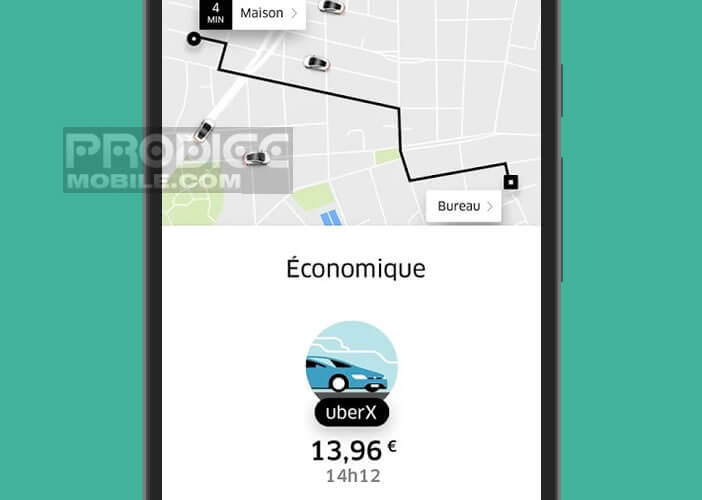
Once the destination has been chosen, the application will offer you the different categories of vehicles available for your race. Slide your finger to the right or left to select the offer of your choice. The application will tell you the price of your trip.
Finalize or cancel your trip
Once the type of vehicle has been chosen, simply click on the Order button and confirm the pick-up address. The application will then provide you with the location of your driver and the estimated time of arrival.
You will also be able to see the name of your driver, his rating on the Uber network (stars) and the license plate of his vehicle. You will receive a notification on your smartphone as soon as your vehicle has arrived.
Once you arrive at your destination, the Uber application will pay the driver. You don't have to pay it directly. The price corresponds to that displayed on the screen of your smartphone at the time of booking the race.
Important detail, the application offers you the possibility to cancel a race. Please note that the request must be made within 5 minutes of your reservation. Once this period has passed, you will have to pay cancellation fees.
Plan a race in advance
You don't like the unexpected? To make sure you don't miss a flight or an important meeting, the Uber app offers a function allowing you to plan your trips up to 30 days in advance. A good plan for traveling with a light mind
- Launch the Uber app
- Place your finger representing a clock in the search box Where are we going
- Enter the date and one of the time slots offered
- Then enter your pick-up address and place of destination
- Press the black Schedule UberX button
- Once the information is entered, Uber will tell you the approximate price of your ride
- Click on the Done button
Your journey is now saved in the application. To consult your planned race, simply launch the application and select the Your races tab, then Next races.